Slow WAN speed on upgrade 2.6.0
-
@grimmsh0t said in Slow WAN speed on upgrade 2.6.0:
@DD - no change for me! (Disabled / Uncheck - Enable virtual machine queue, then rebooted host.)
Same here, I disabled it in every VM, in the real NIC also and even rebooted, makes no difference at all.
-
@DD / @Bob-Dig - Thanks for the reply, if I had more time I would start troubleshooting but only have about 3 hours before the family gets home. Guess I'll roll back the VM before they get home, thank goodness for backups. On the positive guess I get to test my DR :)
Not to get off topic: I use Windows Backup for my VM's and while the VM was on I restored the backup, it worked perfect :) ! Took about 2 minutes 48GB. Back to 2.5.2 :(
-
I'm having the same issue on Windows Server 2019 (1809, 17763.2366). I tried the tip to uncheck "Enable virtual machine queue" on both WAN and LAN ports, but this didn't help at all.
Since I wanted the ZFS storage, I had started with a clean install, so just stopped the 2.6.0 machine and started 2.5.2 back up.
Only an hour of time lost, so not a big deal, but would love to hear of a sure fix! -
I put this in another thread which may help here too
@rmh-0 said in After Upgrade inter (V)LAN communication is very slow on Hyper-V, for others WAN Speed is affected:
A bit of digging and it looks like 2 issues to me.
One in Hyper-V which I have now got resolved, fix below (well for me anyhow)
One in pfsense that is missreporting throughput (I can live with that till a fix comes)For Hyper-V I found this article on RSC https://www.doitfixit.com/blog/2020/01/15/slow-network-speed-with-hyper-v-virtual-machines-on-windows-server-server-2019/
Once I disabled RSC on all virtual switches my speed was back to normal. No restart needed, just go on to Hyper-V host, open powershell and input commands to disable RSC on each virtual switch.These are commands I used
Get-VMSwitch -Name LAN | Select-Object RSC
Checks status, if true run next command LAN is my vswitch nameSet-VMSwitch -Name LAN -EnableSoftwareRsc $false
This disables RSC, re run first command to confirm it is disabledIf your vSwitch has a space in the name add "" around the name
Get-VMSwitch -Name "WAN #1" | Select-Object RSCAfter applying speed is back to normal but pfsense seems to top out showing throughput at 60mb, even though I was getting over 500mb.
Anyhow, hope it helps thers on Hyper-V (this is a 2019 instance of Hyper-V)
-
I can confirm this method you list works on my server with hyper-v pfsense vm :)
Thanks thanks
Dom
-
Thank you @rmh-0
I can can also confirm this fixed the speed issues for me as well,
Only thing to note was that the command to check if RSC was enabled for me needed to include the wildcards
Get-VMSwitch -Name LAN | Select-Object RSC
needed to be
Get-VMSwitch -Name LAN | Select-Object asteriskshereRSCasteriskshere
otherwise I got no results. Just wanted to mention it.
Forum posting is removing the asterisks place asterisks before and after RSC in the get command
-
@mxkied2 the wildcards seem to have been eaten by markup. Is it an asterisk before and after RSC?
-
@berbec Yes, before and after
-
@dominixise - I can confirm this works for me at least...Thanks for the post. Will do some more testing but for now running 2.6 with normal speeds.
-
@mxkied2 Sorry, I did not notice posting messed up the commands ran. I should have posted a screen shot of when I ran it. :(
-
No worries at all, it did the same thing to me as you can see from the edits above. HUGE THANK YOU for finding a fix and posting it!
-
Here you go :
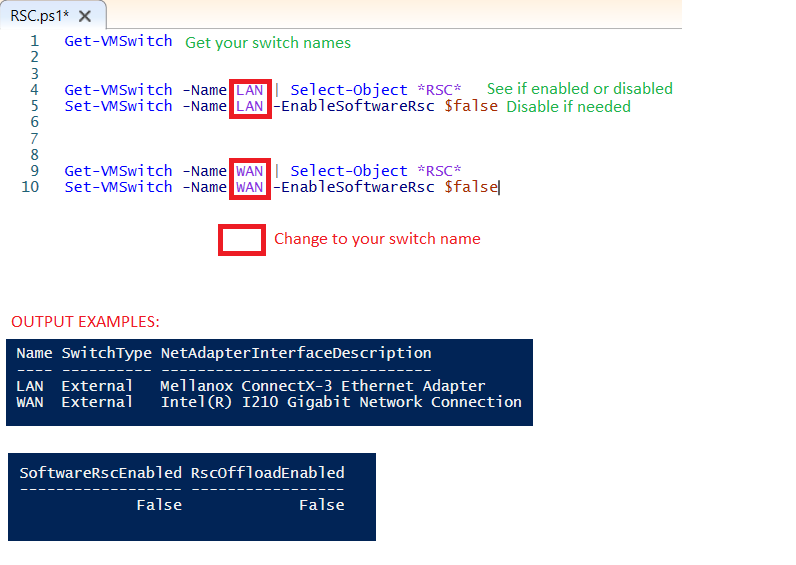
-
@grimmsh0t I just did this on my machine:
PS C:\Users\Administrator> Get-VMSwitch -Name * | Select-Object *RSC* SoftwareRscEnabled ------------------ True False True True True PS C:\Users\Administrator> Set-VMSwitch -Name * -EnableSoftwareRsc $false Set-VMSwitch : Failed while modifying virtual Ethernet switch connection settings. At line:1 char:1 + Set-VMSwitch -Name * -EnableSoftwareRsc $false + ~~~~~~~~~~~~~~~~~~~~~~~~~~~~~~~~~~~~~~~~~~~~~~ + CategoryInfo : NotSpecified: (:) [Set-VMSwitch], VirtualizationException + FullyQualifiedErrorId : OperationFailed,Microsoft.HyperV.PowerShell.Commands.SetVMSwitch PS C:\Users\Administrator> Get-VMSwitch -Name * | Select-Object *RSC* SoftwareRscEnabled ------------------ False False False False FalseDespite the error, it looks like using an
*as the-Nameoption works. EDIT Error looks safe to ignore.So that leaves us with one command to disable RSC and one commands to check the setting, assuming you don't have any vSwitches that need RSC:
Check:
Get-VMSwitch -Name * | Select-Object *RSC*Disable:
Set-VMSwitch -Name * -EnableSoftwareRsc $falseI will upgrade to 2.6.0 tonight and report if this fixes the issue.
EDIT: I figured out why I was getting an error. I have a Private vSwitch, and that one can't have RSC enabled. The error would not have occured for normal vSwitches attached to ports on a Ethernet card.
-
 B Bob.Dig referenced this topic on
B Bob.Dig referenced this topic on
-
 B Bob.Dig referenced this topic on
B Bob.Dig referenced this topic on
-
 B Bob.Dig referenced this topic on
B Bob.Dig referenced this topic on
-
 B Bob.Dig referenced this topic on
B Bob.Dig referenced this topic on
-
@rmh-0 Thanks a lot, working for me too !
-
@rmh-0
Thanks so much for posting this!
I can confirm that this fix worked for us as well! -
Windows Hyper-V 2019
Windows 10 VM behind PFsense 2.6.0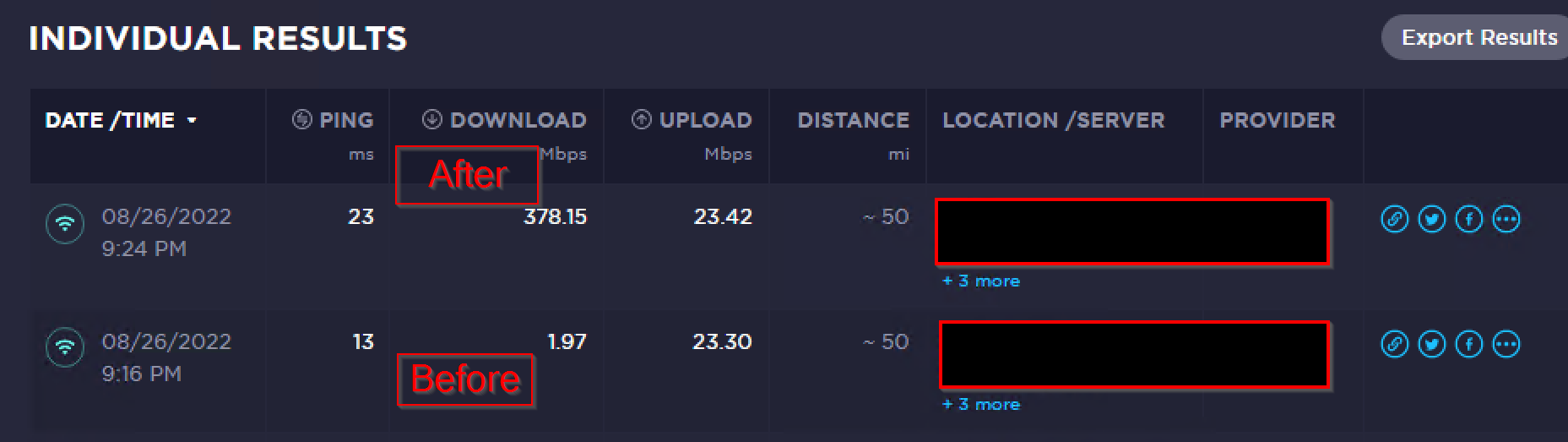
https://www.doitfixit.com/blog/2020/01/15/slow-network-speed-with-hyper-v-virtual-machines-on-windows-server-server-2019/
No restart required
-
A little late to the party here, but I can confirm that this is an issue in Server 2022 on a Dell R440
Disabling RSC also fixes the issue. -
Just want to share my experience on Windows Server 2022.
Updating OS to latest version didn't fix it.
Disabling RSC improved network performance. Download speed was pretty good, but upload was stuck at 65mbps and response time was worst.
Only switching to ver 2.5.2 truly fixed my problem and getting 1gbps up/down now.
-
A solved same problem by tunring on "Disable hardware TCP segmentation offload" and "Disable hardware large receive offload" options in System->Advanced->Networking