ntopng "You're not supposed to be here!" when going to Host details page
-
Hi All
When we click on an Interface IP address to go to the Host Details page, we get an error page "You're not supposed to be here! Internal Server Error".
Thank you.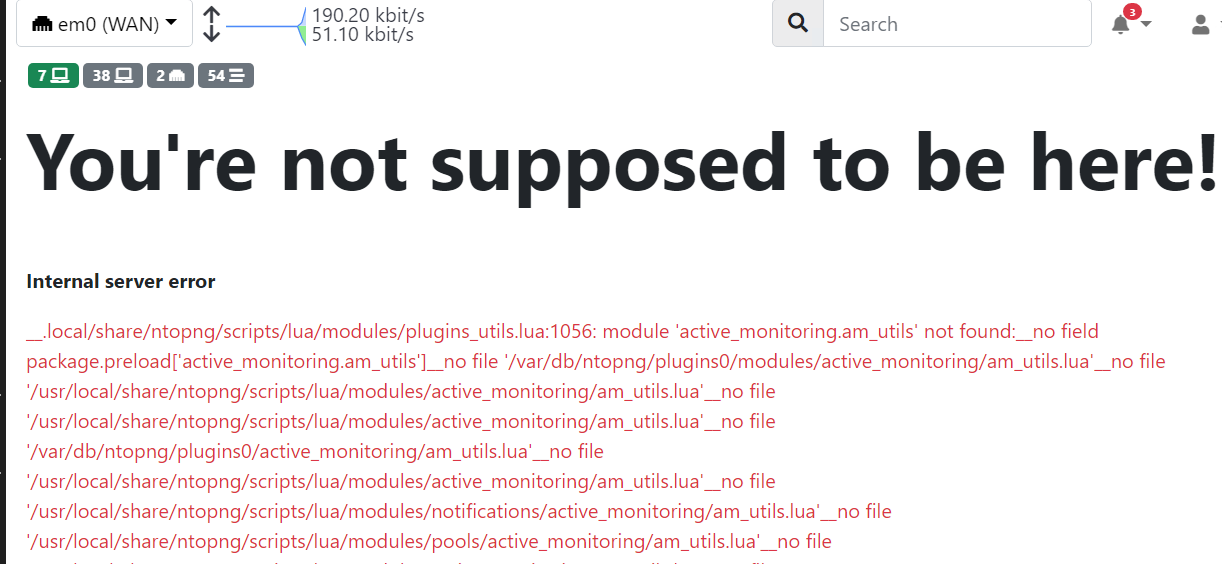
UPDATE:
Reinstalling (clicking on Reinstall in Package Manager) didn't fix problem.
Uninstalled and installed again... this fixed it.
Fortunately the old data wasn't lost.
Also, we uninstalled the Softflowd package. -
I generally just restart the service, and it works fine after that.
-
@cswroe I used to get this all the time. The solution for me was as follows.
- Execute a shell in pfSense
- Follow these steps for FreeBSD 12 and install ntopng manually
https://packages.ntop.org/FreeBSD/ - Install the Shellcmd addon in pfSense
- add the 2 commands for service redis start and service ntopng start to start on boot each time.
Has never skipped a beat since.
-
@deanfourie It has been awhile since I have seen it, but still give it a try next time. Thanks.
-
On the left menu bar at the lower end there is the option "Developer"
hoover over it, select "Plugins" on the top right select "Reload Plugins"It should again be working now
-
@user202 Thank you.
-
@deanfourie Thank you.