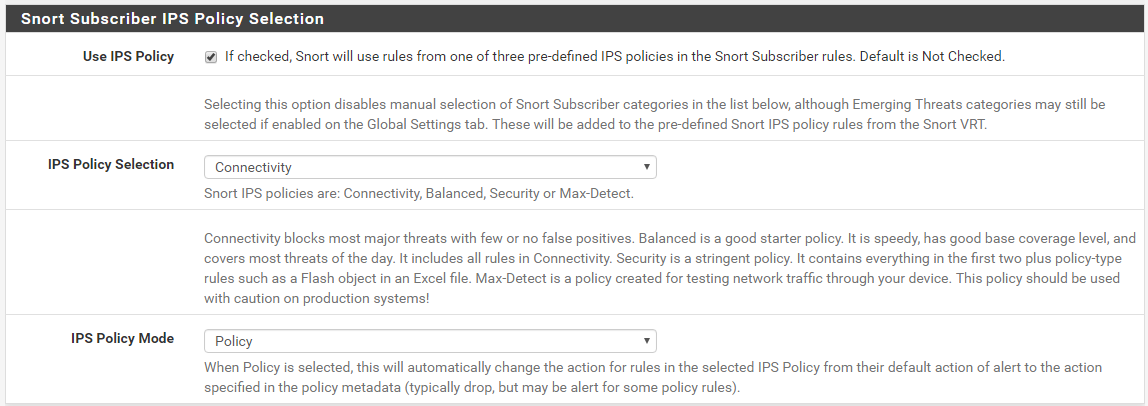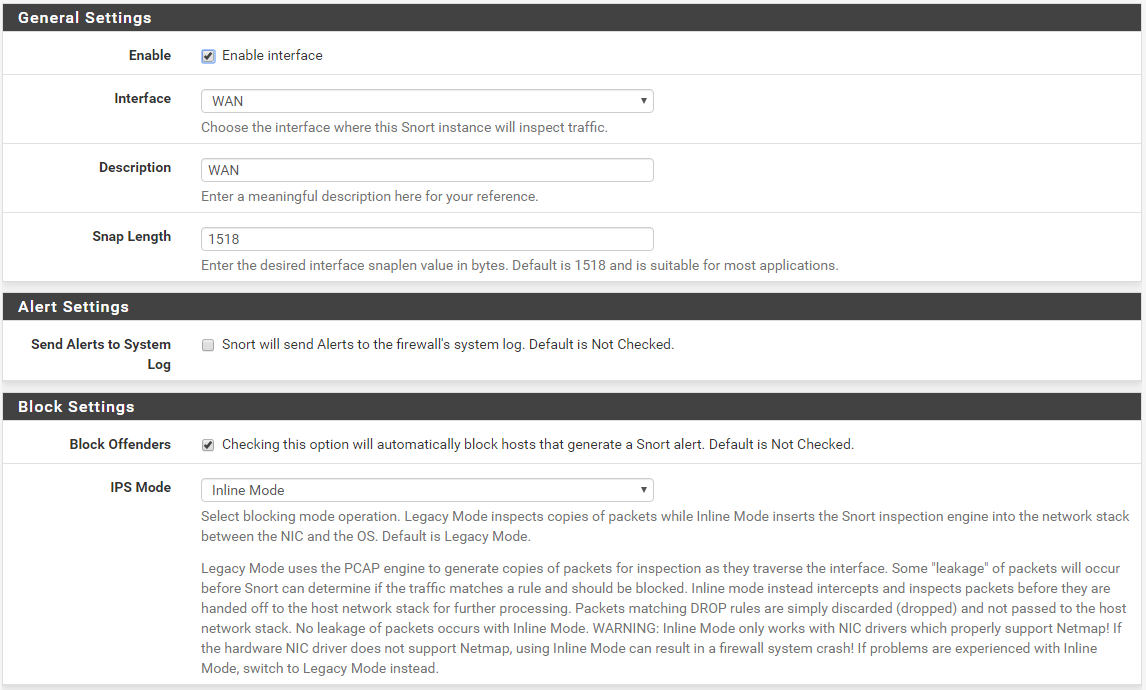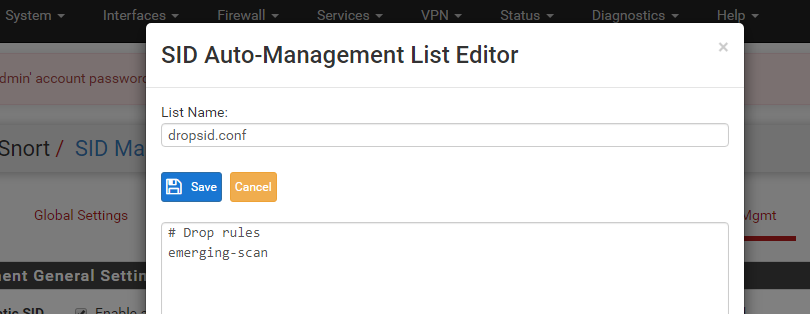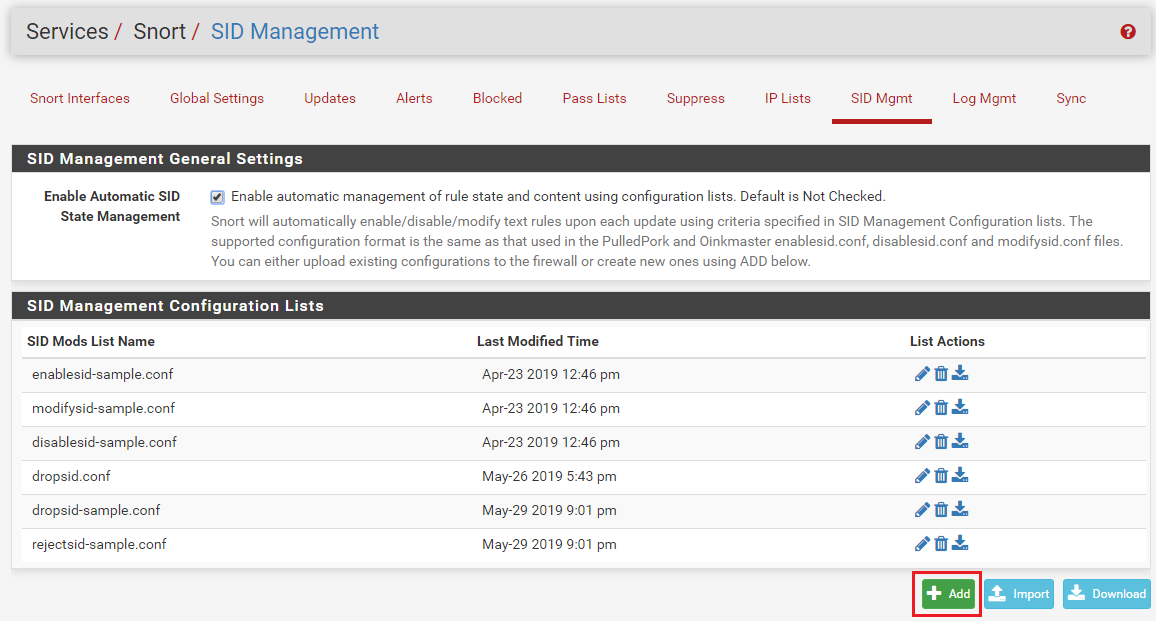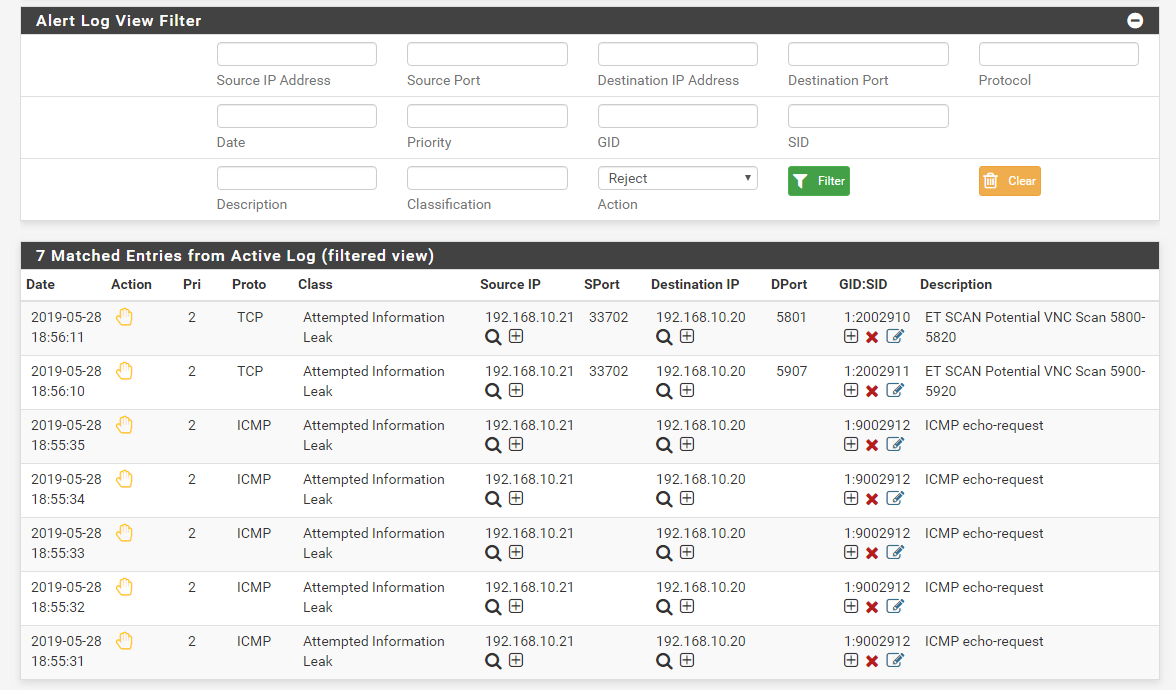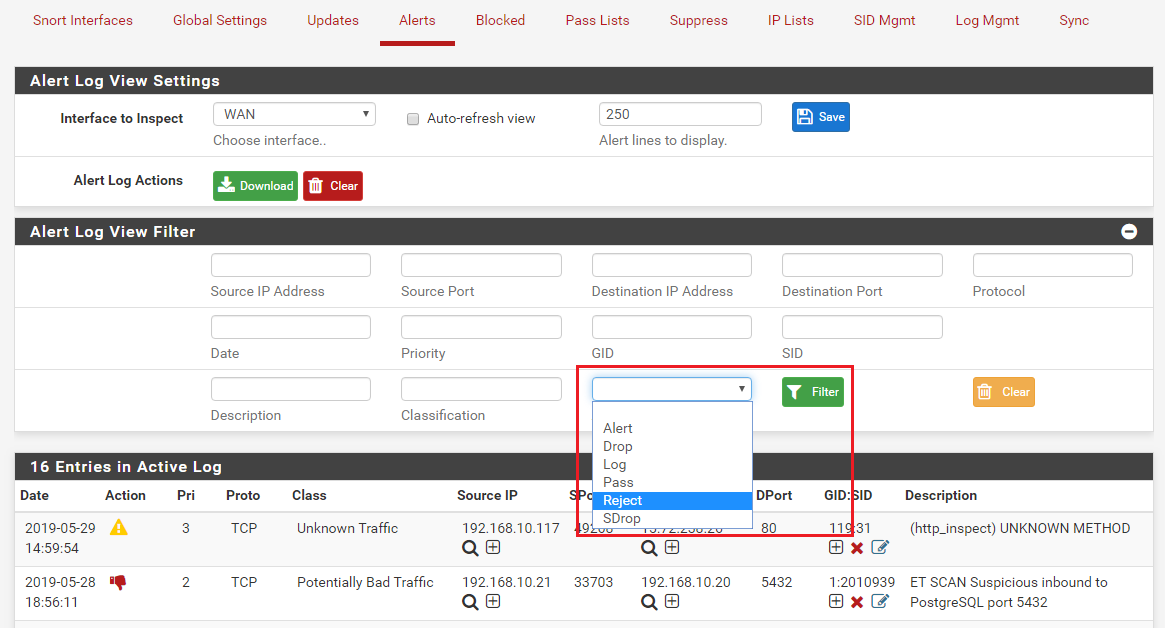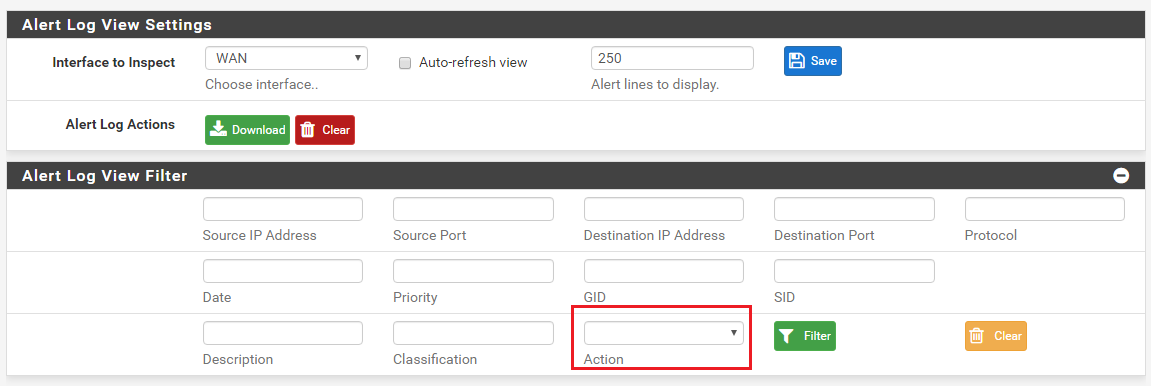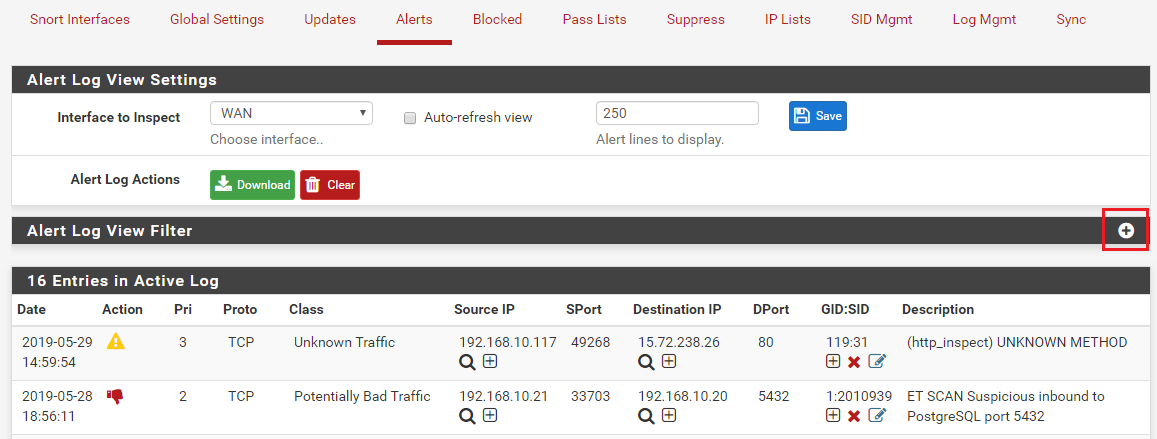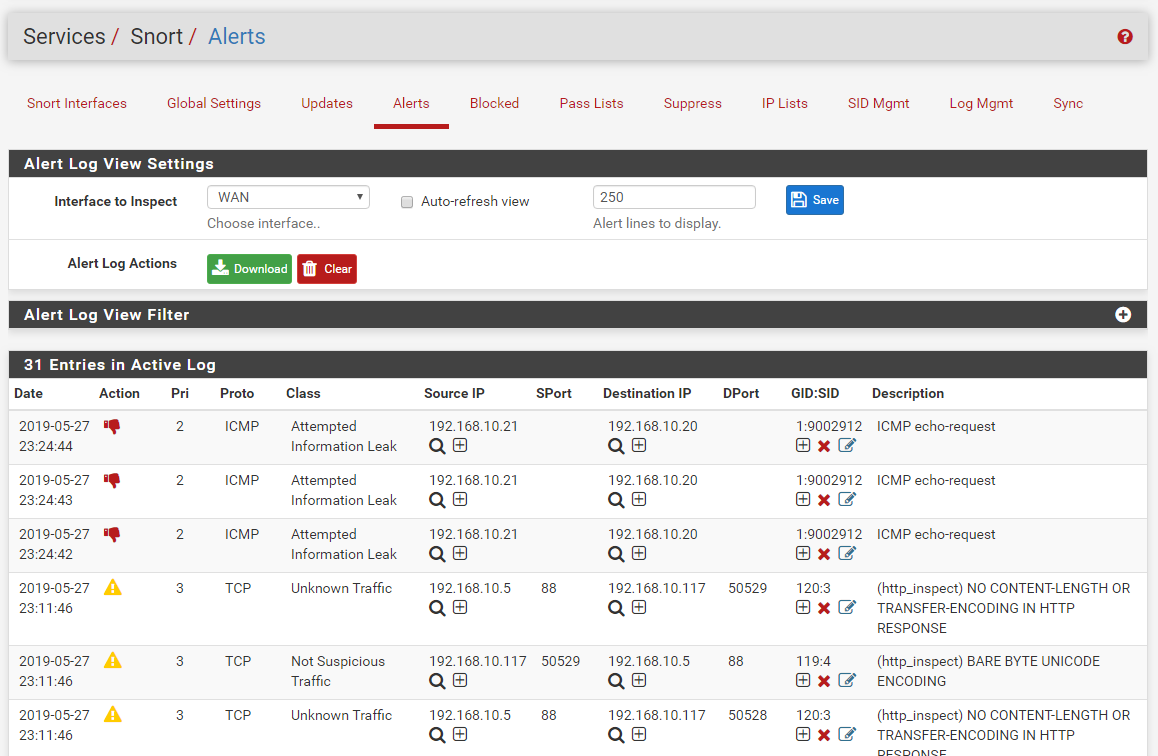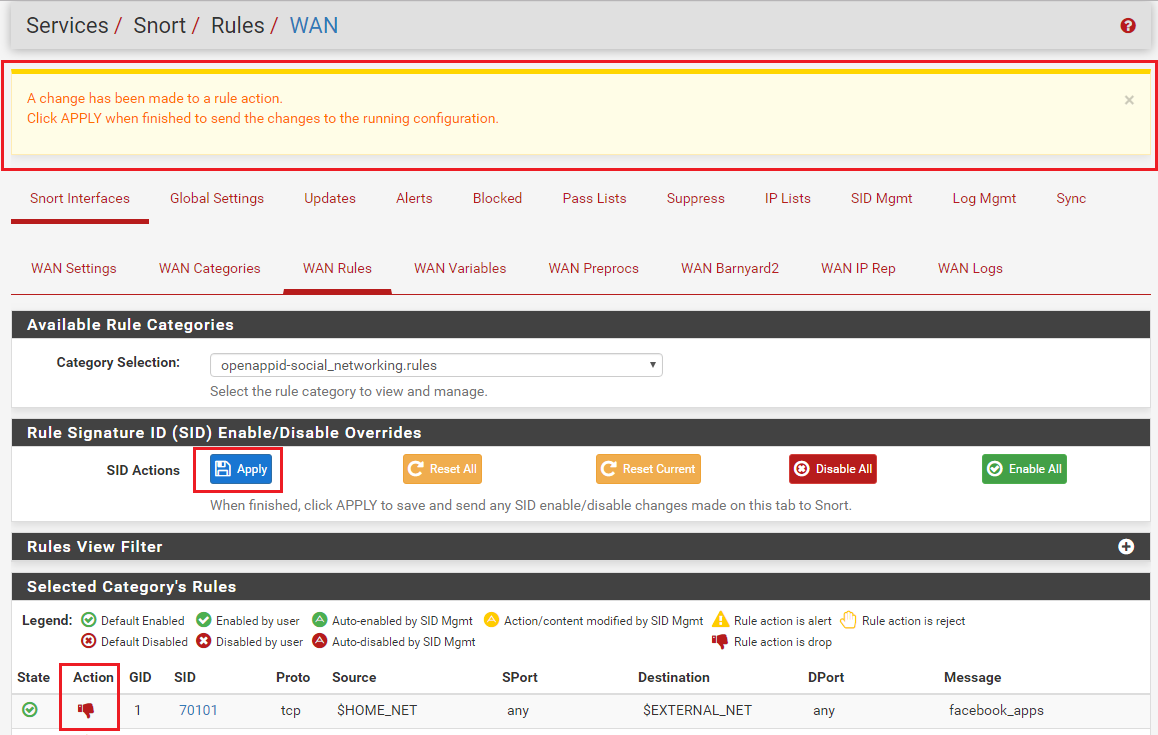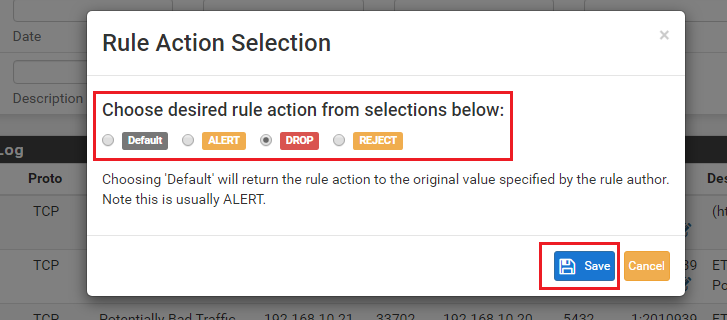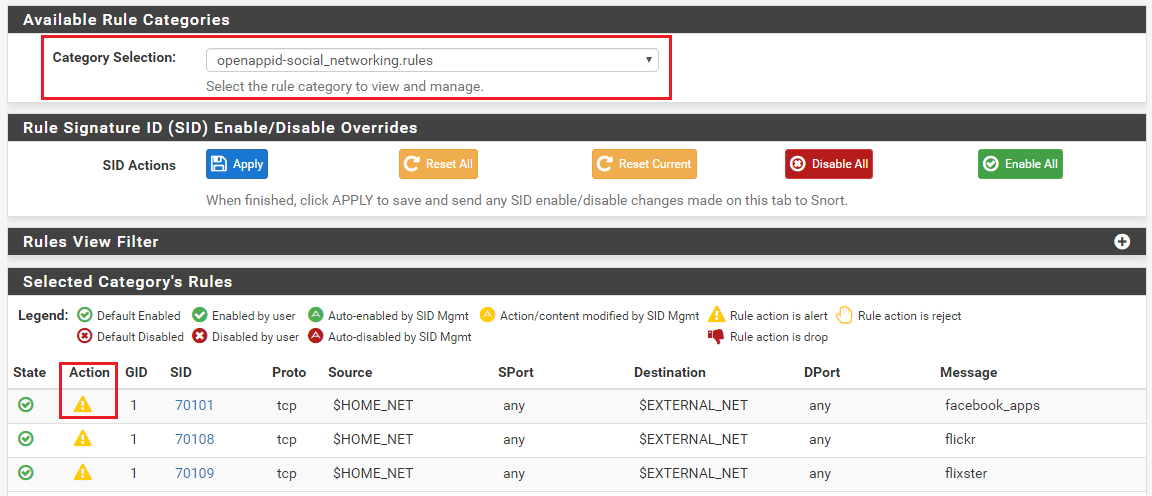Snort Package 4.0 -- Inline IPS Mode Introduction and Configuration Instructions
-
@bmeeks said in Snort Package 4.0 -- Inline IPS Mode Introduction and Configuration Instructions:
The WAN interface on pfSense will, by default, block all unsolicited inbound traffic. So having Snort detecting and blocking something the firewall is likely to block anyway is not beneficial IMHO.
Not if you have open ports and serving websites! Is that correct? You can still take advantage of the Rules that block known bad hosts.
-
@promo76 said in Snort Package 4.0 -- Inline IPS Mode Introduction and Configuration Instructions:
@bmeeks said in Snort Package 4.0 -- Inline IPS Mode Introduction and Configuration Instructions:
The WAN interface on pfSense will, by default, block all unsolicited inbound traffic. So having Snort detecting and blocking something the firewall is likely to block anyway is not beneficial IMHO.
Not if you have open ports and serving websites! Is that correct? You can still take advantage of the Rules that block known bad hosts.
I would still put the IDS/IPS on the internal interface closest to those hosts. For example, the DMZ, since external-facing hosts should be isolated on a DMZ of some sort. On the WAN the IDS will see and trigger on a lot of stuff that the firewall is not going to pass. Folks a lot of times forget that the IDS sees network traffic from the Internet "raw" directly off the NIC before the firewall has taken any action. So attempts to access closed ports, for example, will still trigger. But if the port is closed, the firewall is going to block the traffic anyway.
If you want the IDS on the WAN, have at it. I'm just saying that some disadvantages come from that configuration, and IMHO those disadvantages outweigh the advantages the majority of the time.
-
@bmeeks said in Snort Package 4.0 -- Inline IPS Mode Introduction and Configuration Instructions:
@promo76 said in Snort Package 4.0 -- Inline IPS Mode Introduction and Configuration Instructions:
@bmeeks said in Snort Package 4.0 -- Inline IPS Mode Introduction and Configuration Instructions:
The WAN interface on pfSense will, by default, block all unsolicited inbound traffic. So having Snort detecting and blocking something the firewall is likely to block anyway is not beneficial IMHO.
Not if you have open ports and serving websites! Is that correct? You can still take advantage of the Rules that block known bad hosts.
I would still put the IDS/IPS on the internal interface closest to those hosts. For example, the DMZ, since external-facing hosts should be isolated on a DMZ of some sort. On the WAN the IDS will see and trigger on a lot of stuff that the firewall is not going to pass. Folks a lot of times forget that the IDS sees network traffic from the Internet "raw" directly off the NIC before the firewall has taken any action. So attempts to access closed ports, for example, will still trigger. But if the port is closed, the firewall is going to block the traffic anyway.
If you want the IDS on the WAN, have at it. I'm just saying that some disadvantages come from that configuration, and IMHO those disadvantages outweigh the advantages the majority of the time.
I see! Thank you for your answer! It sucks that I cannot enable Inline Mode on my LAN since it is a bridge. It seems SNORT does not support Inline Mode on GRIDGE interfaces. Do you know if Surricata does?
-
@promo76 said in Snort Package 4.0 -- Inline IPS Mode Introduction and Configuration Instructions:
@bmeeks said in Snort Package 4.0 -- Inline IPS Mode Introduction and Configuration Instructions:
@promo76 said in Snort Package 4.0 -- Inline IPS Mode Introduction and Configuration Instructions:
@bmeeks said in Snort Package 4.0 -- Inline IPS Mode Introduction and Configuration Instructions:
The WAN interface on pfSense will, by default, block all unsolicited inbound traffic. So having Snort detecting and blocking something the firewall is likely to block anyway is not beneficial IMHO.
Not if you have open ports and serving websites! Is that correct? You can still take advantage of the Rules that block known bad hosts.
I would still put the IDS/IPS on the internal interface closest to those hosts. For example, the DMZ, since external-facing hosts should be isolated on a DMZ of some sort. On the WAN the IDS will see and trigger on a lot of stuff that the firewall is not going to pass. Folks a lot of times forget that the IDS sees network traffic from the Internt "raw" directly off the NIC before the firewall has taken any action. So attempts to accessed closed ports, for example, will still trigger. But if the port is closed, the firewall is going to block the traffic anyway.
If you want the IDS on the WAN, have at it. I'm just saying that some disadvantages come from that configuration, and IMHO those disadvantages outweigh the advantages the majority of the time.
I see! Thank you for your answer! It sucks that I cannot enable Inline Mode on my LAN since it is a bridge. It seems SNORT does not support Inline Mode on GRIDGE interfaces. Do you know if Surricata does?
No, neither package does that. A bridge setup is really not what they are internally plumbed up for nor expecting.
-
Could this be clarified still a bit.
I choose to use the INLINE mode. I choose NOT to use the "Use IPS Policy" because I don't get any visibility into what is going on. So I need to use the SID management then, This is where it becomes confusing.
I do not understand what enabled/disabled means. Does it mean I enable/disable a category, with the default alert/block rules - or does it mean I enable/disable alerting of all individual rules within that category?
How would I go about if I want to enable a set of categories and make sure that each of the individual rules within those categories that are set to enabled would automatically also create an alert (this would as I see it be equivalent of how LEGACY mode actually works - correct?)?
Does the Enable/DisableSID lists work on categories rather than on SID's? Does Enable(Disable here mean it enables or disables the category/SID itself without considering it's action state? Is Drop SID and Reject SID both working on the action state of a rule/category? What does Modify SID even mean in this context?
Sure, I have read thru this thread a million times I think, still struggling to understand how this works - and therefore still running everything in LEGACY mode.
-
@tsmalmbe said in Snort Package 4.0 -- Inline IPS Mode Introduction and Configuration Instructions:
Could this be clarified still a bit.
I choose to use the INLINE mode. I choose NOT to use the "Use IPS Policy" because I don't get any visibility into what is going on. So I need to use the SID management then, This is where it becomes confusing.
I do not understand what enabled/disabled means. Does it mean I enable/disable a category, with the default alert/block rules - or does it mean I enable/disable alerting of all individual rules within that category?
How would I go about if I want to enable a set of categories and make sure that each of the individual rules within those categories that are set to enabled would automatically also create an alert (this would as I see it be equivalent of how LEGACY mode actually works - correct?)?
Does the Enable/DisableSID lists work on categories rather than on SID's? Does Enable(Disable here mean it enables or disables the category/SID itself without considering it's action state? Is Drop SID and Reject SID both working on the action state of a rule/category? What does Modify SID even mean in this context?
Sure, I have read thru this thread a million times I think, still struggling to understand how this works - and therefore still running everything in LEGACY mode.
Okay, prepare for a bit of a long post ...
 . It will take a little time to tell this story --
. It will take a little time to tell this story --On the SID MGMT tab, when you "enable" a category by placing the category's file name on a line in say an
enablesid.conffile, it is the same as clicking the checkbox for that category on the CATEGORIES tab. The rules from that selected category will be loaded and parsed. Any rules that are "default enabled" by the category author will stay enabled, and any rules that are "default disabled" by the category author will stay disabled.Just to be sure I'm clear, when I say "default enabled" or "default disabled", what I mean is that some rules in a category will be commented-out by the rule author/vendor. These rules will have a pound sign ("#") at the beginning of the line to indicate the rule is commented-out and should be not loaded by the IDS/IPS. I point this out because a lot of users have the mistaken impression that all the rules in a category are "active". That is not true. The rule authors/vendors will comment-out some rules in a category for one or more of the following reasons:
- the rule is prone to false positives in many environments;
- the rule protects against a very old vulnerability that is most likely patched in all of today's software;
- the rule is designed to detect a somewhat esoteric or rare threat that the majority of users won't be exposed to; or
- the rule may be still in an alpha or beta test phase and not ready for general production use.
So back on topic again --
Putting category names in an
enablesid.conffile will tell the IDS/IPS to load the rules from the category "as-is" -- meaning don't load and use any "default disabled" rules (i.e., those rules the author/vendor has left commented-out).If you want to enable some of those default disabled rules in your environment, then you will need to list those GID:SIDs individually in the
enablesid.conffile. This would tell the GUI code that you want these specific GID:SID rules enabled even if they are, by default, commented-out by the rule author/vendor.The
disablesid.conffile works in a similar manner, but in reverse. You would put GID:SID pairs in that file if you wanted to override the default enabled state for the rule as specified by the author/vendor. So putting a GID:SID pair in thedisablesid.conffile would in effect "comment-out" the matching rule because it tells the IDS/IPS to not even load that rule.There is an important parameter at the bottom of the SID MGMT tab in the section that shows each IDS/IPS enabled interface. That parameter is the SID State Order drop-down selector. The two choices in that box determine which SID Management file is executed first and which is executed last when building the rules package. If a GID:SID value is matched by some entry in both files, then the last file processed wins.
For example, suppose I enabled a category called "MyRules" in the
enablesid.conffile. Assume also that category contains the rule GID:SID value 1:1234, and that rule is default-enabled. Now, in thedisablesid.conffile, assume I also put the GID:SID value 1:1234 on a line in that file. That means that GID:SID 1:1234 will match from both files. It will match in theenablesid.conffile processing because it is a rule that is default enabled in the "MyRules" category. But it will also match in thedisablesid.conffile because I explicitly put the GID:SID pair (1:1234) on a line in that file. Therefore, whichever SID Mangement conf file gets processed "last" wins. So if I am not careful in choosing the proper value for the SID State Order drop-down, I might not get the state I want for my 1:1234 rule GID:SID. Usually the best order is to process "Enable, Disable". That way you can selectively disable rules as the last step in SID Management processing. But depending on circumstances, choosing "Disable, Enable" might work better.The
Drop SID ListandReject SID Listparameters modify the "action" keyword for a rule. All rules come from the vendors with the action set as ALERT. But you can change that action verb to be DROP, PASS, or REJECT. For pfSense, the only two actions that are editable are DROP and REJECT. But modifying the rule action is only possible in Snort when using Inline IPS Mode operation. And with Suricata, you can only modify the rule's action when using Inline IPS Mode or using the "Block Drops Only" option in Legacy Mode operation. If the current operating mode for the inteface does not support modifying rule actions, these choices will be grayed-out and disabled on the SID MGMT tab.Lastly, the
Modify SID Listparameter allows you select rules for modification of the rule signature itself. It allows you to do a sort of "search and replace" operation on the entire contents of the rule signature. Look at the examples given in themodifysid-sample.conffile. The comments in there show a number of ways to use the feature. It's true that you could just use theModify SID Listparameter to make all of the changes we discussed up above, but it would get a little tricky with all the regex. Think of the other lists (enablesid, disablesid, dropsid, and rejectsid) as being specialized and more limited versions of the more generic modifysid list. -
@bmeeks Excellent post. I did some testing today and this very kuch verifies what I saw.
So, how would diaable SID and suppressing then relate? Suppressing is based on for instamce ip addresses?
What about pressing the red X in the gui for a specific block or snort hit? Is that then equal to disablesid and which comes first when rules are evaluated? Which should be preferred, and what is the philosophocal difference?
If I enable all categories without modifying the actions, is that equal to which of the predefined ”policies”?
-
@tsmalmbe said in Snort Package 4.0 -- Inline IPS Mode Introduction and Configuration Instructions:
So, how would diaable SID and suppressing then relate? Suppressing is based on for instamce ip addresses?
Disabling a rule is not the same as suppressing the rule. When a rule is disabled (or when commented-out in the corresponding category file), the rule is not loaded into the IDS/IPS memory space at all. It does not consume any resources, because as far as the IDS/IPS is concerned, that rule does not exist.
When a rule is suppressed, that means the alert (and the corresponding log entry) from the rule when it fires is not created. But the rule is loaded into memory by the IDS/IPS, and the rule consumes resources, and traffic is checked against the rule; but when traffic matches, the rule does not log an alert. But if the action of the rule is DROP or REJECT, that action is taken even if the rule is suppressed. It just is not logged. That can be a bit confusing, but it's just how the IPS binaries work.
What about pressing the red X in the gui for a specific block or snort hit? Is that then equal to disablesid and which comes first when rules are evaluated? Which should be preferred, and what is the philosophocal difference?
Clicking the red X on the ALERTS tab disables the corresponding GID:SID. So that disables the rule. We call this method "user-forced", because the admin purposely clicked a choice indicating that rule should be removed from the current rule set and not be loaded anymore (even after a restart). You can also user-force rule states on the RULES tab. There is a user-forced "enable" option to go along with the user-forced "disable" one.
If I enable all categories without modifying the actions, is that equal to which of the predefined ”policies”?
You are talking apples to oranges here. An IPS Policy is a special construct only available from the Snort Subscriber Rules. When the Snort rule creators make rule signatures, they add a special metadata tag to the signature that links the rule to an IPS policy. Literally inside the text of the rule a tag is created that links the rule to one or more IPS policies. A rule can belong to none, one; or multiple IPS policies. Also, for each policy, there is an associated metadata tag that provides a suggested "action" for the rule in that policy.
So for example, a given GID:SID signature might be assigned the following two IPS policies: IPS-Connectivity and IPS-Balanced. But when the rule is used with the IPS-Connectivity policy the suggested action is ALERT, and when the rule is used with the IPS-Balanced policy (a more restrictive one) the suggested action is DROP. So depending on which IPS Policy you selected on the CATEGORIES tab, the same rule could have two different actions (ALERT or DROP). The beauty of using IPS Policies is that most all of the investigation and legwork is done for you by the rule creators. They decide which rules are included in each policy, and what the suggested action should be for the rule in each policy. When you enable an IPS Policy, the GUI code will automatically determine which rules match that policy and load them. It will also automatically read the suggested action for the policy for each rule and change the rule actions for you.
When creating the final rules file, the Snort package processes things this way:
- Load all the enabled categories the user has checked on the CATEGORIES tab.
- Load and process any IPS Policy selection, if one is enabled.
- Process the assigned SID managment conf files for the interface.
- Automatically resolve needed flowbits rules and add them to the rules set.
- Lastly, process any user-forced enable or disable GID:SID options (these are rules the user has clicked the "force a state" icon for on either the ALERTS or RULES tabs).
-
Case: If I choose "Policy Security" (which applies to my Snort rules not my ET Open Rules or Snort OPENAPPI Rules) and then add an enablesid that enables all snort_server -rules - is this a cumulative operation in a sense?
(btw, there is a typo at the category page "Snort OPENAPPI Rules" it should be OPENAPPID Rules I think)
-
@tsmalmbe said in Snort Package 4.0 -- Inline IPS Mode Introduction and Configuration Instructions:
Case: If I choose "Policy Security" (which applies to my Snort rules not my ET Open Rules or Snort OPENAPPI Rules) and then add an enablesid that enables all snort_server -rules - is this a cumulative operation in a sense?
(btw, there is a typo at the category page "Snort OPENAPPI Rules" it should be OPENAPPID Rules I think)
Yes, that would be a cumulative operation.
By the way, use of the IPS-Security policy is fraught with the potential of many false positives in many environments. If you are thinking of using that policy level, you will likely need to suppress or disable a number of the automatically selected rules in order not to block legitimate traffic.
Thanks for the typo report. I will add it to my internal bug list for the next release of the package.
-
@bmeeks So now we are at a point where I have my interface setup as INLINE IPS, I have turned on "Block Offenders", I am using IPS Policy Selection "Security" and IPS Policy Mode "Policy". In addition, I have manually selected a a bunch of categories of "ET Open Rules" and All "Snort OPENAPPI Rules".
Next I did some SID Mgmt and created a dmz-enablesid that says "snort_" and dmz-dropsid that contains "snort_ emerging- openappid-", and finally a dmz-disablesid with "snort_deleted snort_os-mobile snort_os-solaris snort_os-windows snort_protocol-finger snort_protocol-nntp snort_protocol-scada snort_server-iis snort_server-mssql snort_server-oracle snort_x11".
As I have run this Interface and Snort in a very "rigorous" mode for a couple of years, I also have a veeery long suppress file.
So with this, I now use the Talos team "vision and strategy" for the actions on the Snort rules, have modified (disabled) some that is not relevant for this Interface and added what I find relevant.
QUESTION: But did I still get some of this wrong? If I "enable" something with the the dmz-enablesid configuration, it means that EVERY rule in that set turns into a state of "enabled". So in essence my dmz-enablesis should be a lot smaller than "snort_" - rather for instance "snort_server-mysql". That would imply I use the Talos team "vision and strategy" for what should be enabled in all other categories than "snort_server-mysql" - where I want to have everything enabled because I run MySQL databases on the DMZ.
QUESTION: Also just to understand I am doing this right - when using the IPS Policy Selection "Security" , the only way for me to see what is enabled is to go to the "DMZ Categories" page and click on an item under "Ruleset: Snort Text Rules" and then view the raw text file. As opposed to where I have now used enablesid to enable snort_server-mysql - which i can then manually review on the "DMZ Rules" page and choose it in the "Category Selection:" drop-down?
QUESTION: If I wanted to enable ALL wordpress-related sid's in "snort_server-webapp.rules" - how would I accomplish this? Manually sid-by-sid or some other way?
QUESTION: Did I get this right, is this now the "textbook" way of doing this, where I am utilising all the different options for me in setting this up?
-
A couple more.
QUESTION: "Packets matching DROP rules are simply discarded (dropped) and not passed to the host network stack." -> Does this imply, that whenever Snort kicks in and blocks I will NOT see these blockings in my firewall logs anymore?
QUESTION. In Inline mode, will I see a difference in the Snort logs between "just alerting" and "blocking" - referring to the Snort-rules by Talos which contain this information. The others (Emerging and Appid) work as usual I assume, if an alert is triggered, it will be blocked (even in Inline mode)?
-
Just putting this crosslink here for future readers - https://forum.netgate.com/topic/128480/how-automatic-sid-management-and-user-rule-overrides-work-in-snort-and-suricata
-
@tsmalmbe said in Snort Package 4.0 -- Inline IPS Mode Introduction and Configuration Instructions:
@bmeeks So now we are at a point where I have my interface setup as INLINE IPS, I have turned on "Block Offenders", I am using IPS Policy Selection "Security" and IPS Policy Mode "Policy". In addition, I have manually selected a a bunch of categories of "ET Open Rules" and All "Snort OPENAPPI Rules".
Next I did some SID Mgmt and created a dmz-enablesid that says "snort_" and dmz-dropsid that contains "snort_ emerging- openappid-", and finally a dmz-disablesid with "snort_deleted snort_os-mobile snort_os-solaris snort_os-windows snort_protocol-finger snort_protocol-nntp snort_protocol-scada snort_server-iis snort_server-mssql snort_server-oracle snort_x11".
As I have run this Interface and Snort in a very "rigorous" mode for a couple of years, I also have a veeery long suppress file.
So with this, I now use the Talos team "vision and strategy" for the actions on the Snort rules, have modified (disabled) some that is not relevant for this Interface and added what I find relevant.
QUESTION: But did I still get some of this wrong? If I "enable" something with the the dmz-enablesid configuration, it means that EVERY rule in that set turns into a state of "enabled". So in essence my dmz-enablesis should be a lot smaller than "snort_" - rather for instance "snort_server-mysql". That would imply I use the Talos team "vision and strategy" for what should be enabled in all other categories than "snort_server-mysql" - where I want to have everything enabled because I run MySQL databases on the DMZ.
QUESTION: Also just to understand I am doing this right - when using the IPS Policy Selection "Security" , the only way for me to see what is enabled is to go to the "DMZ Categories" page and click on an item under "Ruleset: Snort Text Rules" and then view the raw text file. As opposed to where I have now used enablesid to enable snort_server-mysql - which i can then manually review on the "DMZ Rules" page and choose it in the "Category Selection:" drop-down?
QUESTION: If I wanted to enable ALL wordpress-related sid's in "snort_server-webapp.rules" - how would I accomplish this? Manually sid-by-sid or some other way?
QUESTION: Did I get this right, is this now the "textbook" way of doing this, where I am utilising all the different options for me in setting this up?
I will try to answer as many of these questions as I can understand. Some of them are very confusing to me, and thus I am not sure what you are actually asking about.
You can view the current "state" of your rules for an interface in two ways. One is via the CATEGORIES tab. But the other, better way, is to use the RULES tab. There you will find a drop-down selector at the top of the page labled Category. The choices available in that box reflect every rule category that is currently enabled in your configuration for that interface. When you select a category name from the list, the table at the bottom will populate with all of the rules from that category file. Icons will appear under the State and Action columns showing if the rule is default-enabled, default-disabled, or modified by a SID MGMT file. There is a legend at the top of the table explaining what each icon represents. Icons under the Action column indicate the current action keyword for the rule. The three available actions are ALERT, DROP or REJECT.
If you want to find and enable all rules that reference "wordpress" in some manner, that would be a job for the
modifysidoption on the SID MGMT tab. Unfortunately you can't limit the search by category. It's going to search all the files for matching strings. The syntax used in Perl Regular Expressions (regex). Learning that syntax is an art all unto itself .. .
.For your other two questions, I'm sorry, but I really just don't understand what you are asking me.
-
@tsmalmbe said in Snort Package 4.0 -- Inline IPS Mode Introduction and Configuration Instructions:
A couple more.
QUESTION: "Packets matching DROP rules are simply discarded (dropped) and not passed to the host network stack." -> Does this imply, that whenever Snort kicks in and blocks I will NOT see these blockings in my firewall logs anymore?
For traffic inbound on an interface, Snort sees the traffic and acts on it first, before the firewall layer. So if using Inline IPS Mode, which "blocks" by simply not forwarding a packet on to the rest of the kernel, should Snort drop a packet, then the firewall never sees it and thus won't block it nor log anything about it. You would need to look at the Snort ALERT tab which shows Snort's logs to find the dropped traffic. The log entry for dropped traffic will be printed in red text.
QUESTION. In Inline mode, will I see a difference in the Snort logs between "just alerting" and "blocking" - referring to the Snort-rules by Talos which contain this information. The others (Emerging and Appid) work as usual I assume, if an alert is triggered, it will be blocked (even in Inline mode)?
No, that is not how it works at all. With Inline IPS Mode, there are only three possible rule actions: ALERT, DROP or REJECT. The only two of those actions that result in traffic being blocked are DROP and REJECT. ALERT never, ever blocks traffic when using Inline IPS Mode. The difference between DROP and REJECT is that with REJECT the sending host (the one being blocked) is sent either a TCP RST packet (if using TCP), or an icmp-unreachable (if using another protocol). The tells the sending host its connection attempt was received but refused, so no use trying again. A DROP action simply discards the packet. It logs what it did in the log file the ALERTS tab reads and displays, but the sender of the dropped packet never knows what happened. Usually that means the sender will try a few more times before giving up and showing the user at the other end of the connection some type of error.
-
When selecting the Policy option I was expecting the drop-down onthe Rules tab to contain the Categories - but it only contains the item IPS Policy - Security. This was a bit confusing and actually one of my questions. The question was really badly written, sorry for that. The page - with 17000+ rules - takes ages to load, but I guess that is not something easily fixable.
The other question was simply this (and I present it as a statement now, not a question). Let's assume a category in Emerging. In legacy mode I only need a category to alert, and that will essentially block. When turning on inline mode, the rules in the category will be alert only so for me to get the same functionality as in legacy mode of having an Emerging category blocking, I need to add a file in drop SID list containing "emerging_". Then my chosen Emerging categories will block also in inline mode.
Please explain to me why I would use the modifysid to enable ALL wordpress rules, would that not be the job of enablesid with a (for me yet unknown) regular expression? I am not trying to modify the rule, just enabling it based on free text in the description (if I understood this correctly).
I appreciate your patience. I try to write my questions and thoughts in a way that will server future readers.
-
@tsmalmbe said in Snort Package 4.0 -- Inline IPS Mode Introduction and Configuration Instructions:
When selecting the Policy option I was expecting the drop-down onthe Rules tab to contain the Categories - but it only contains the item IPS Policy - Security. This was a bit confusing and actually one of my questions. The question was really badly written, sorry for that. The page - with 17000+ rules - takes ages to load, but I guess that is not something easily fixable.
When you choose to use an IPS Policy, the GUI code on the CATEGORIES tab blocks further choice of other Snort rules as it is presumed you are giving that responsibility over to the policy. Thus the RULES tab sees only the collection of rules encompassed by the selected policy. Yes, through a fluke in the GUI code, you can still use SID MGMT to "force" additional Snort rules into the final product that are not part of the chosen Snort IPS Policy. If you want to see the actual rules in use on the interface after all the processing logic is done, in the Category drop-down is an entry called "Active Rules" - if I remember the name correctly. That choice loads all of the enabled rules that will be used on the interface. But it will be even larger as the Snort built-in rules will also be included in the list, so it will take several seconds or even minutes to fully load and render the page.
The other question was simply this (and I present it as a statement now, not a question). Let's assume a category in Emerging. In legacy mode I only need a category to alert, and that will essentially block. When turning on inline mode, the rules in the category will be alert only so for me to get the same functionality as in legacy mode of having an Emerging category blocking, I need to add a file in drop SID list containing "emerging_". Then my chosen Emerging categories will block also in inline mode.
True, but literally what you are doing is changing the action for the rules matching the criteria in your SID MGMT file from ALERT to DROP. I prefer to always use the term "drop" when speaking of Inline IPS Mode to clearly distinguish it from Legacy Mode. That's exactly the same thing the GUI code does for the rules that match the chosen IPS Policy. It simply searches through all of the snort rules files and finds every GID:SID that has a matching IPS Policy tag (i.e., a tag matching the chosen policy). It then changes the action of matching rules to the value prescribed in the IPS Policy metadata tag for each rule, and then adds the rule to its list of "enabled" rules to be loaded by Snort.
Please explain to me why I would use the modifysid to enable ALL wordpress rules, would that not be the job of enablesid with a (for me yet unknown) regular expression? I am not trying to modify the rule, just enabling it based on free text in the description (if I understood this correctly).
Perhaps I misunderstood your question. I thought you wanted to find rules that had a particular keyword in their signature and change their action, because I don't recall any rules category file called "wordpress". So for example, if I want to find all rules whose signature MSG field contained something about "wordpress", then only the modifysid logic can do that. It is the only SID MGMT "function" that looks at the full text of each rule's signature. The other SID MGMT "functions" only look for one of two things: (1) the category file name, such as emerging-scan; or (2) the GID:SID. That's it. The enablesid, disablesid, dropsid and rejectsid logic only looks for those two fields. It is not looking at the MSG field in a rule. Only modifysid looks into the MSG field of a rule to search for matches.
I appreciate your patience. I try to write my questions and thoughts in a way that will server future readers.
Some of your questions lead me to think perhaps you have not actually studied the raw text of the IPS Policy rules. If you have not actually seen the metadata tags I've been discussing, then go to the RULES tab and select your IPS Policy in the Category drop-down. After the rules finish loading on the page, click on the GID:SID value for a rule, or double-click the row, to open the raw text in a pop-up modal dialog. Read the entire text of the rule signature. Look for the IPS Policy metadata tags. You will see them listed. And for many of the rules, you will see multiple tags associating the rule to more than one policy. And depending on the particular rule you choose to view, you may also see different rule actions for the different policy matches. So when you "select" an IPS Policy, all that really does is tell the GUI code to load every single Snort rule into a gigantic list in memory and then search for those policy metadata tags. It selects rules from the list that have an IPS Policy metadata tag matching the policy you specified. Then also, as it copies that rule over to the "enabled list" in memory, it changes the rule's action keyword to match what is suggested by the IPS Policy metadata tag. And not every single Snort rule has an IPS Policy metadata tag in it. Most do, but some do not. So those rules would never get selected as part of a policy.
-
S SteveITS referenced this topic on
-
S SteveITS referenced this topic on
-
@bmeeks , thanks for your detailed instructions. This is what I have done:
a) I have pfsense 2.6
b) snort 4.1.6 on my LAN interface
c) Applied "Inline Policy" to block offenders
d) I used "Connectivity" category
d) My connection to my home devices via Anydesk is blocked as expectedQuestions:
-
I want to disable the rule that blocked/dropped/rejected the connection but I can't find any such rule in the alert logs via Alert Log View Filter. How can I find the rule that's blocking my connection to Anydesk?
-
If I do find such rule, I believe I should be doing the following steps in SID management
a) Create a dropSID.conf
b) Add in the the pair of GEN_ID:SID in that file
c) Place in under the "Disable SID" List
d) Rebuild the LAN
Thanks !
-
-
 B bmeeks referenced this topic on
B bmeeks referenced this topic on
-
 B bmeeks referenced this topic on
B bmeeks referenced this topic on
-
 B bmeeks referenced this topic on
B bmeeks referenced this topic on
-
 B bmeeks referenced this topic on
B bmeeks referenced this topic on
-
 B bmeeks referenced this topic on
B bmeeks referenced this topic on
-
 B bmeeks referenced this topic on
B bmeeks referenced this topic on
-
 B bmeeks referenced this topic on
B bmeeks referenced this topic on
-
 B bmeeks referenced this topic on
B bmeeks referenced this topic on
-
 B bmeeks referenced this topic on
B bmeeks referenced this topic on
-
 B bmeeks referenced this topic on
B bmeeks referenced this topic on
-
 B bmeeks referenced this topic on
B bmeeks referenced this topic on
-
 B bmeeks referenced this topic on
B bmeeks referenced this topic on
-
 B bmeeks referenced this topic on
B bmeeks referenced this topic on
-
 B bmeeks referenced this topic on
B bmeeks referenced this topic on
-
@bmeeks Hi, thanks for a great explanation and for taking the time to answer everyone's questions.
Do they still recommend enabling SNORT on the LAN/VLAN interface? To clarify, you mentioned snort working before the pfSense firewall? Therefore there's no need to enable on the WAN?
And, nowadays, if we choose to use SID, do we have to include .rules in the SID Auto-Management List Editor when listing the rules?
Also, could you please discuss Choosing the Networks Snort Should Inspect and Whitelist under the SNORT INTERFACES, WAN or LAN SETTINGS tab? What that does and when and how to configure?
Thanks again!
Terry -
@terry-c said in Snort Package 4.0 -- Inline IPS Mode Introduction and Configuration Instructions:
@bmeeks Hi, thanks for a great explanation and for taking the time to answer everyone's questions.
Do they still recommend enabling SNORT on the LAN/VLAN interface? To clarify, you mentioned snort working before the pfSense firewall? Therefore there's no need to enable on the WAN?
Yes, I still suggest putting your Snort (or Suricata) instances inside the firewall perimeter on your LAN and other internal interfaces for most setups. Snort and Suricata receive network packets directly from the NIC driver BEFORE they hit the
pfpacket filter firewall engine. This is true no matter which interface (WAN or LAN) the IDS/IPS instance runs on. So, when talking about the WAN, there is very little benefit to putting Snort or Suricata there as it will be busy intercepting and analyzing traffic that the next step of packet processing- thepfpacket filter- is probably going to drop via a default rule anyway. That would mean burning CPU cycles for zero benefit.And, nowadays, if we choose to use SID, do we have to include .rules in the SID Auto-Management List Editor when listing the rules?
I don't fully understand this question. You seem to be mixing up two quite different concepts here. SID (Signature ID) is the unique serial number identifier for each rule used by an IDS/IPS. The folks who write rules tend to group them into logically related categories by virtue of including those SIDs in a common *.rules file. As an example, the Emerging-Scan.rules file contains a collection of rule SIDs that work to detect various types of scans. How you choose to use a collection of SIDs or groups of *.rules files is determined by what you want to accomplish. Using SIDs by themselves lets you be more selective than using the rules file category name would be.
Also, could you please discuss Choosing the Networks Snort Should Inspect and Whitelist under the SNORT INTERFACES, WAN or LAN SETTINGS tab? What that does and when and how to configure?
Short answer here is DO NOT touch this or change it from the default unless you fully understand how it works and what it is for.
There is information about HOME_NET and EXTERNAL_NET to be found on Google. Those terms are used in all variations of the Snort and Suricata packages whether used on pfSense or not. The simplest explanation is the HOME_NET variable contains all the interface IP and subnet addresses that you want to protect. EXTERNAL_NET contains everything NOT defined as being part of HOME_NET (usually). This is most commonly done by defining EXTERNAL_NET this way in the configuration file:
$EXTERNAL_NET = !$HOME_NETwhere the leading exclamation point is the logical NOT operator.
Getting these two variables properly set up is critical because many of the rules use $HOME_NET and $EXTERNAL_NET as conditionals for determining if a rule should trigger. Examine some of the text of the rules and you will see how those variables are used. If not correctly set up, then rules will not trigger as expected because that network conditional will not match what the rule is written to look for.
-
 B bmeeks referenced this topic on
B bmeeks referenced this topic on
-
 B bmeeks referenced this topic on
B bmeeks referenced this topic on
-
 B bmeeks referenced this topic on
B bmeeks referenced this topic on
-
 B bmeeks referenced this topic on
B bmeeks referenced this topic on
-
S SteveITS referenced this topic on
-
 B bmeeks referenced this topic on
B bmeeks referenced this topic on
-
 B bmeeks referenced this topic on
B bmeeks referenced this topic on