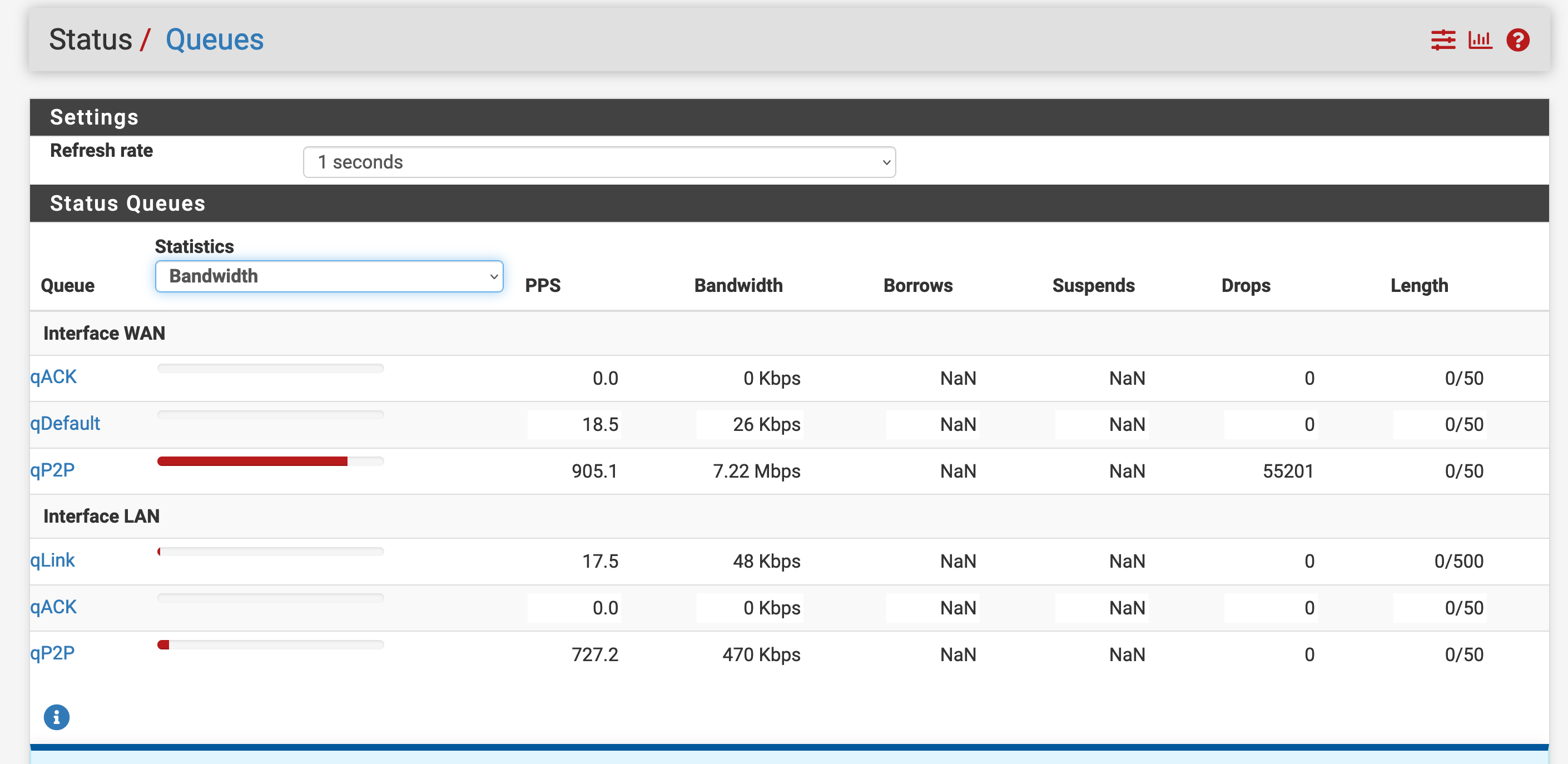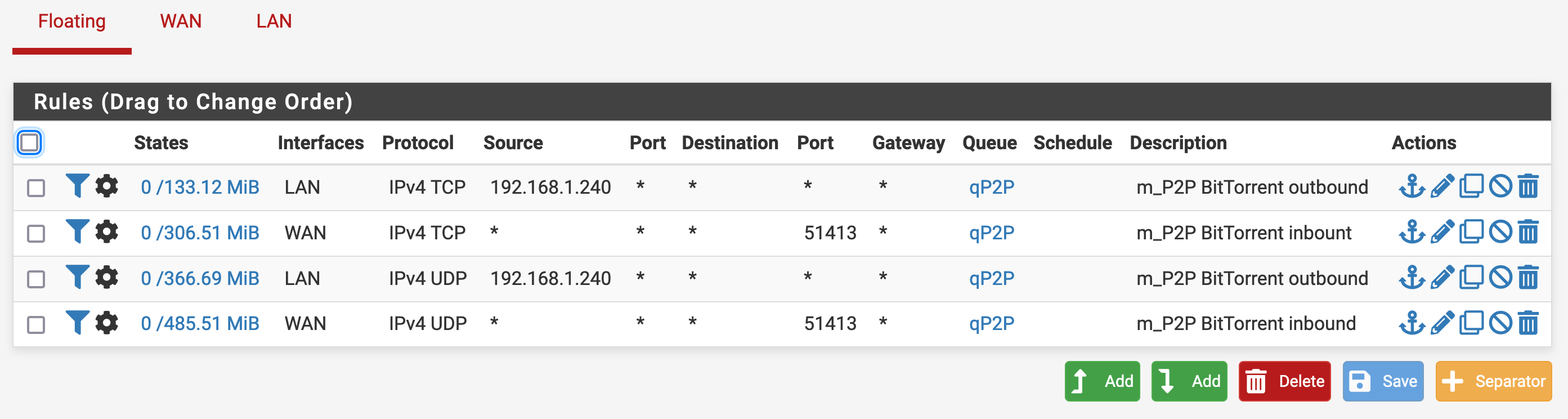Set traffic priority to one internal IP
-
I want to lower the traffic priority for one specific IP in my LAN. This should include both outbound and inbound traffic. I started with traffic_shaper_wizard_multi_all.xml and then edited the floating rules to assign traffic to and from this IP to my lower priority queue:
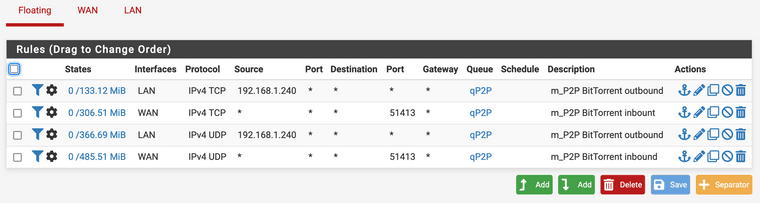
I see some traffic counted on those rules, I also see some traffic counted in the Status/Queues: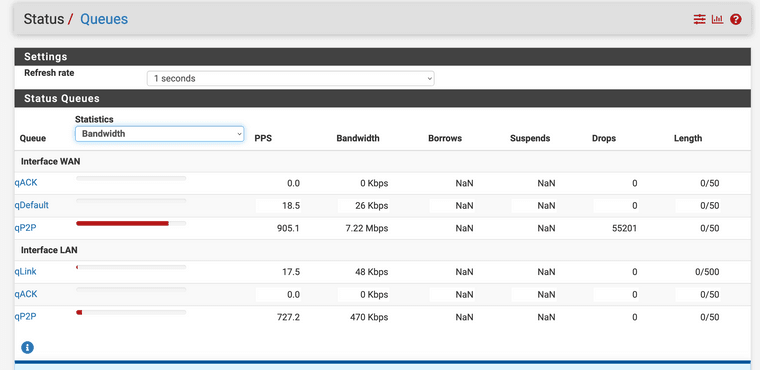
So it seems to work but I am somehow worried because it seems the traffic shaping takes around 30% of the CPU:
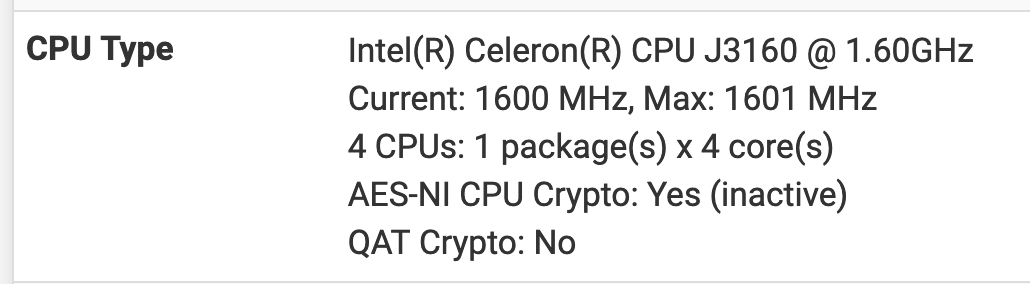
This seems too much for the 30Mbit/10Mbit WAN I have. Some PF/ALTQ discussion I saw mentions that there should be no significant overhead from the traffic shaping.
Am I doing it correctly, is the CPU load normal?
-
I am writing down all the steps on how you can set traffic priority to one internal IP -
QoS custom Rule for an IP
First, create a bypass rule for the device in question.
Navigate to Config > Network > Bypass Rules and click the Add button.
Give the rule a description that is helpful in identifying what device is being bypassed. In this example we are bypassing an internal email server at 192.168.1.10 so we named the rule Email Server Bypass.
Click the Add button in the "Conditions" section. Select the Source Address is option and then enter the IP of the device in question.
Now that the device is bypassed we can set up custom QoS Rules for the device.
Navigate to Config > Network > Advanced > QoS > QoS Rules and click on the Add button found in the QoS Custom Rules section of this page.
Give the rule a description that is helpful in identifying what device is being given a new QoS priority.
Click the Add button in the "Conditions" section. Select the Source Address is option and then enter the LANIP of the device we just created the Bypass Rule for.
Now select the Priority you would like to give the device in question.
QoS Custom Rule for a port
First, create a bypass rule for the port in question. Basically, I have to do this traffic priority to one internal IP for one of my projects automated payroll software. So I needed how to do this thing.Navigate to Config > Network > Bypass Rules and click the Add button.
Give the rule a description that is helpful in identifying what port traffic is being bypassed.
Click the Add button in the "Conditions" section. Select the Destination Port is an option and then enter the destination port number into the Value field.
Now that the port in question is bypassed, we can set up custom QoS rules for the device.
Navigate to Config > Network > Advanced > QoS and then click on the Add button found in the QoS Custom Rules section of this page.
Give the rule a description that is helpful in identifying what port traffic is being bypassed.
Click the Add button in the "Conditions" section. Select the Destination Port is an option and then enter the destination port number into the Value field.
Select the Priority you would like to give the destination port traffic in question.
Home this article will help you properly.