How to read CPU temperature on 1100, 2100, and 4200?
-
@Joe0x7F no hardware temperature sensor for 2100 and 1100, as stephenw10 explained in another post (use the search, Luke):
https://forum.netgate.com/post/1016898
-
Yup that^.
But the 4200 should show the temp of each CPU core. There's a widget you can add to the dash or:
[25.11-BETA][admin@4200.stevew.lan]/root: sysctl -a | grep temperature hw.acpi.thermal.tz0.temperature: 46.1C dev.cpu.3.temperature: 41.0C dev.cpu.2.temperature: 41.0C dev.cpu.1.temperature: 41.0C dev.cpu.0.temperature: 42.0C -
@Gertjan Hmmm... I did not see another command, and I tried this various times and wait times afterward.
-
Thanks, Everyone! I'm trying to get a baseline, so I'll have that information for troubleshooting later.
It may not be possible for them to get that hot. ;)
LOL. Sure.
-
@Joe0x7F said in How to read CPU temperature on 1100, 2100, and 4200?:
I did not see another command
I'll highlight :
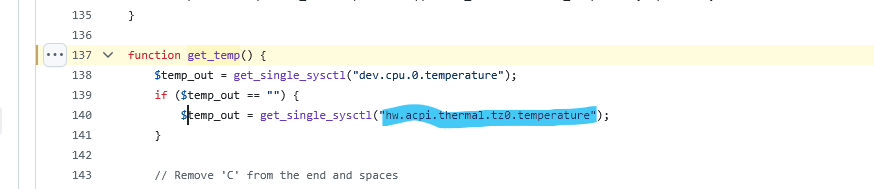
But why looking, as it seems that a RISC processor doesn't have/need a temperature measurement device. These use so little power that they can't heat.
Intel/AMD processors are called "irons" for a reason.
-
Well I wouldn't agree that they can't get hot enough. They definitely can! But they don't have a sensor that FreeBSD can usefully read.
-
@SteveITS said in How to read CPU temperature on 1100, 2100, and 4200?:
@Joe0x7F I don't think the ARM devices have a temperature. It may not be possible for them to get that hot. ;)
It does show on the 4200 though.
At least the 3100 do have a sensor.


Regards
-
This post is deleted! -
Guidance ?
@patient0 said in How to read CPU temperature on 1100, 2100, and 4200?:
no hardware temperature sensor for 2100 and 1100, as stephenw10 explained in another post (use the search, Luke):
the others do have a sensor.
-
@Gertjan Hi! Sorry, I am reply by mistake.
-
@OpIT-GmbH I hope you’re doing well. I’m having some difficulties configuring PRTG and would really appreciate your help with setting up a temperature graph.
-
First you need to setup NET-SNMP
We are using NET-SNMP und PRTG
CPU_Temperatur
/sbin/sysctl -n dev.cpu.0.temperature | tr -d CSystem_Updates
/usr/local/sbin/pfSense-upgrade -cPackage_Updates
/usr/sbin/pkg upgradeThen you Setup SNMP Sensor in PRTG
Temp: We are using NET-SNMP und PRTG with a Custom OID, die OID depends on your Netgate. Here is what we use for 4100, witch one are u using?
Temperature:
1.3.6.1.4.1.8072.1.3.2.4.1.2.17.67.80.85.95.84.101.109.112.101.114.97.116.117.114.70.105.120.1System Updates:
1.3.6.1.4.1.8072.1.3.2.4.1.2.17.83.121.115.116.101.109.95.85.112.100.97.116.101.115.70.105.120.4Package Updates: 1.3.6.1.4.1.8072.1.3.2.4.1.2.18.80.97.99.107.97.103.101.95.85.112.100.97.116.101.115.70.105.120.9
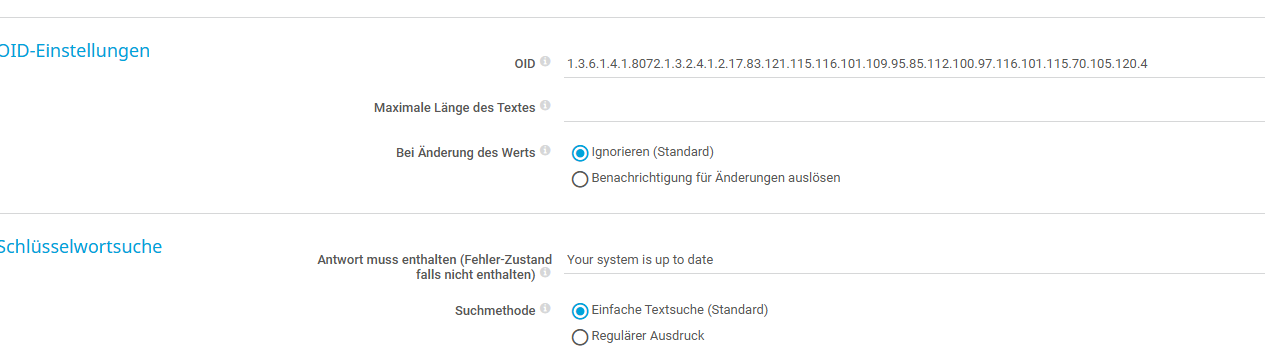
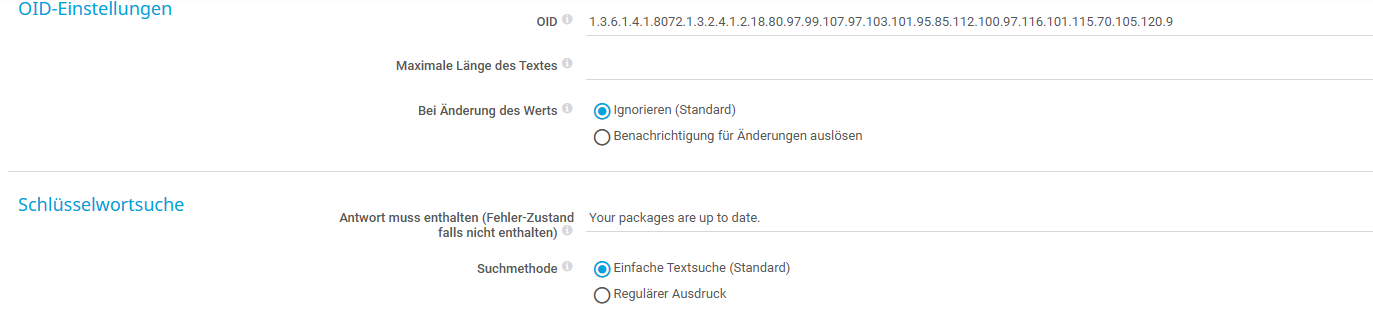
-
Great! I see what you’ve set up. I’m using custom hardware, and in addition, I’ve taken the following steps for the configuration and works!:
1- Add the following lines to your snmpd.conf file (Multiples CPU cores):
extend temp_cpu /bin/sh -c "/sbin/sysctl -n dev.cpu.0.temperature | tr -d 'C' | tr -d '\n'"
extend temp_cpu /bin/sh -c "/sbin/sysctl -n dev.cpu.1.temperature | tr -d 'C' | tr -d '\n'"
extend temp_cpu /bin/sh -c "/sbin/sysctl -n dev.cpu.2.temperature | tr -d 'C' | tr -d '\n'"
extend temp_cpu /bin/sh -c "/sbin/sysctl -n dev.cpu.3.temperature | tr -d 'C' | tr -d '\n'"
extend temp_cpu /bin/sh -c "/sbin/sysctl -n dev.cpu.4.temperature | tr -d 'C' | tr -d '\n'"
extend temp_cpu /bin/sh -c "/sbin/sysctl -n dev.cpu.5.temperature | tr -d 'C' | tr -d '\n'"
extend temp_cpu /bin/sh -c "/sbin/sysctl -n dev.cpu.6.temperature | tr -d 'C' | tr -d '\n'"
extend temp_cpu /bin/sh -c "/sbin/sysctl -n dev.cpu.7.temperature | tr -d 'C' | tr -d '\n'"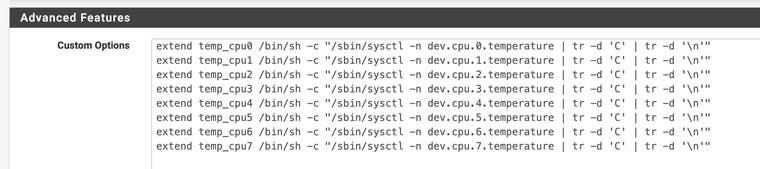
2- Verify the return string information.
command:
snmpwalk -v2c -c public localhost NET-SNMP-EXTEND-MIB::nsExtendOutputFullResult:
NET-SNMP-EXTEND-MIB::nsExtendOutputFull."temp_cpu0" = STRING: 39.0
NET-SNMP-EXTEND-MIB::nsExtendOutputFull."temp_cpu1" = STRING: 40.0
NET-SNMP-EXTEND-MIB::nsExtendOutputFull."temp_cpu2" = STRING: 37.0
NET-SNMP-EXTEND-MIB::nsExtendOutputFull."temp_cpu3" = STRING: 38.0
NET-SNMP-EXTEND-MIB::nsExtendOutputFull."temp_cpu4" = STRING: 37.0
NET-SNMP-EXTEND-MIB::nsExtendOutputFull."temp_cpu5" = STRING: 38.0
NET-SNMP-EXTEND-MIB::nsExtendOutputFull."temp_cpu6" = STRING: 41.0
NET-SNMP-EXTEND-MIB::nsExtendOutputFull."temp_cpu7" = STRING: 42.0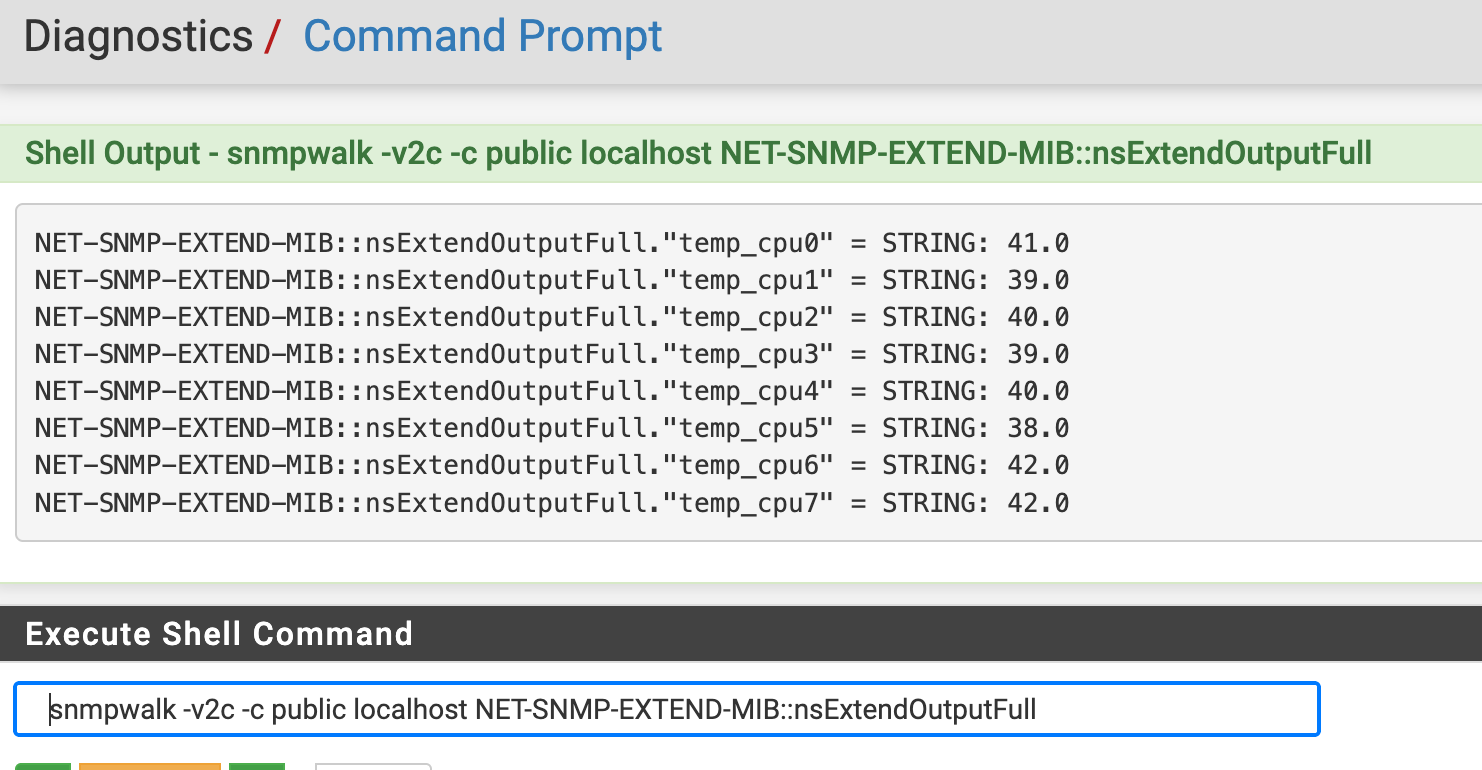
3- Get the OID value corresponding to each individual CPU core.
Command:
snmptranslate -On 'NET-SNMP-EXTEND-MIB::nsExtendOutputFull."temp_cpu0"'Result:
.1.3.6.1.4.1.8072.1.3.2.3.1.2.9.116.101.109.112.95.99.112.117.48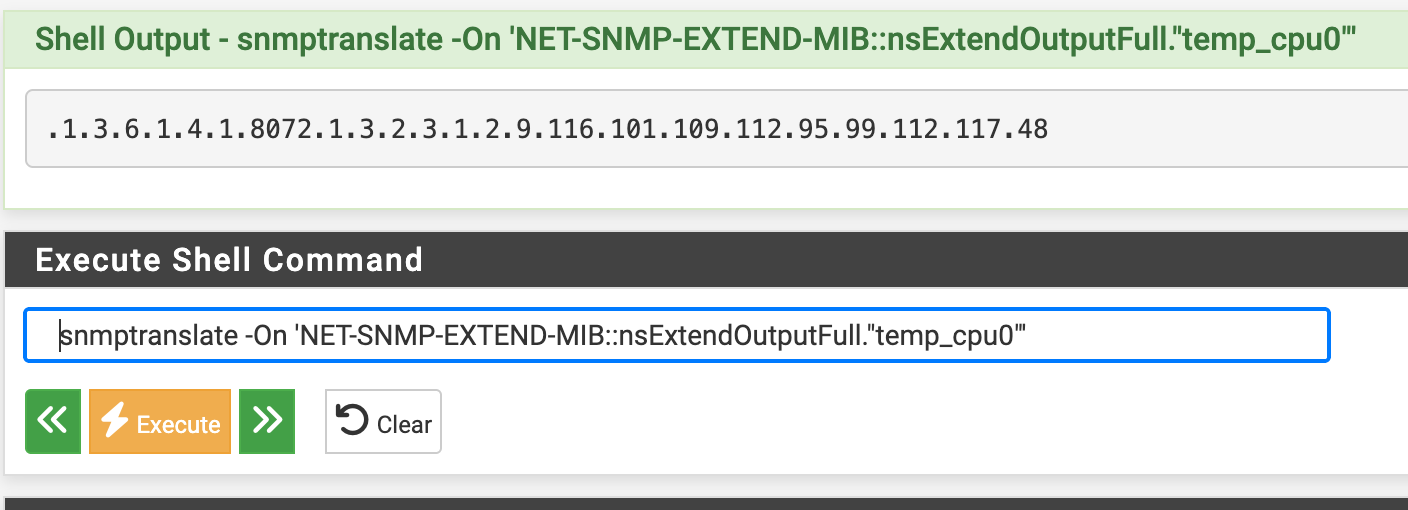
Repeat for each CPU Core to have 08 OIDs.
On the PRTG side, perform the following steps:
1- Add SNMP Custom Advanced
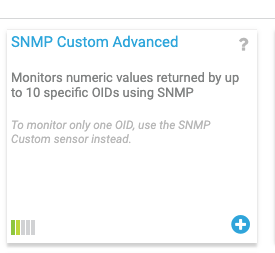
2- Fill up the information for each CPU:
Sensor Type: SNMP Custom Advanced (supports up to 10 channels)
Channel 1: Name CPU0, OID = numeric for "temp_cpu0", Unit = °C, Value Type = Float/Gauge
Channel 2: Name CPU1, OID = numeric for "temp_cpu1", Unit = °C, Value Type = Float/Gauge
… up to CPU7
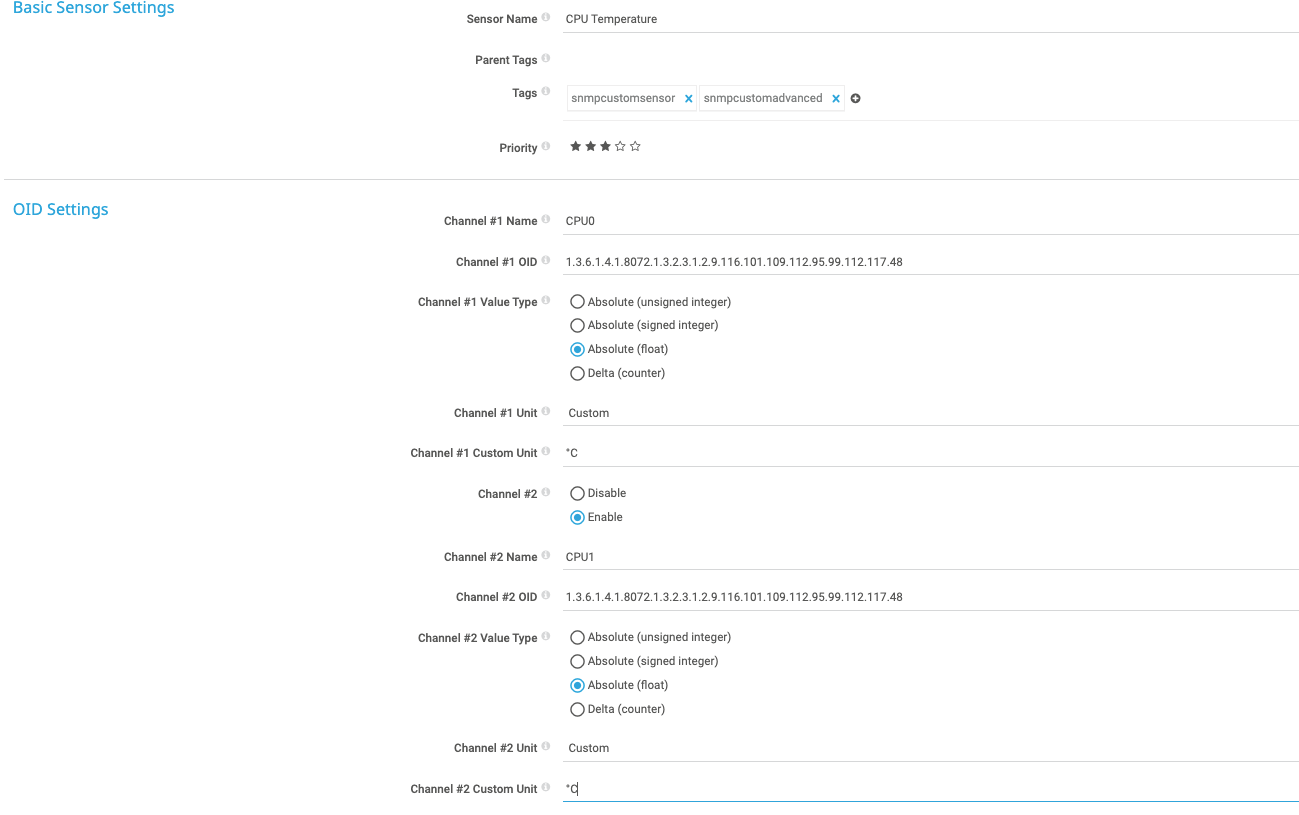
3- The graph is populated for each CPU core.
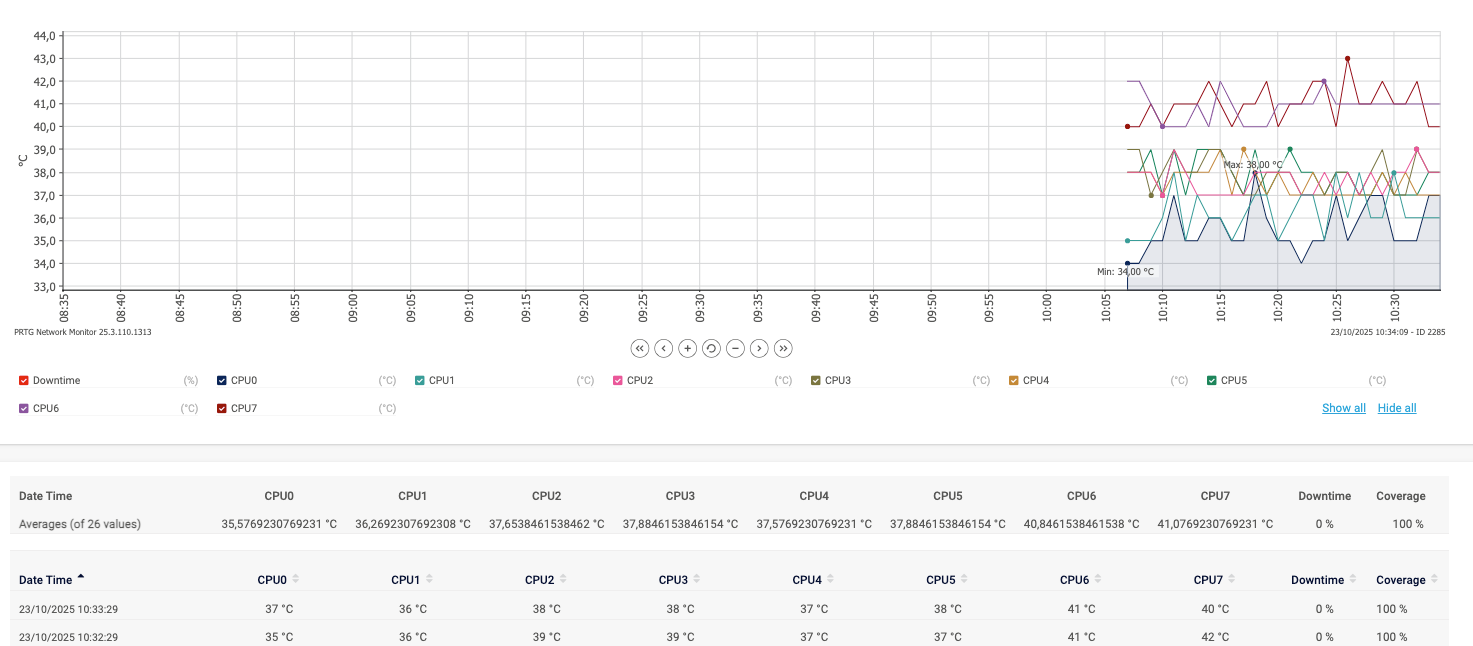
-
@rduarteoliveira Have a look here for a slightly different approach to get the CPU core temperatures via SNMP that works with other CPU core counts as well.