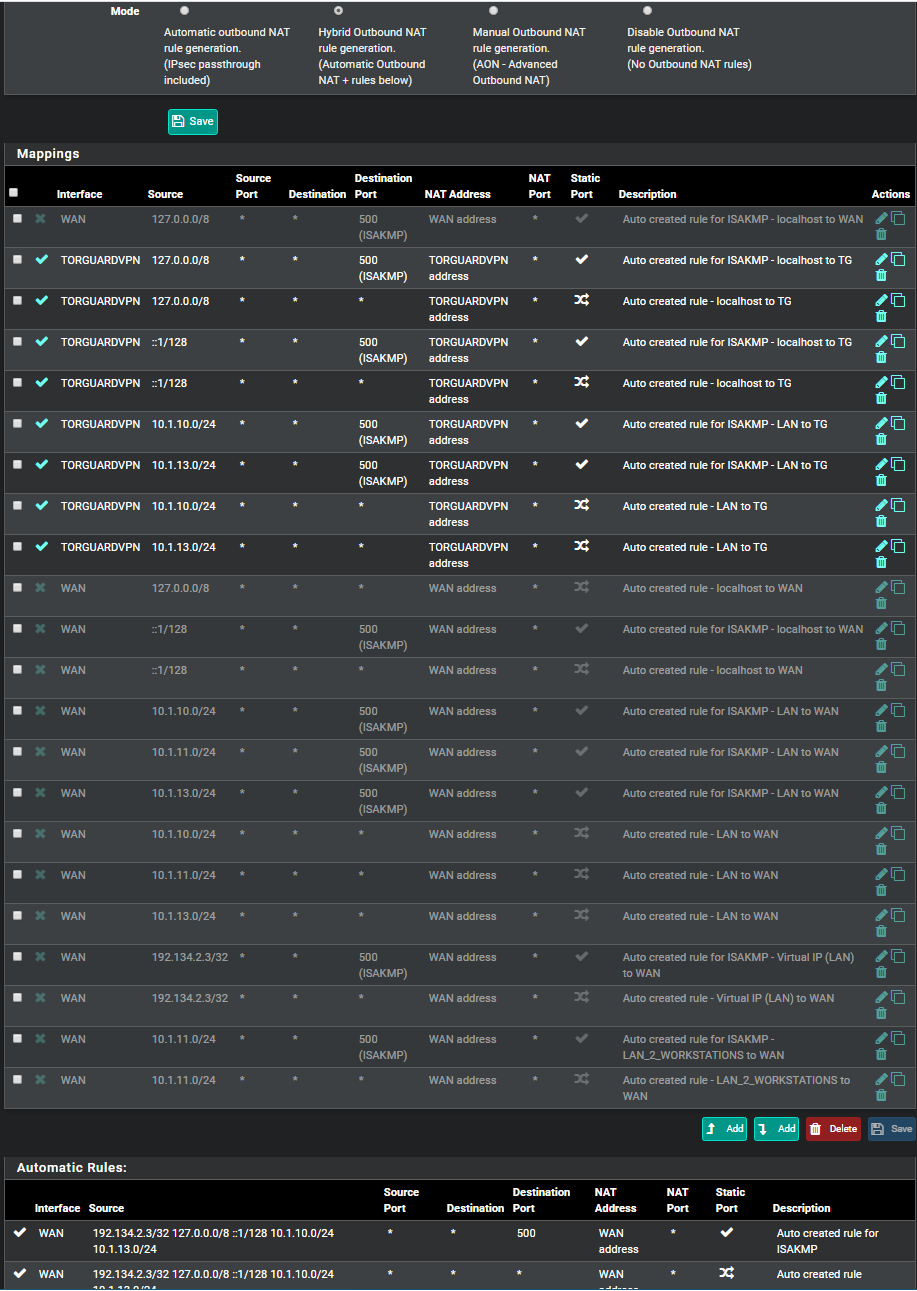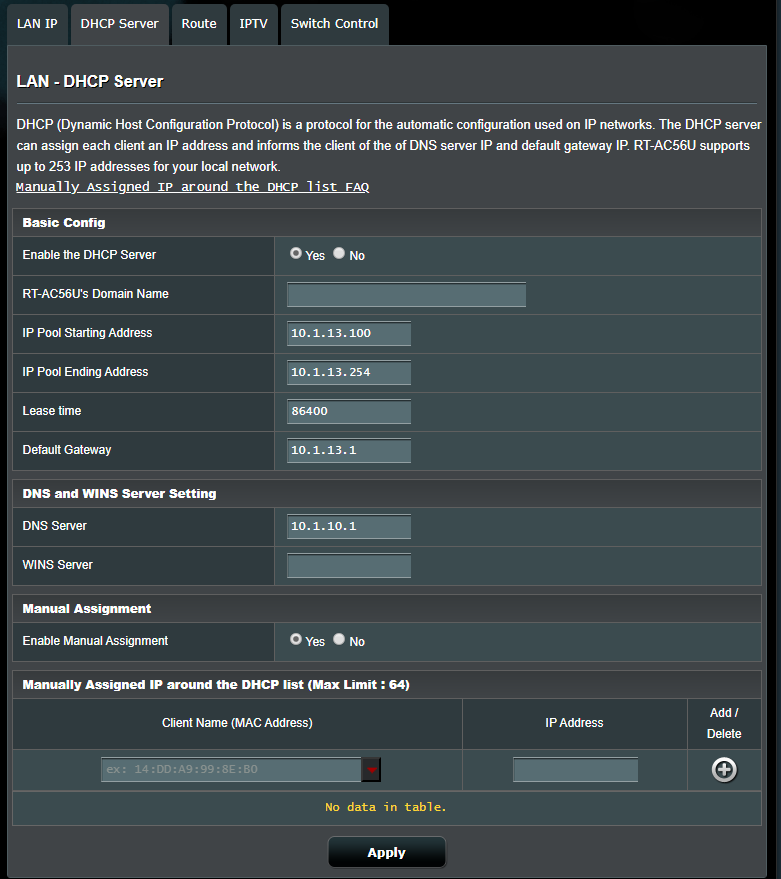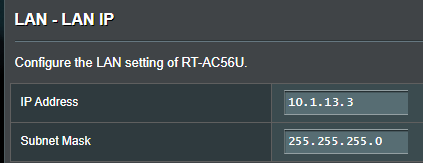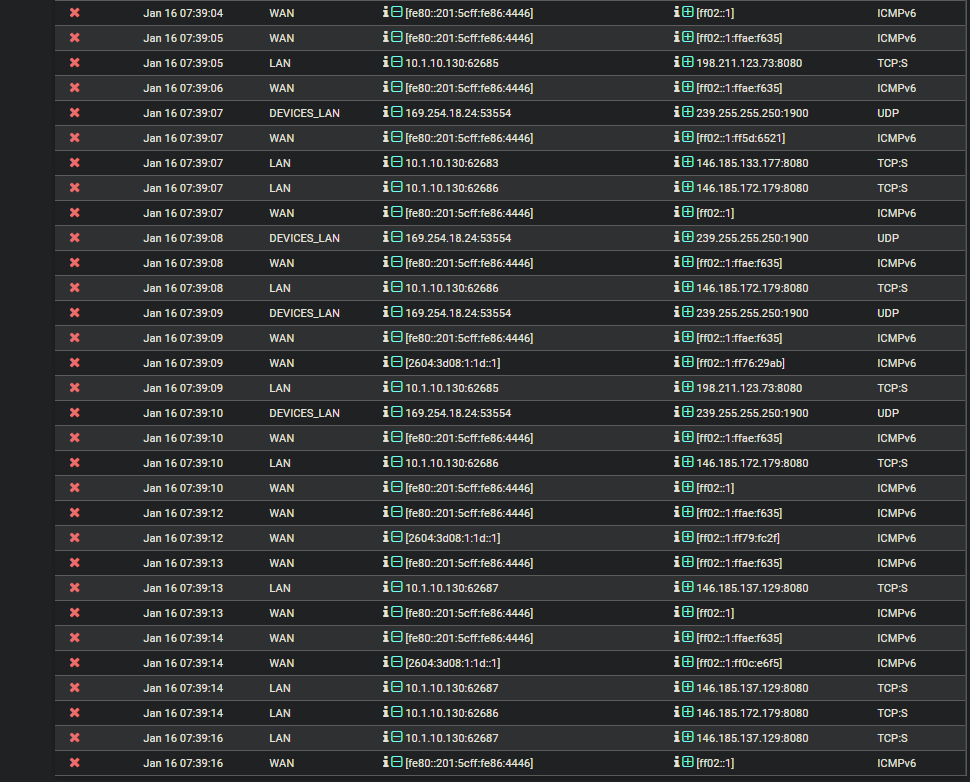No Internet from WIFI connection on Router from 2nd LAN subnet
-
A few things I can think of:
- Verify that the DHCP relay is bound to the correct interface
- Verify the LAN interface has firewall rules to allow communication to the DEVICES_LAN interface
- Verify the new scope is active on your Windows Server
After verifying the above, either reboot or do an ipconfig /release and ipconig /renew on all your clients or they will continue to contact the last DHCP server they previously connected to until 1/2 the lease expires.
-
Confirmed that:
-
DHCP relay is on my Devices_LAN
-
LAN Firewall is currently allowing everything
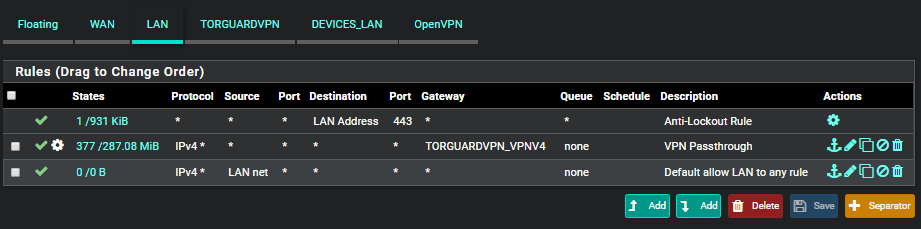
-
10.1.13.0 / 24 scope is active on the DHCP on windows server with below settings:

Still getting stuck on the "Obtaining IP address" stage" even after rebooting my smartphone.
Im beginning to think my DHCP server on the windows server is broken some how....I may consider/try re-installing the DHCP role..
-
-
@techgeek055
My apologies, one thing I made an assumption that you knew about and forgot to mention is, disabling those services on the ASUS is the manual way of turning your wireless router into an AP. After that, you have to move the patch cord that's currently plugged into the WAN port and move it to one of your LAN ports. ASUS on the other hand, has an AP mode, which disables the previously mentioned services automatically, however, you still have to move the patch cable into one of the LAN ports on the ASUS. Was this done?
Also, notice that your LAN net/any rule does has no hits. The rules are parsed top-down so all of your traffic is being matched on the 2nd rule and being routed down the VPN, which I'm sure is also contributing to the issue. I would need to see the routing table, but you may need to add a LAN net/DEVICES_LAN rule that routes traffic using the routing table and place it above that 2nd rule. However, we need to make sure that dhcp traffic is making to PFsense first... hence moving the physical connections on the ASUS.
-
No worries, I appreciate your help to the fullest!
My ASUS router was already plugged into one of the LAN ports. I have now switched the router to AP mode.
I completely removed and re-installed my dhcp server but that didn't seem to fix anything :D
I made new LAN rule like this:
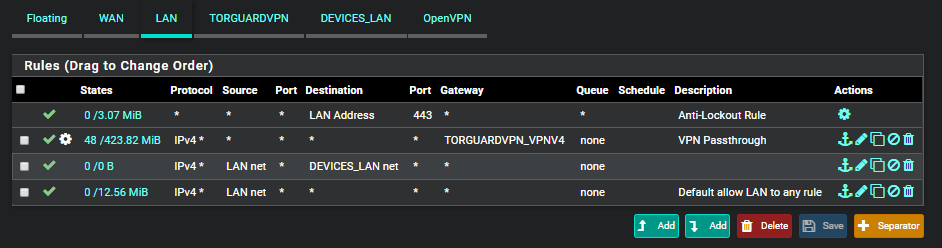
-
@techgeek055 Swap rules 2 and 3.
-
@marvosa My bad.
I have it like this now but smartphone still stuck trying to obtain in ip address:
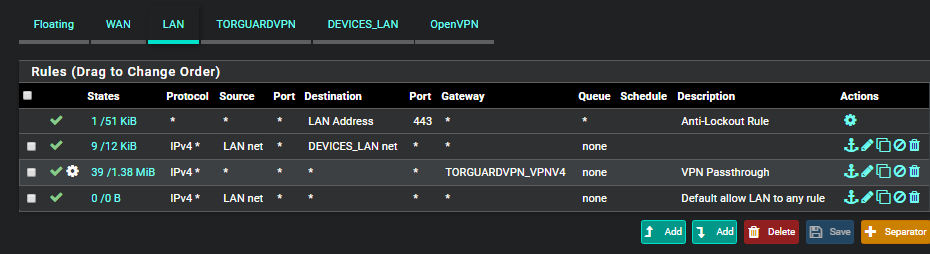
I noticed by DHCP server has the IP helper service not started. I don't think that is causing this issue by i'll try re-enabling it..
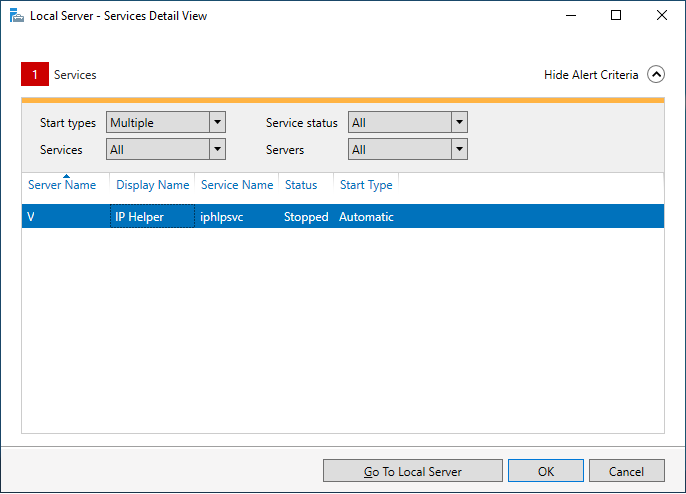
-
@marvosa doesn't look like starting the IP helper fixed it either :/
My DHCP server is connected to a switch, and the switch is connected to the 10.1.10.0 LAN interface on pfsense, don't think that makes a difference though..
-
Do you have a laptop you can troubleshoot with? I think we need a little more insight as to what's happening on the client.
Also, can you post a network map so we have a little more insight as to your network design? Since I haven't heard anything about VLANs, my assumption is you have 3 NIC's in your PFsense box... 1 for WAN, 2 for LAN... and two different switches... one connected to each LAN interface. That's my assumption, but I'd like to get a more accurate picture from you.
For grins and giggles, disable the windows firewall on your server and try a few clients. If things miraculously start working, you'll have to add some exceptions in the firewall or leave it disabled.
-
@techgeek055 After some research, it looks like what we need to do is go back into DHCP relay, hold ctrl and highlight the LAN interface so both LAN and DEVICES_LAN are highlighted and hit save.
-
@marvosa Sorry for the delay, had to go bed.
I do have a laptop I can use.
I can draw a network design shortly! I will post it here as soon as it's done. No VLANs are setup, I was trying to get VLANS up previously but failed (similar issues/ no dhcp ip) so I ditched VLANs for now.
I disabled the firewall on the dhcp server yesterday to no success :( I didn't try getting an IP from a laptop though, just my smart phone. I can try that today.
Okay, I will try highlighting both LAN interfaces in DHCP relay!
-
Been a while since I used dhcp relay but if that traffic is not passed by hidden system rules it will not be passed by the rules you have as the devices are not yet in 'LANnet' and are broadcasting. Check the firewall logs for blocked dhcp traffic when you try to obtain an IP.
Steve
-
@marvosa I hope this is clear for y'all
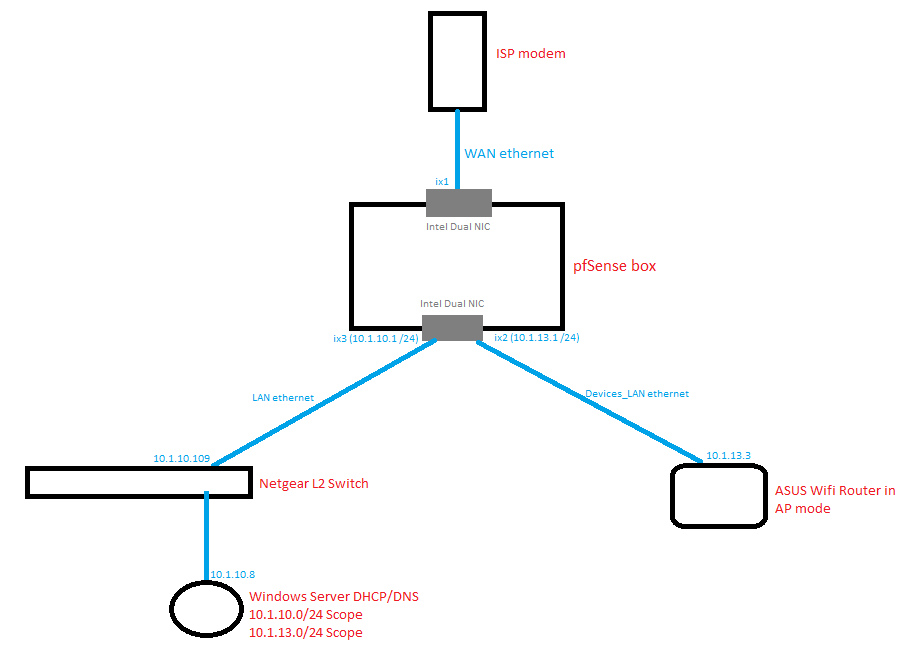
I also enabled DHCP relay on both LAN interfaces but no IP from wifi still.
-
@stephenw10 Hi Steve,
On pfSense DHCP logs, I see "3 bad IP checksums seen in 5 packets"
Jan 16 06:57:11 dhcrelay Listening on BPF/ix2/a0:36:9f:1a:4c:6c
Jan 16 06:57:11 dhcrelay Sending on BPF/ix2/a0:36:9f:1a:4c:6c
Jan 16 06:57:11 dhcrelay Listening on BPF/ix3/a0:36:9f:1a:4c:6e
Jan 16 06:57:11 dhcrelay Sending on BPF/ix3/a0:36:9f:1a:4c:6e
Jan 16 06:57:11 dhcrelay Sending on Socket/fallback
Jan 16 06:58:13 dhcrelay 3 bad IP checksums seen in 5 packets
Jan 16 06:58:51 dhcrelay 3 bad IP checksums seen in 5 packets
Jan 16 06:59:30 dhcrelay 3 bad IP checksums seen in 5 packets
Jan 16 07:00:09 dhcrelay 3 bad IP checksums seen in 5 packets
Jan 16 07:00:46 dhcrelay 3 bad IP checksums seen in 5 packets
Jan 16 07:01:24 dhcrelay 3 bad IP checksums seen in 5 packets
Jan 16 07:27:07 dhcrelay 3 bad IP checksums seen in 5 packetsI also tried connecting a laptop directly to the asus router and dhcp logs give same message as above.
Not sure what that means! I'll try googling it.
-
Try disabling 'Hardware Checksum Offloading' in System > Advanced > Networking. You may need to reboot to apply that change.
Nothing showing as blocked in the firewall log though?
Steve
-
-
You might have to filter that for only udp destination port 67 on the devices LAN. That only shows 12s of logs so you could easily miss connection attempts otherwise.
Steve
-
@stephenw10 I disabled "Hardware Checksum Offloading" and DHCP logs are no longer getting the "3 bad IP checksums seen in 5 packets" error. But no IP from DHCP still.
-
@stephenw10 I'm getting "No logs to display" or did I do the filter wrong? Not sure if/what I need to put in source and destination IP.
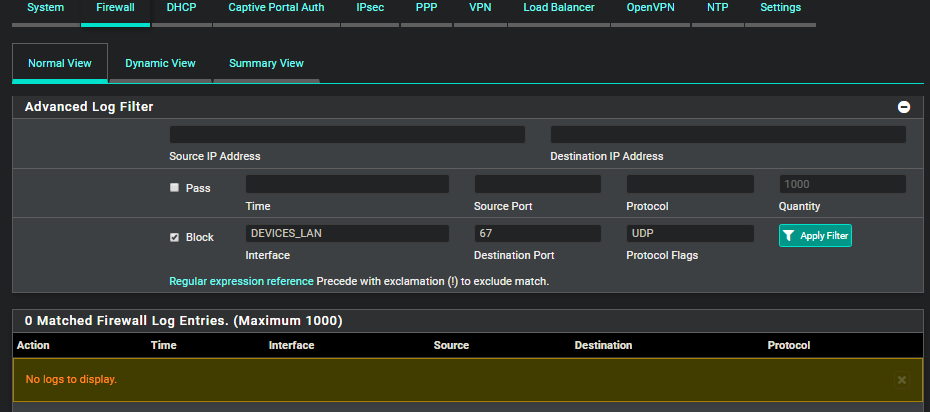
-
That looks correct, you should see blocked dhcp traffic there if was being blocked.
Check for port 67 states when the client is trying to connect in the state table. In Diag > States filter by
:67, you will have to refresh that to see them.Steve
-
Okay!
Please see below for Diag > States filtered by :67
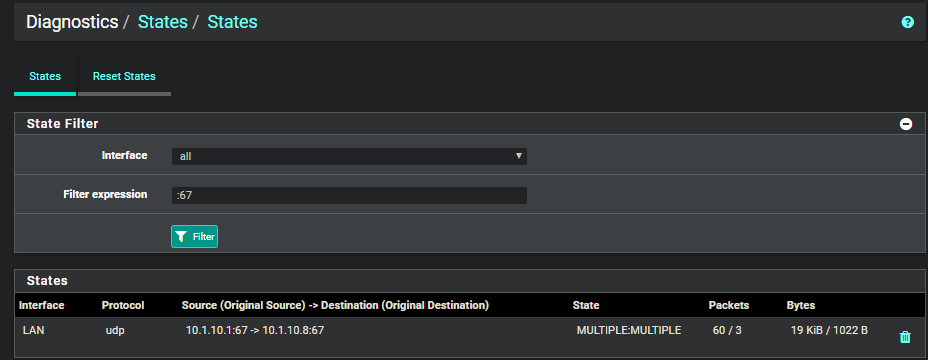
10.1.10.8 is my DHCP server