WG not routing or sending traffic
-
Thanks for the input but that didn't work either.
I had already selected the Wireguard interface as the default route in Routing. Single in/out and all trafic uses it.
I hadn't selected WG for the LAN FW Rule but as I'd explicitly named the WG Int as the default route I didn't think I needed to.
Either way it didn't work though.
G
-
Just created an account to ask you... did anything work out? I'm also having similar issues as your— no traffic, no nothing flowing through Wireguard interface when trying to setup WG client from a commercial VPN provider.
-
@wolfant said in WG not routing or sending traffic:
Just created an account to ask you... did anything work out? I'm also having similar issues as your— no traffic, no nothing flowing through Wireguard interface when trying to setup WG client from a commercial VPN provider.
Hi,
No I never did and I got no further with it. I did suspect it might have been due to some funky routing clashes as my home subnet (172.17.10) overlapped with the range my ISP was using to assign the tunnel with but due to the wonders of VMWare a quick re-numbering to 10. didn't make any difference. My ISP couldn't help either.
As there doesn't seem to be any way to definitively prove a tunnel is up I can't even tell if the tunnel is working. If I could at least I'd know then that it was a rules/NAT/routing issue. As it stands for all I know it might just be a "bug" with the implementation and my ISP.
I will have another go at it when I get the time but I need to find a good source that explains things as it's still a little confusing.
G
-
As there doesn't seem to be any way to definitively prove a tunnel is up I can't even tell if the tunnel is working.Check Lawrence Systems' video at 8:38 https://youtu(dot)be/PinVqihuvBQ?t=518 when he ran 'wg show' command in pfSense shell. His output had "latest handshake," "transfer," and other such info in the output. Whereas mine (and perhaps yours as well) didn't have any such info. So I've assumed the handshake with the peer never takes place.
Perhaps there is some sort of bug present in Wireguard implementation of pfSense at the moment. Let's hope best for the future.

-
@wolfant The handshake works provided you have all the settings setup correctly. Paste screenshots of the following
- Wireguard config on pf
- WireGuard Peer config on pf
- WAN rule
- WG interface rule
- NAT rules
Heres some documentation to get you started -
https://docs.netgate.com/pfsense/en/latest/recipes/wireguard-ra.htmlEdit: wg show does not show me handshake," "transfer," and other such info in the output for me. I rely on the client side logs for this. For iPhone , Mac , the WG client has logs where you can see 'live' what's happening.
-
Interestingly i'm connected right now over a WG tunnel and my
wg showdoesn't say anything about latest handshake.Anyway I digress. I've had a few issues with WG tunnels myself, and I find the easiest way to start is to do a tcpdump in an appropriate interface and look for the UDP 51280 or whatever traffic. If it's going out, and not coming back, it's probably a key mismatch.
If its not going out, either your AllowedIP's, NAT rules or policy routing rules are probably the issue.
-
Hi,
OK left replies for a few days and I've had another go at this. All I will say is it's VERY flaky for me.
I upgraded my main firewall to 2.5 and that completely killed OpenVPN (that's a completely different issue). Nothing changed, nothing touched apart from the upgrade and nothing I did would allow me to re-connect the OpenVPN connection. Go back to a snapshot of 2.4.5 works fine. Anyway...
Based on some of the posts I just bit the bullet and went for a clean install. Ran the wizzard, assinged the interfaces, all working.
Set up Wireguard and nothing else. All works through the VPN. Great I think it's something to do with my 2.4.5 config. Save out the working config and reboot.
After a reboot nothing works again.
Reload in the config from the known working config. Fails and doesn't connect.
Change the port on the tunnel from 2049 to 2050 and it's working again.
Save config again.
Reboot and not working again.
Re loading the working config doesn't fix it.
Add "Any" "any" rules all over the place. Starts working at some point though no certainty it's a rule I've added (as it worked fine without those rules previously)At various times I've tcpdumped the interface and I see traffic going out but seemingly never coming back (but it's definitely working and I'm definitely connected through the VPN)
So here I am with a kind of working config. I'm dreading rebooting in case it stops but I'm going to have to give it a go.
@ab5g said in WG not routing or sending traffic:
@wolfant The handshake works provided you have all the settings setup correctly. Paste screenshots of the following
- Wireguard config on pf
- WireGuard Peer config on pf
- WAN rule
- WG interface rule
- NAT rules
Heres some documentation to get you started -
https://docs.netgate.com/pfsense/en/latest/recipes/wireguard-ra.htmlEdit: wg show does not show me handshake," "transfer," and other such info in the output for me. I rely on the client side logs for this. For iPhone , Mac , the WG client has logs where you can see 'live' what's happening.
I can't see what's happening with the tunnel as the other end is my ISP and pfs doesn't show any connection info.
Perhaps you'd be so kind though as to explain something to me I've never really understood.
You have physical and virtual interfaces under "Interfaces" and you have "Interfaces" under FW rules and NAT.
I (think!!) I understand that when you apply a FW rule you imagine standing on the interface and the rule applies to the inbound traffic on that interface.
I also think I understand that "Wireguard" is an interface group that contains one or more tunnels. You can apply FW/NAT rules either to the tunnel, so it only affects that specific tunnel, or you can apply it to the group and it affects all the tunnels.
What I'm not clear on at all is how a packet traverses from my PC to the VPN and what order things are applied in. Lets say I'm connecting from my PC to www.bbc.co.uk
I'm assuming it goes
PC > FW Lan Interface > NAT > FW VPN Interface > WAN Interface > ISP Router > VPN Provider > www.bbc.co.uk
But how are rules ordered and applied?
What IP's does each step see? What rules are applied at each stage? Lets give some examples
PC = 192.168.1.10
FW LAN Interface = 192.168.1.20
NAT = LAN Subnet (192.168.1.0/24 > 172.16.0.20/32)
Wireguard Interface = 172.16.0.20
WAN Interface = 192.168.2.20
ISP Router = 192.23.142.2
VPN Provider Wireguard Client = 81.92.202.114
Destination Address = www.bbc.co.ukSo how does that all work together? While I can understand the logical path it takes I can't get my head around how you'd write a rule chain to allow that traffic out and back. For example what rules are needed on the WAN interface? It clearly needs something as it's the carrier for creating the VPN tunnel but what is it seeing?
I just don't understand how each of these things interacts and I've tried reading easily 100 sites and nothing seems to explain this interaction. Maybe they don't because I don't need to know of course but they don't explain that either.
If anyone can give me any help with this I'd appreciate it.
G
-
@xxgbhxx All valid questions - maybe this docuemntation would be of some help
https://docs.netgate.com/pfsense/en/latest/nat/process-order.html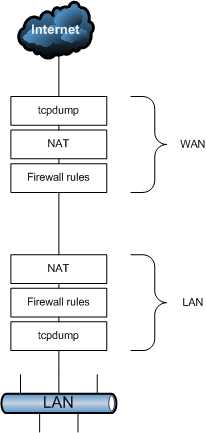
It is missing the Wireguard rule processing order - but based on the tcpdump I can guess the following happens
PC = 192.168.1.10
FW LAN Interface = 192.168.1.20
NAT = LAN Subnet (192.168.1.0/24 > 172.16.0.20/32)
Wireguard Interface Local = 172.16.0.20/32
Wireguard Interface Remote (VPN provider) = 172.16.0.0/16 or whatever
WAN Interface = 70.1.2.3
VPN Provider Wireguard Client = 81.92.202.114
Destination Address = www.bbc.co.uk- the LAN rule gets processed first - the rule is set to it is set to allow any LAN to any, the packet passes through.
- Because you've setup a policy based rule, matching source 192.168.1.10 which sets the gateway to Wireguard GW (WG_v4)
- then the LAN NAT rule kicks in - it translates the 192.168.1.10 to 172.16.0.20 (translating LAN to the Wireguard tunnel IP).
- then the Wireguard peer - comes in. Wireguard looks at the destination (www.bbc.co.uk) and tries to see if there is a peer matching the rule. If any of the allowed IP's is 0.0.0.0/0 , the packet is sent on this tunnel. If no peer is found, the packet will get dropped here. Now this is where things get interesting - at this point the logs show nothing if the packet is dropped. I have seen this happen in my case and unable to find out why.
- Once a peer is found, the outbound firewall rules come in, which mostly is allow any any. Then the WAN NAT rule comes in which would NAT 172.16.0.20 to the WAN IP 70.1.2.3
I hope this makes sense
-
@xxgbhxx I also use IVPN as my provider and I have it working. Here are some screen shots of how I have my various settings configured.
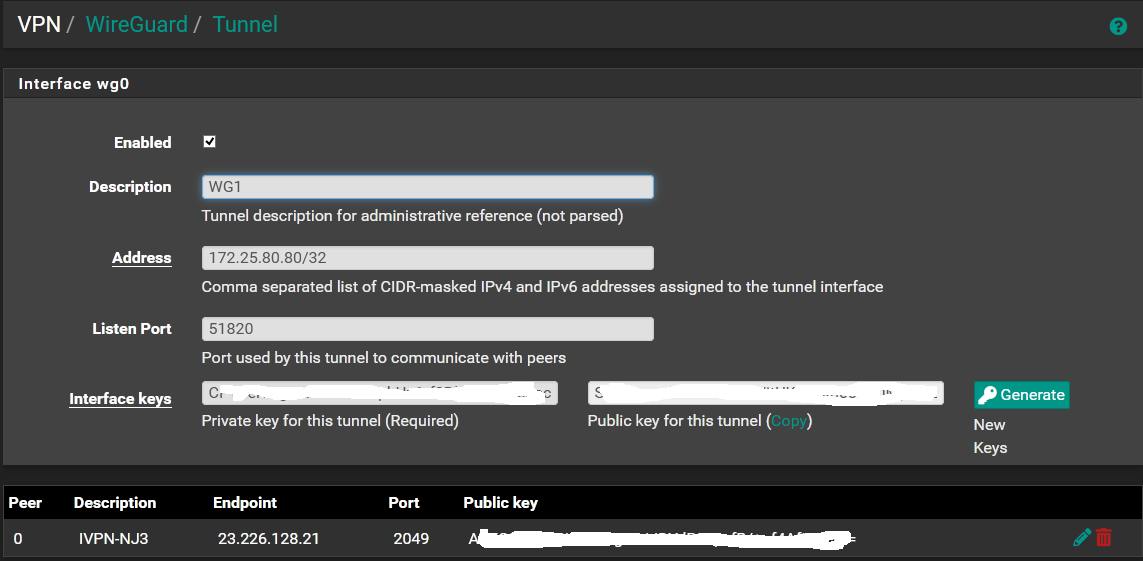
The "Address" above is the IP address that IVPN will assign to you when you take the Public Key shown above and link it into your account at IVPN. Just copy and paste it in IVPN's WireGuard Key Management in your account settings and then note the IP address they give you.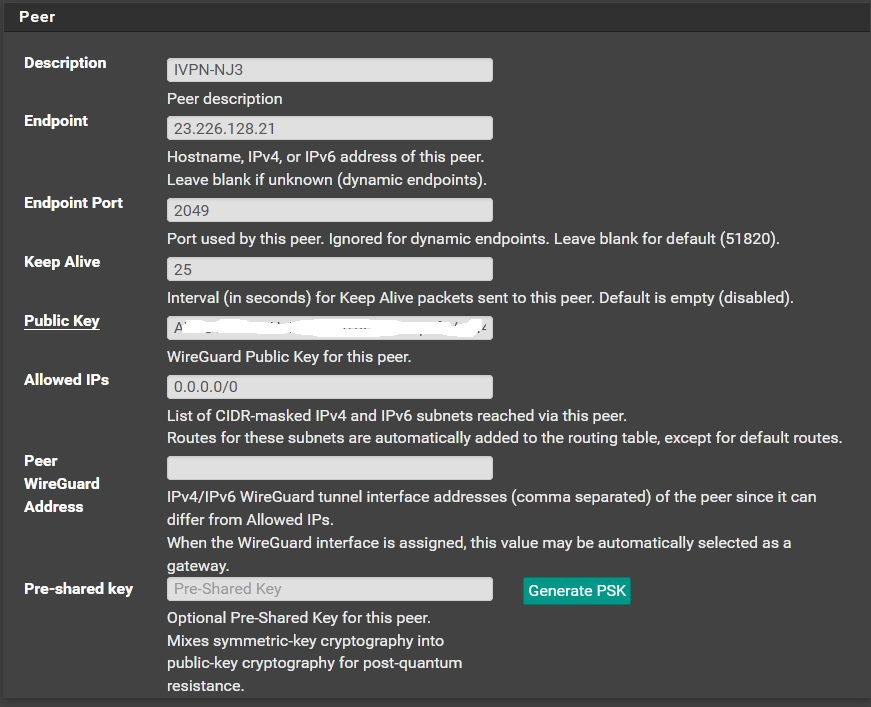
The ip address you see above in Endpoint is the IP address for one of IVPN's wireguard servers. You can just copy and paste the FQDN from IVPN's website for the server you want to use. The public key will be found on IVPN's website for the server you want to use.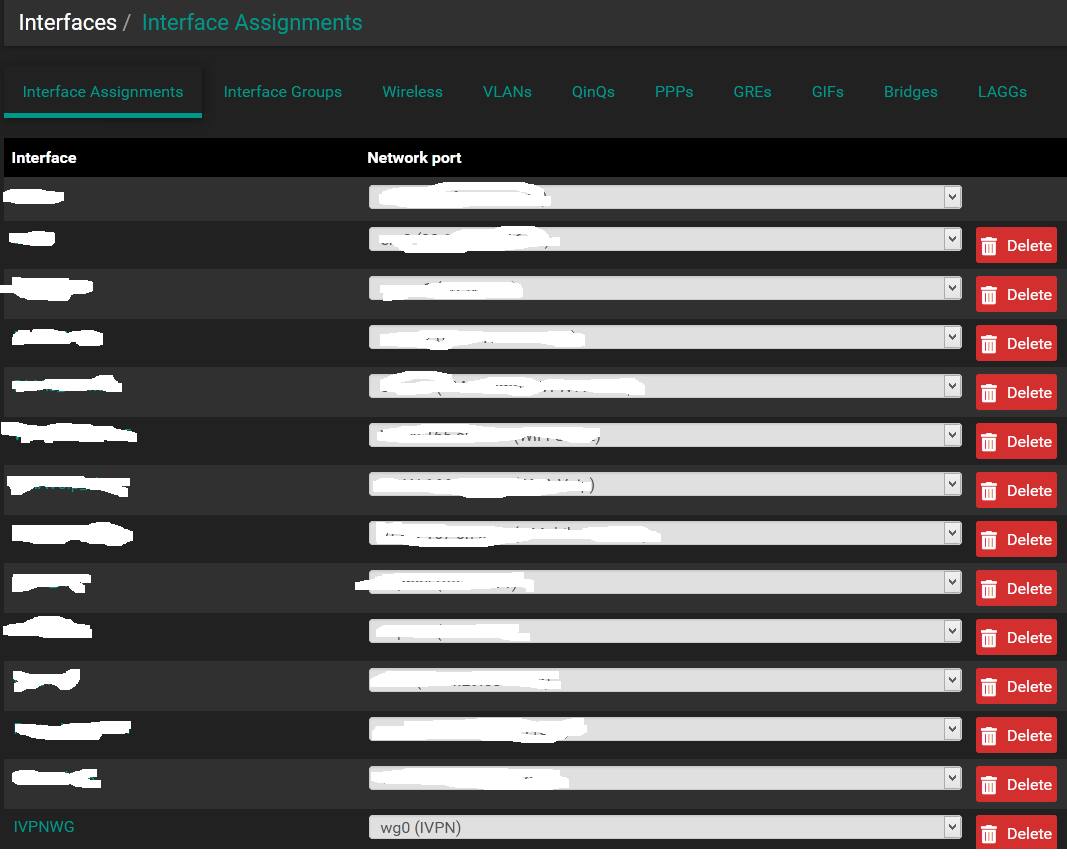
Assign the Wireguard VPN to an Interface as above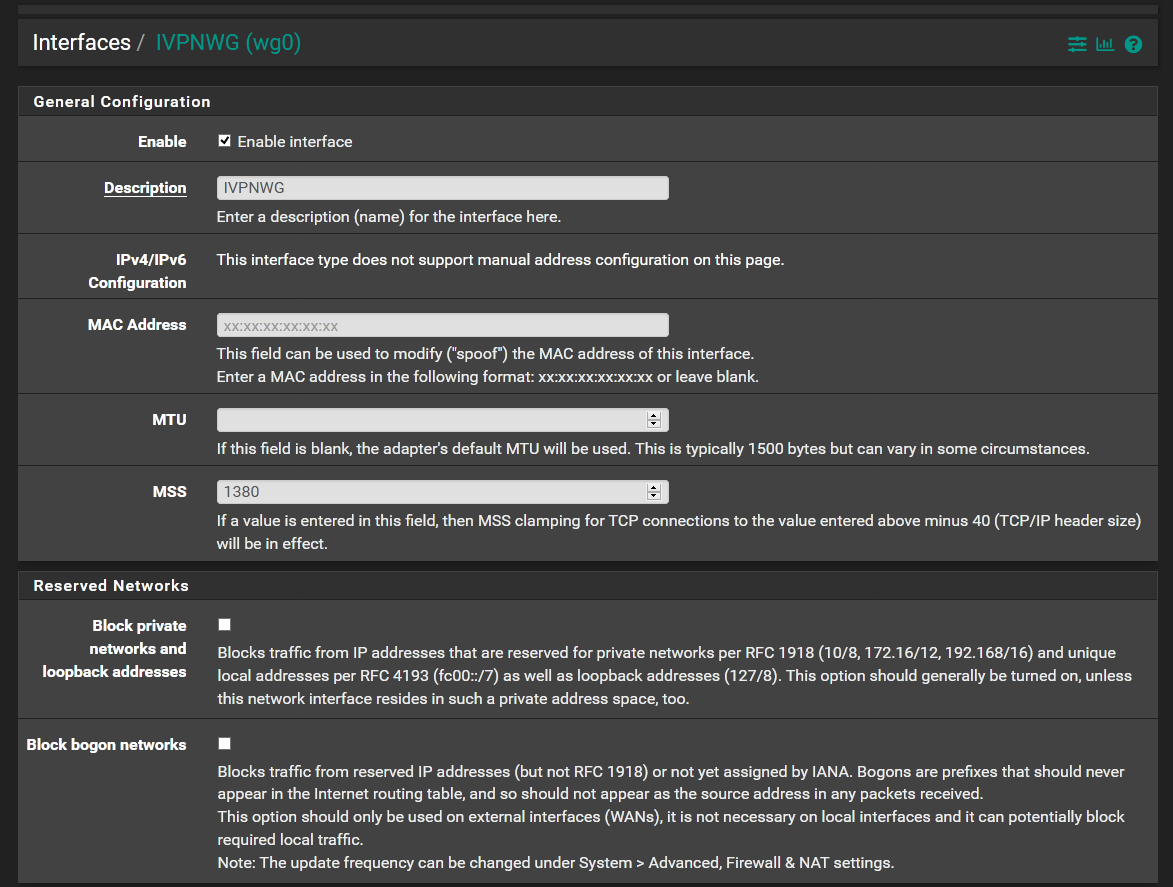
Set the MSS and enable the Wireguard VPN interface as above. I used this article as a guide on the MSS values https://www.netgate.com/blog/wireguard-in-pfsense-2-5-performance.html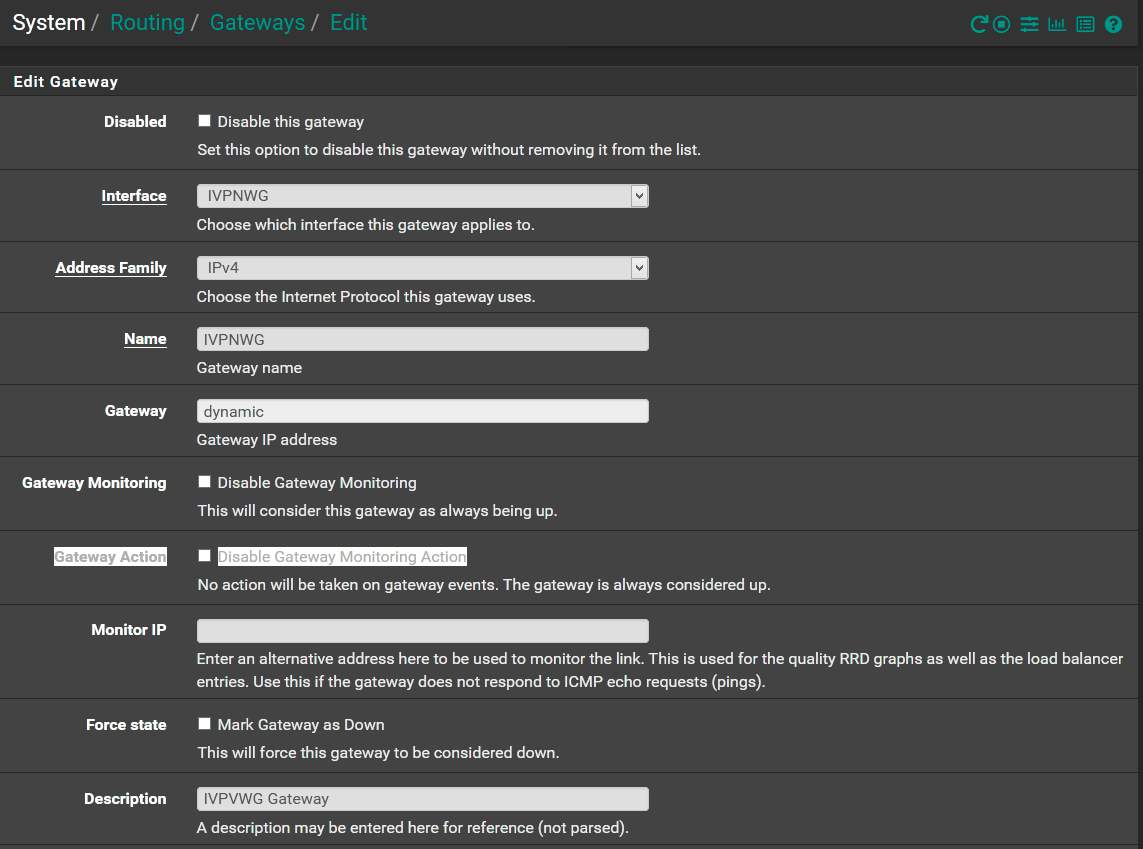
The Gateway settings are above.
Create an Outbound NAT rule as above. The IP address is your network that you want to route through the VPN. If you have multiple subnets that you want to route through then create additional rules for them.
Lastly, create a firewall rule on whatever interface you want to route out through IVPN as above. In the example above I am routing one specific device 192.168.163.8 which is on my LAN out IVPN. So that rule is at Firewall/Rules/WAN.I basically fumbled my way into making this work. I am by no means any kind of expert on wireguard or pfSense. So if any of the guru's around here have any suggestions on improving what I've done I'd be very happy to hear it and continue learning.
I hope that helps!
-
They have released a setup guide yesterday - https://www.ivpn.net/setup/router/pfsense-wireguard/
-
@ab5g It does make sense and thank you so much for taking the time to explain.
@dma_pf what a great writeup thanks so much.@ab5g Certainly that page (which I have no idea how I missed it in my reading but sometimes it's wood for the trees...) does make things a little clearer but it does lead you to a very complicated order or interdependencies depending on your setup.
So I've had another go at this over the weekend and I finally succeeded. (@dma_pf as you can see I'd fumbled my way to this same config as well)
I went back and restarted the whole process again. I'll post here exactly how I go it working in case it helps someone else (same as @dma_pf though I'd written this before he posted). I am not saying this is either secure (I'm certain it can be locked down further) or needed (I still need to do testing to make 100% sure these are all actually needed) but it worked for me.
- I installed a fresh 2.5 from scratch and accepted all the defaults
- I installed only 2 interfaces, WAN and LAN on the command line then went through the formalities in the wizzard GUI
- I set up Wireguard under VPN. For my ISP I needed to:
- Obtain my allocated peer IP from my ISP (to do this I needed to generate my key pair in the Tunnel GUI, paste the public key to my ISP and get the IP back from them)
- Enter in the IP given to me by my ISP for my end of the tunnel into "address" (the port here is irrelevant as you never get incoming connections from your ISP)
- Set up my ISP peer endpoint - they will provide you with their public key, their peer IP and the port you connect out on
- Set allowed IP's to 0.0.0.0/0 (you can tie this down if you want to but this is what I did)
- Set Keep Alive to 30 (this seemed to be a good trade off)
- Go into Interfaces and assign wg0, name it and enable it
- Go into NAT, Outbound NAT, Manual, add both WAN and Wireguard IF with an any/any rule (you can remove any of the other rules or you can make this more secure by specifying the source)
- Go to FW Rules, LAN, new rule to end
- Source LAN net, any/any/any, advanced - Gateway = Wireguard VPN
- Go to FW Rules, Wireguard-IF, new rule
- Any/any/any/any default gw
- Routing - set WANGW as the default route
After this I had it working and I was sending traffic out via the VPN. I needed to make one further change to DNS configuration to ensure I wasn't leaking DNS but apart from that it's working.
Two things.
First as mentioned I need to go back through all the config and tighten things down. I know what I need to tighten down (like all the "any" rules) but right now I don't know what they're going to be (so for example what IP subnet source the wireguard interface sees for the rule - very quick and easy to check/work out but just need to check what it is)
Second upgrading my existing 2.4.5 to 2.5 and/or installing my 2.4.5 config backup onto a fresh 2.5 install broke both for Wireguard. I don't know what, how or why but all I know is WG didn't work. A fresh install with EXACTLY the same WG config worked but the exact same config on my existing FW didn't work.
EDIT
OK I've now been running this a few days and it's hardly stable. I definitely need to do yet more testing to figure out what I've done wrong or what's causing the instability. I have since added in my second WAN link back into the mix and I'm not sure if it's this that's messing everything up. I need to work on it a bit more when I get the time but there's definite progress.
Thank you all so much for adding to the post, your efforts are greatly appreciated.
G
-
@pfsenss said in WG not routing or sending traffic:
https://www.ivpn.net/setup/router/pfsense-wireguard/
Ah I hadn't seen that and a great find.
I will go through that now when I have a chance and make sure I've done it right.
Thanks again for spotting that.
G
-
Here's the latest update
OK I'm starting to get suspicious something is bugged.
If I go back to 2 interfaces (LAN and WAN) and set it up as I outline above it works and seems to work through reboots.
When I start to build on that config by adding another external gateway it stops working at some point (not sure when exactly yet but I will experiment further).
First "bug" is when you try and follow the guidance from iVPN. It tells you to set the MSS for the LAN interface to 1412 but you can't without fist assinging a static V6 address. This is because when you save the 1412 change, it fails claiming you get
"The Router Advertisements Server is active on this interface and it can be used only with a static IPv6 configuration. Please disable the Router Advertisements Server service on this interface first, then change the interface configuration."
Basically the default for RA is to have it turned on even if you've not actually assigned IPv6 to and interface. This means it errors if you assign a new value for MSS. So put in a false Static v6 ip (::1 works) and then you can get into DHCP RA and turn off RA. Back to interfaces and you can then change it to 1412.
Second but occurs some point after I add the second external gateway. Just adding the interface in VMWare, adding it under interfaces and then rebooting seemed to work fine. Then I made some DNS changes and it stops working. Nothing I then do works even if I back out those changes to the exact same spot where it was all working.
I can also see elsewhere other people are experiencing similar types of issues (such as PBR not working and traffic not working)
I will always look at my setup and config first before I start blaming anything else but at the moment I'm struggling to get anything that is even slightly stable and consistent even with a pretty simple config.
Going to keep working on it and updating this thread until I come up with the answer/solution.
Again thanks for those who've inputted so far.
G
-
@xxgbhxx said in WG not routing or sending traffic:
"The Router Advertisements Server is active on this interface and it can be used only with a static IPv6 configuration. Please disable the Router Advertisements Server service on this interface first, then change the interface configuration."
This is a bug, search the forums and you'll find it. The fix is:
-
Temporarily enable IPv6 on your LAN interface and set IPv6 Configuration Type to "Static IPv6", then assign it an IPv6 address ("::1" without quotes works with mask /128). Then Save.
-
Go to Services/DHCPv6 Server & RA/LAN/Router Advertisements then set Router Mode to "Disabled". Then Save.
-
Go back to the LAN interface and set IPv6 Configuration Type back to "None" then Save.
You should now be able to change the MSS value.
-
-
@dma_pf said in WG not routing or sending traffic:
@xxgbhxx said in WG not routing or sending traffic:
"The Router Advertisements Server is active on this interface and it can be used only with a static IPv6 configuration. Please disable the Router Advertisements Server service on this interface first, then change the interface configuration."
This is a bug, search the forums and you'll find it. The fix is:
-
Temporarily enable IPv6 on your LAN interface and set IPv6 Configuration Type to "Static IPv6", then assign it an IPv6 address ("::1" without quotes works with mask /128). Then Save.
-
Go to Services/DHCPv6 Server & RA/LAN/Router Advertisements then set Router Mode to "Disabled". Then Save.
-
Go back to the LAN interface and set IPv6 Configuration Type back to "None" then Save.
You should now be able to change the MSS value.
I did search I didn't find it.
I posted the same fix above (I'd worked it out by myself, go me!)
Thanks for the update though
G
-
-
@xxgbhxx Can I make the suggestion of posting screenshots of your port forward, outbound NAT, WAN, LAN & WG rules? I'll be happy to look at them and compare them with my set up which is working.
-
@dma_pf said in WG not routing or sending traffic:
@xxgbhxx Can I make the suggestion of posting screenshots of your port forward, outbound NAT, WAN, LAN & WG rules? I'll be happy to look at them and compare them with my set up which is working.
Thank you so much for your kind offer I will do so this weekend. With 2 interfaces it's "working" at the moment and has been for 72 hours so I need to snapshot that then make the chanages with the third interface until it breaks so I can get a comparison up.
G
-
@dma_pf
Ok I've spent an hour going through this this morning. What I have found is simply adding the third interface breaks it.As I mentioned, I've had it running 3 days with only 2 interfaces and it has continued to work without issue. This is what is shown in the various screenshots for the WORKING config. I will follow these with the changes that broke the config. (by the way there's no port forwarding as the remote is the VPN provider who never initiate and inbound connection)
Architecture Network Diagram
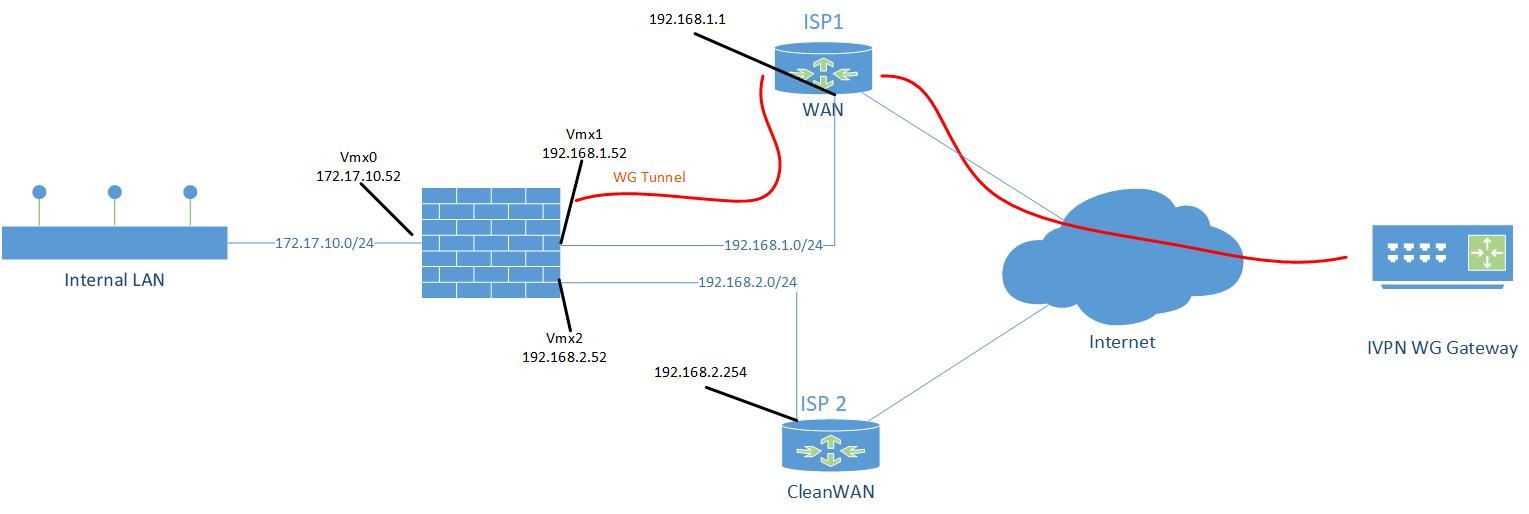
Working DNS
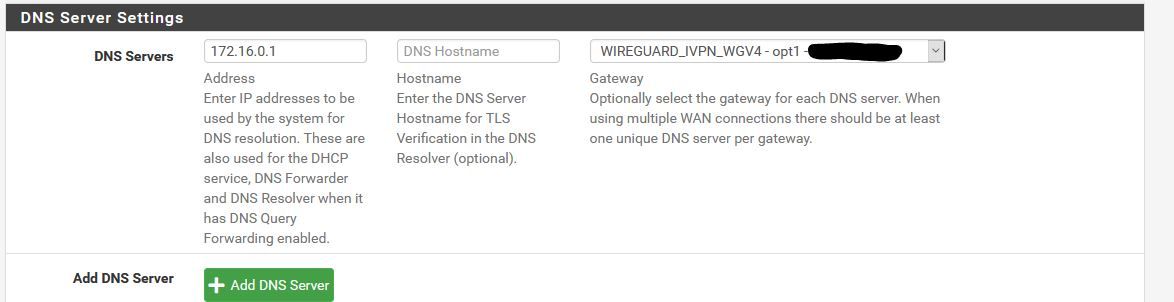
Working Gateway
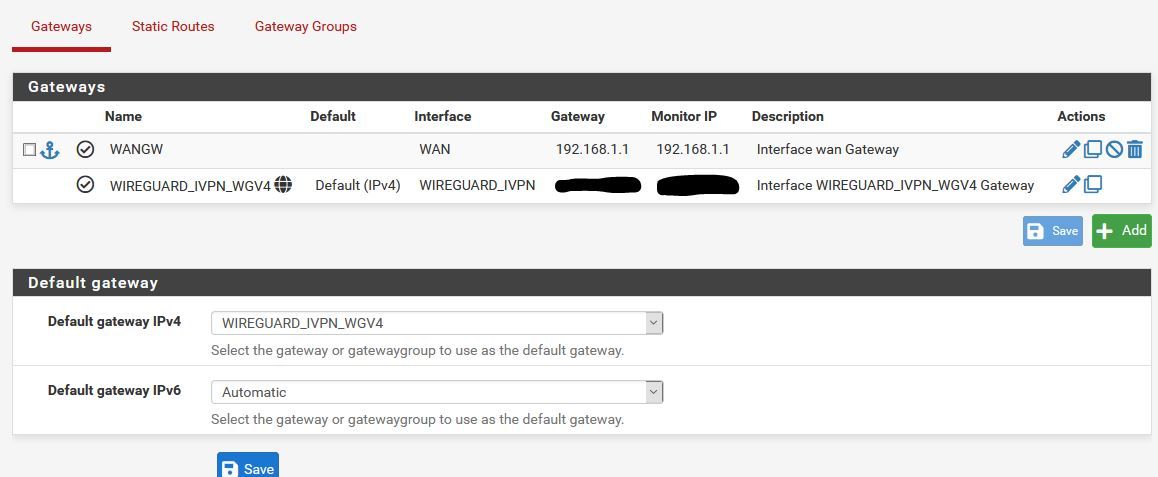
Working LAN FW Rules
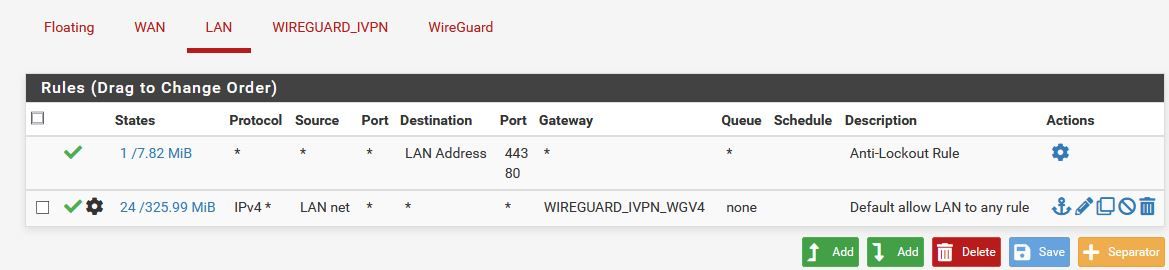
Working VPN Firewall Rule

Working WAN Firewall Rule
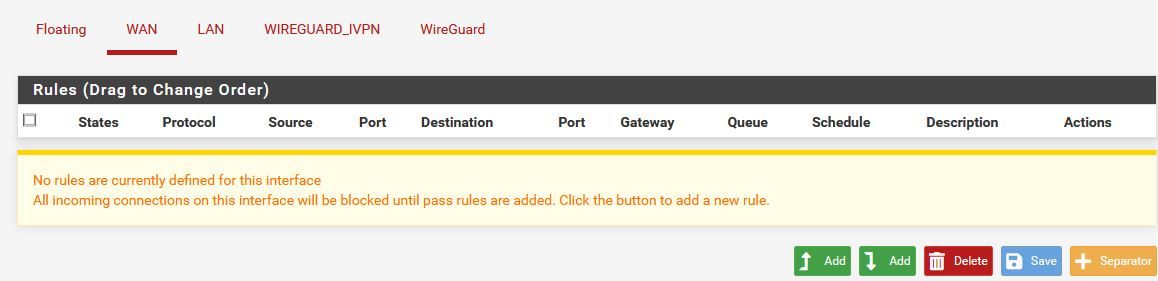
Working Outbound NAT

Working WG Tunnel Rule
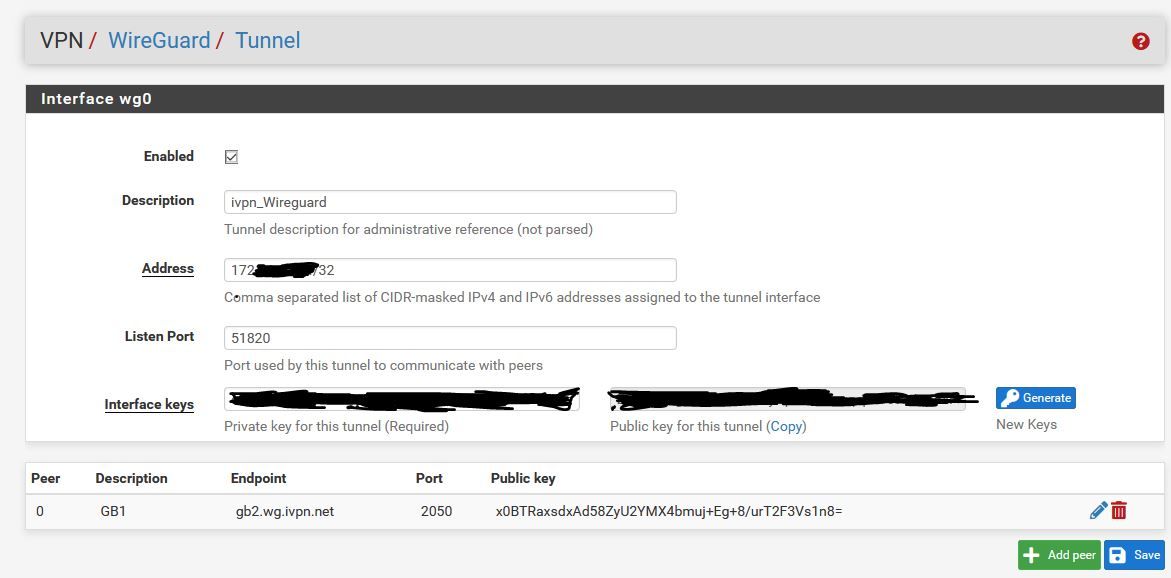
Working WG Peer Rule
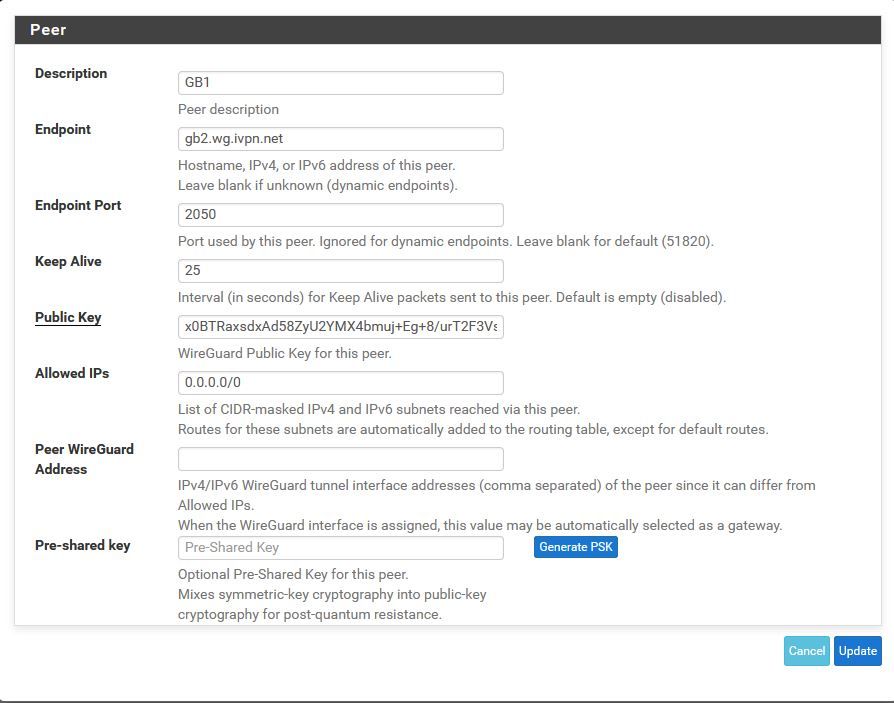
So this is where it has been for the past 72 hours. Everything has been working perfectly fine (though to be fair I only have a single machine testing this but ever time I've gone to check it's worked without a problem).
I then did the following
In VMWARE
Add new "physical" Interface on the network of my other Internet connection (VMX2)In PF
- Interfaces add new interface VMX2
- Interfaces OPT2
-- Description "CleanWAN"
-- Static IPv4
-- Address 192.168.2.52/24
-- Add a new gateway
-- Gateway Name "CleanWAN_GW"
-- Gateway IP 192.168.2.254
-- Gateway Description "Clean Internet Feed" - Enable Interface
Then "Apply Changes"
Without touching or doing anything else at this point I reboot to check everything is working and it no longer does.
NOT Working Gateway
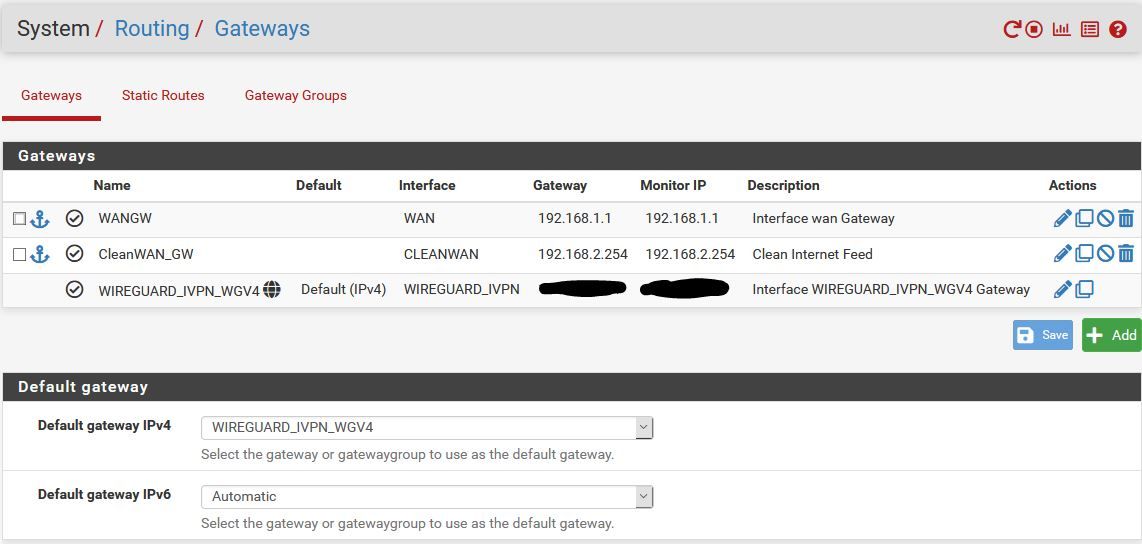
NOT Working CleanWAN Interface
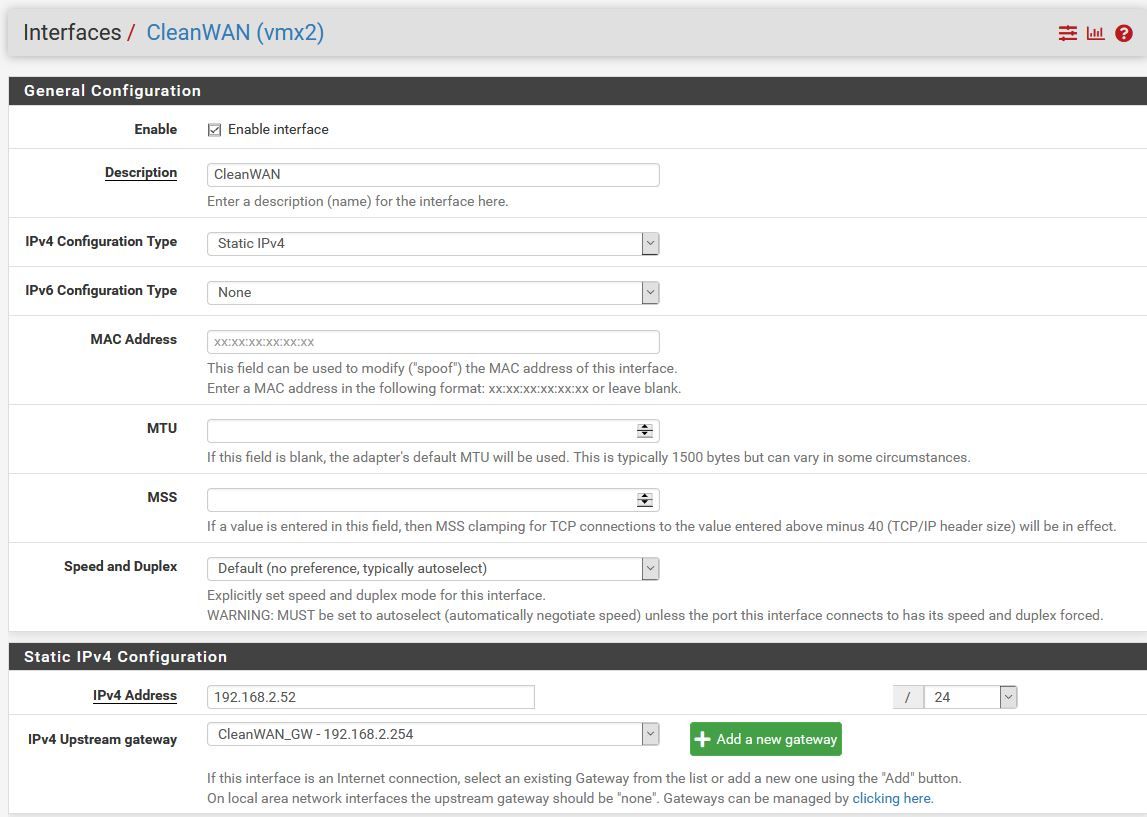
Absolutely nothing else in the setup has changed or has been touched at this point. Unless I'm missing something fundamental (which I might be!) there is absolutely no reason this should stop working at this point.
I can always instantly tell if it's stopped working because the dashboard shows unable to tell if there's an update
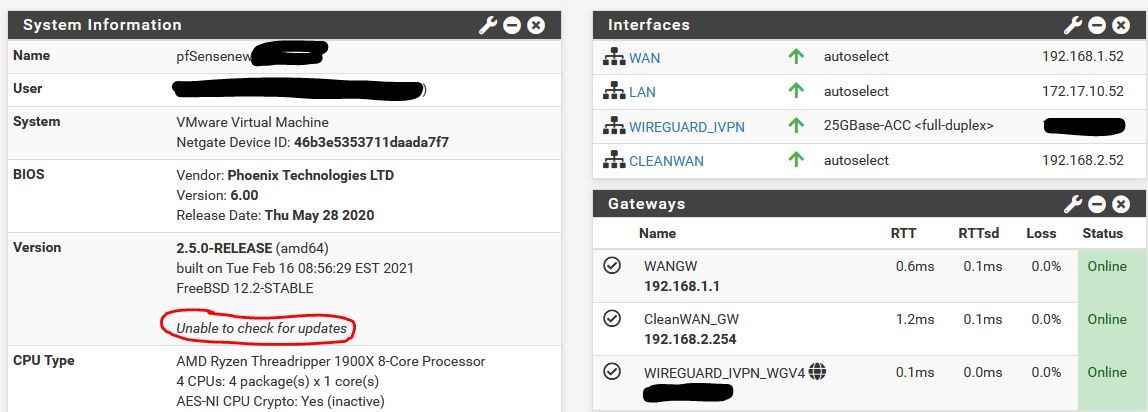
Another point to note is that it continues to work right up until the point I re-boot. So the changes I apply to enable VMX2 and the CleanWAN interface work until I reboot which I think is why I've been confused/unsure what's been causing it.
So where do I go from here?
G
-
@xxgbhxx Thanks for your last post. I'm a little bit confused so hopefully you can answer a couple of questions. So here they are:
-
In the Architecture Network Diagram you have ISP1 and ISP2. Are these 2 actually different ISP's with unique IP addresses out to the internet? Can you describe their connection out to the net (cable, fiber, wireless, etc.)?
-
In the Architecture Network Diagram are Vmx1 and Vmx2 both virtual adapters? Are they bound to the the same physical NIC? If so are they bound to the same port on the NIC? How many ports are on that NIC?
-
Is pfSense installed virtually and hosted by Vmware? Are both Vmx1 and Vmx2 devices configured within the pfSense virtual machine settings?
-
How are you planning to determine what needs to go out to either Vmx1 or Vmx2? (certain devices, particular destinations, failover, etc.)
-
-
-
Yes they are completely different ISP's on completely different equipment (actually two completely different companies) with completely unique IP's on the internet. They're both Fibre to the Cabinet (FTTC) connections that come into the house on copper. They are even completely different piece of copper.
-
Yes Vmx0, 1 and 2 are three completely different virtual adapters. They are bound to the same NIC but it's a quad port NIC so each virtual network is on it's own physical port. It's a direct 1 to 1 connection.
-
Yes pfSense is VMWare hosted (and I've been running it in this config for 10 years). Vmx1 and 2 are virtual NIC's assigned to this VM in VSphere. Those two NIC's are on two virtual switches in VMware. Each switch is assigned a different physical uplink. One uplink is plugged into one ISP router, the other uplink is plugged into the other router.
-
As you can see from the rule above, it's set to send all LAN traffic to that interface. For the CleanWAN interface/connection, within pfBlocker I create alias which maps the ASN's for Netflix and Amazon Prime to a single Alias called "Clear_Connect". Once that's done I then put a new PBR rule above that LAN one for all IP's in those ASN's to route on the clear interface. This is how I've been using PF for the past 10 years with OpenVPN on he same ISP.
G
-