LCDproc on Watchguard XTM 5 series with pfSense 2.4.4
-
Are you running any other packages? Do they update ok?
You could take my data above and infuse it into your config and then reload it. But that doesn't solve the issue as to why you are having this problem.
-
@chpalmer Yes, other packages are running and they are updated without problems
-
@chpalmer I copied parts of config you posted and now its working! Thank you!

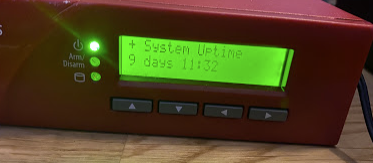
-
As someone who is also having this issue I just wanted to add that it has to do with LCDProc assuming that the parallel port is not valid. If you go into the logs you should see this line "lcdproc: The selected COM port is not valid!” I am still working on why this is the case
I tried editing the LCDproc.xml file with the settings above and still no luck. Driving me crazy because this use to work
-
If your setup is not seeing the parallel port then either it has gone bad or you need to turn it on in BIOS.. or the LCD unit has gone bad. Try plugging the cables in and out a couple of times.
These are older systems now. Mine was a year old (display model) when I got it and Ive been using it 5 years.
-
@chpalmer Mine LCD is working as it displays ‘pfSense V1.8’ (even though I am running 2.4.4) and parallel port shows up. I am having the same issue as OP whereas none of the settings get saved. Even if I set COM port to ’none’ I get 'lcdproc: The selected COM port is not valid!'
Would you mind letting me know the location of the .xml config you shared? I just want to make sure that it is in the right place.
Edit: I have uninstalled, cleaned up files that it would not remove like lcdproc.xml as I edited it. Rebooted the firewall. Reinstalled, still same issues. I wonder if it is because I am on the latest version of LCDproc and you guys seem to be on a slightly older one? The first time I set this up it worked without hiccups. HDD died so I reinstalled pfSense and ever since then LCDproc has not worked.
-
That is from the standard config. You don't want to remove it. You will kill your firewall.
Im on the latest as well. And when I installed on my 2.5 test box everything worked as well. Im reluctant to uninstall and reinstall on my primary box now as I might run into the same issue.
-
@chpalmer Ah okay I assumed it was the lcdproc.xml file. I cant find most of what you posted in /conf/config.xml I’ll tinker with it and see if I can get it working without breaking anything.
-
Its the main pfsense config file. Go to /Diagnostics/Backup and Restore.
-
So the issue has to do with the config file not getting updated during the initial setup. I added the lcdproc tags and also fixed my issue.
-
@mtnhansen said in LCDproc on Watchguard XTM 5 series with pfSense 2.4.4:
@chpalmer I copied parts of config you posted and now its working! Thank you!

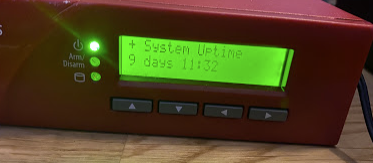
hi, I am new here and am having the same problems in getting it to activate the service and resetting to default. would you be able to help me sort it?
what where and how did you do it?? -
@mtnhansen said in LCDproc on Watchguard XTM 5 series with pfSense 2.4.4:
Hi, I have so far discovered the files:
/usr/local/etc/LCDd.conf.sample
/usr/local/etc/lcdproc.conf.sample
/usr/local/etc/lcdexec.conf.sample
..which I missed after the initial install. I now realise I have to modify these files. I have located them via Diagnostics>Edit File and browsing to the above locations.
I have copied the text from each into a notepad document matching the same name minus .sample as I assume I need to reload them once configured.The next task is where I become unstuck. I am unfamiliar with this part and unsure of exactly what I need to do, what parts I need to edit and what parts I need to leave alone!

-
@DrJon said in LCDproc on Watchguard XTM 5 series with pfSense 2.4.4:
@mtnhansen said in LCDproc on Watchguard XTM 5 series with pfSense 2.4.4:
Hi, I have so far discovered the files:
/usr/local/etc/LCDd.conf.sample
/usr/local/etc/lcdproc.conf.sample
/usr/local/etc/lcdexec.conf.sample
..which I missed after the initial install. I now realise I have to modify these files. I have located them via Diagnostics>Edit File and browsing to the above locations.
I have copied the text from each into a notepad document matching the same name minus .sample as I assume I need to reload them once configured.The next task is where I become unstuck. I am unfamiliar with this part and unsure of exactly what I need to do, what parts I need to edit and what parts I need to leave alone!

You don’t need to worry about messing with those files. Find config.xml for pfsense. In there you need to add the lcdproc tags found above. Once these are added you will be able to use the web interface to change the options to your liking. I am not sure why this doesn’t get automatically added during some installs.
-
@ablizno ah great, thanks. which 'tags'? is this the config.xml located in /cf/conf
-
@DrJon it won’t let me type the tags as the forum thinks it’s spam. But it’s everything in the triangle brackets starting with lcdproc and ending with \lcdproc
-
@chpalmer Thank You ! This worked and my LCD is now functional, although the LCD worked fine on my 1st 2 installs, but the routing did not. Now the routing is solid, and after your fix, my LCD works.
Only getting 300 down, but 950+ upload on my fios gigabit. Any adjustments I can make to the watchguard or is vzw throttling, due to the 1000's of people working from home?
-
Unless you have a load of packages it should pass more than that, especially if you've replaced the CPU.
But this is not the right thread for that discussion, better to open a new thread in Hardware or General.Steve
-
 A ablizno referenced this topic on
A ablizno referenced this topic on
-
 A ablizno referenced this topic on
A ablizno referenced this topic on
-
 A ablizno referenced this topic on
A ablizno referenced this topic on