Sierra Wireless MC7700
-
Hi, I am trying to get my Sierra Wireless MC7700 working but I just cannot figure it out because of the lack of knowledge I have about any of this.
Currently when I create a new ppp interface I can only see /dev/cuau1
I read around and it seems that my device is in QMI mode..
I see many people say just put in these "AT commands" and it will switch.
However I have no idea how AT commands work and how to even begin putting them somewhere.I tried "cu -l /dev/cuau1" it will say "Connected" but I cannot type anything therefor I cannot use these "AT Commands" everyone is writing about.
I also tried to boot in windows and use various tools from Sierra Wireless but it seems those cannot find my device.
The SIM works perfectly in Ubuntu / Windows but not in PFsense.
Can anyone enlighten / help me?
Thanks in advance!
Thierry~Very frustrated
-
cuau0/1 are the on-board com ports in your system. You need to see cuaUx when the modem is connected. The upper case U indicates a USB connected com port which the modem is.
During boot you should see the modem recognised by u3g and com ports created. It will look something like:
ugen0.2: <Sierra Wireless, Incorporated EM7305> at usbus0 u3g0 on uhub0 u3g0: <Sierra Wireless, Incorporated EM7305, class 0/0, rev 2.00/0.06, addr 1> on usbus0 u3g0: Found 4 ports.Except obviously MC7700.
So if you're not seeing that it's probably not recognised by u3g and that could be because it's stuck in QMI mode or MBIM only mode as you said.
At the command line run:
usbconfig dump_device_desc
That will show you how the modem currently appears to pfSense including the USB IDs.Steve
-
@stephenw10 Hi Steve,
First of all thanks for taking your time to reply.
I ran the usbconfig command and this is what I see (Sierra Wireless related):
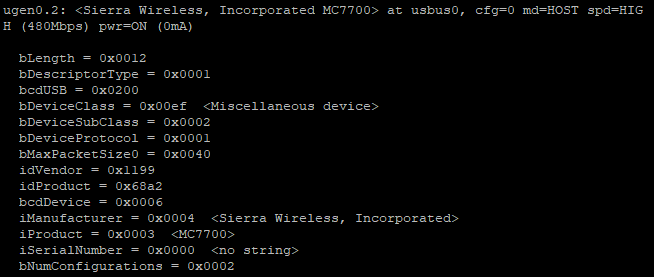
I also wanted to point out that my MC7700 is connected via mini-PCIE not USB.
How would I go about connecting and using AT commands to change this device to DIP mode to make it work in pfSense?
As I read online that idProduct being 0x68a2 means that I am in QMI mode (that might be reason why it doesn't work in pfSense).Thanks in advance! Appreciate it!
-
Whilst it's in the mPCIe slot it's actually a USB device connected via the USB pins in that slot. Same as the m.2 modem I used as an example. And really all 3G/4G modems.
So, yes, VID 0x1199 PID 0x68a2 is not supported by FreeBSD and hence pfSense.
There isn't a specific entry for the MC7700 in u3g but that doesn't mean it can't work.
https://github.com/pfsense/FreeBSD-src/blob/devel-12/sys/dev/usb/serial/u3g.c#L536
It could use one of the other existing device IDs.Though less promising is that it isn't shown here either:
https://github.com/pfsense/FreeBSD-src/blob/devel-12/sys/dev/usb/usbdevs#L4230However there are several other threads here showing it can work as long as its in Direct IP mode.
Some brief Googling on this looks like you need to flash the firmware to do that and that needs to be done from Linux or Windows.
For example: https://forums.whirlpool.net.au/archive/3vx1k1r3-5#r56848760Steve
-
@stephenw10 Thanks for the information!
I will try to flash it with new firmware and hope it works that way!Once I had time to do that I will report back.
If this does not work, do you have any Mini-PCIE device suggestions that should work right out of the box?Thanks in advance!
-
I haven't personally used an mPCIe device but I have used the Sierra em7305 and em7455 and I know there are mPCIe equivalents of those. Again though those work great if you have a non-oem branded device in the right mode but there are lots of modems that claim to be that but are actually laptop pulls that will require at least some mode switching.
Steve
-
@stephenw10 I am happy to announce that I got it working!
It took a while to figure out why things were not doing what they were suppose to but the steps that worked for me were like this:
Boot into a Windows 10 To Go USB and download the QMI drivers.
Once you can see the device in device manager with COM ports you can use the switch tool to switch to DIP mode.Once switched you need to uninstall the QMI drivers and download the DIP drivers.
Once the DIP drivers are installed you should again see the COM ports reappear.
After you see the COM ports you can run the DIP firmware.
Once the DIP firmware is installed you are ready to go back to pfSense and use it (for me on /dev/cuaU0.4). -
For some reason this forum won't let me post the URL's of the things I used so I made a txt file with the links I used for these steps: