LAN without subnet access only on WiFi
-
@ShiShiyoPomPom said in LAN without subnet access only on WiFi:
However, I see the request "to port 80" in "Status/System Logs/Firewall" and in "Diagnostics/States" ...
for example :
LAN tcp 192.168.101.121:42028 > 10.10.0.121:80 ESTABLISHED:ESTABLISHED 23/3
IoT tcp 192.168.101.121:42028 > 10.10.0.121:80 ESTABLISHED:ESTABLISHED 12/3This seems like the HA is not responding. Some devices block access from outside, but
If I use the VPN (WireGuard), it works perfectly: My Shellys' web pages are displayed correctly.....
if this was the reason WireGuard wouldn't work as well.
So there might be something going wrong in the AP. Maybe it cannot handle well with tagged and untagged networks on the interface. So you can try to tag the LAN as well.
Also ensure that the AP has no router configuration and that it doesn't run a DHCP server.
-
Thank you for your reply.
The paradox is as follows:
- When testing with the PC wired (by adding a switch) (So on the same subnet as the TEW-923DAP and “LAN” SSID clients - 192.168.101.1/24 without VLAN tag) I have no problem displaying the web page.
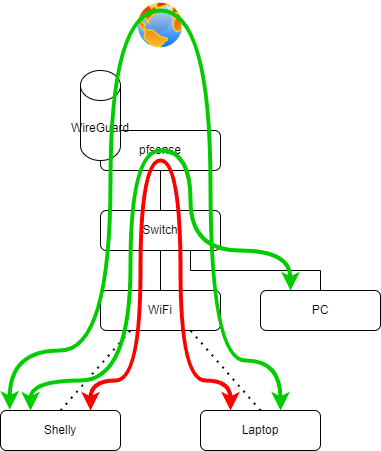
-
If I ping PfSense > Module Shelly (WiFi IoT) : The ping works and responds
-
If I ping the laptop WiFi (LAN) > Module Shelly (WiFi IoT): The ping also works and responds......
As if only port 80 or TCP had a problem....
the Wireguard and LAN interfaces have the same firewall rules / access rights to the IoT subnet
(And I tested allowing everything on LAN and IoT, it didn't solve anything)
-
@ShiShiyoPomPom said in LAN without subnet access only on WiFi:
As if only port 80 or TCP had a problem....
Yeah, TCP is a stateful protocol, ICMP isn't.
-
@ShiShiyoPomPom said in LAN without subnet access only on WiFi:
In “System/Advanced/System Tunables” I've added :
net.link.bridge.pfil_bridge > Value : 1
net.link.bridge.pfil_member > Value : 0You have filtering on the bridge but you don't have the bridge assigned so you can't add a pass rule on it. I'd expect to see firewall blocks logged though. But I'd still try assigning bridge0 and adding a pass rule on it.
Then I'd try grabbing a pcap on either of those interfaces to see what's actually happening. The packet counts should be the same on both.
-
I had understood in the doc ( https://docs.netgate.com/pfsense/en/latest/bridges/firewall.html) that “net.link.bridge.pfil_bridge/member” is used to define “Where are the rules for ‘bridged’ interfaces, and has no impact on ”non-bridged" interfaces. My bad ?
And I have a bridge: bridge0 = opt2 + opt3
On “ETH_IOT (opt2) -> igc3” I have a PowerLine for Shelly in my garage (by the way, their web page display works from a WiFi SSID client LAN...... )
So it seems that only the TCP “WiFi LAN > WiFi IoT” is a problem...
However, it changes subnet (192.168.101.1/24 >> 10.10.0.1/24), so it has to go through the pfSense to be routed, so why are only WiFi client requests not working....
Knowing that there's no problem for the Internet (websites being in TCP 443 most of the time) :
- My LAN SSID clients: OK for browsing
- My IoT SSID clients : OK for checking and downloading updates.
-
I agree I'd expect that to work. So move on to grabbing pcaps on both and see what's happening. I expect to see the server sending rejections.
-
OK OK...
Sorry about my level, but concretely, how do I set up this pcaps “monitoring”?
-
I would do it from the GUI in Diag > Packet Capture. Just capture on each interface and filter by the server IP. Then try to connect and see what's happening. The fact there are more packets on the LAN makes me suspect the client is sending repeated requests.
-
Top ! thanks
I didn't know (I had never tried) this tool... I'm making life difficult for myself by quickly looking in the “States”.So :
With wired client : - @LAN : 17:03:07.003275 IP 192.168.101.131.50533 > 10.10.0.87.80: tcp 6 17:03:07.026635 IP 192.168.101.131.50629 > 10.10.0.87.80: tcp 0 17:03:07.097739 IP 10.10.0.87.80 > 192.168.101.131.50629: tcp 0 17:03:07.097964 IP 10.10.0.87.80 > 192.168.101.131.50533: tcp 0 17:03:07.098375 IP 192.168.101.131.50629 > 10.10.0.87.80: tcp 0 17:03:07.098617 IP 192.168.101.131.50629 > 10.10.0.87.80: tcp 494 17:03:07.098960 IP 10.10.0.87.80 > 192.168.101.131.50533: tcp 0 17:03:07.107643 IP 10.10.0.87.80 > 192.168.101.131.50629: tcp 0 17:03:07.110377 IP 10.10.0.87.80 > 192.168.101.131.50629: tcp 168 17:03:07.111027 IP 192.168.101.131.50629 > 10.10.0.87.80: tcp 0 17:03:07.115042 IP 10.10.0.87.80 > 192.168.101.131.50629: tcp 0 17:03:07.116044 IP 192.168.101.131.50629 > 10.10.0.87.80: tcp 0 17:03:07.791264 IP 192.168.101.131.50630 > 10.10.0.87.80: tcp 0 17:03:07.813307 IP 10.10.0.87.80 > 192.168.101.131.50630: tcp 0 17:03:07.825608 IP 192.168.101.131.50630 > 10.10.0.87.80: tcp 0 17:03:07.825817 IP 192.168.101.131.50630 > 10.10.0.87.80: tcp 521 17:03:07.830736 IP 10.10.0.87.80 > 192.168.101.131.50630: tcp 0 17:03:07.834558 IP 10.10.0.87.80 > 192.168.101.131.50630: tcp 155 17:03:07.844621 IP 192.168.101.131.50630 > 10.10.0.87.80: tcp 115 17:03:07.869488 IP 10.10.0.87.80 > 192.168.101.131.50630: tcp 668 17:03:07.876153 IP 192.168.101.131.50630 > 10.10.0.87.80: tcp 113 17:03:07.911890 IP 10.10.0.87.80 > 192.168.101.131.50630: tcp 1340 17:03:07.966882 IP 192.168.101.131.50630 > 10.10.0.87.80: tcp 0 17:03:08.018336 IP 10.10.0.87.80 > 192.168.101.131.50630: tcp 841 17:03:08.045509 IP 192.168.101.131.50630 > 10.10.0.87.80: tcp 113 17:03:08.070721 IP 10.10.0.87.80 > 192.168.101.131.50630: tcp 772 17:03:08.090945 IP 192.168.101.131.50630 > 10.10.0.87.80: tcp 84 17:03:08.091037 IP 192.168.101.131.50630 > 10.10.0.87.80: tcp 89 17:03:08.091661 IP 192.168.101.131.50630 > 10.10.0.87.80: tcp 83 17:03:08.091755 IP 192.168.101.131.50630 > 10.10.0.87.80: tcp 92 17:03:08.092763 IP 192.168.101.131.50630 > 10.10.0.87.80: tcp 104 17:03:08.108541 IP 192.168.101.131.50630 > 10.10.0.87.80: tcp 84 17:03:08.116477 IP 10.10.0.87.80 > 192.168.101.131.50630: tcp 0 17:03:08.117393 IP 10.10.0.87.80 > 192.168.101.131.50630: tcp 0 17:03:08.118042 IP 10.10.0.87.80 > 192.168.101.131.50630: tcp 0 17:03:08.119049 IP 10.10.0.87.80 > 192.168.101.131.50630: tcp 120 17:03:08.169383 IP 192.168.101.131.50630 > 10.10.0.87.80: tcp 0 17:03:08.493248 IP 10.10.0.87.80 > 192.168.101.131.50630: tcp 1340 17:03:08.494623 IP 10.10.0.87.80 > 192.168.101.131.50630: tcp 1340 17:03:08.494831 IP 192.168.101.131.50630 > 10.10.0.87.80: tcp 0 17:03:08.495695 IP 10.10.0.87.80 > 192.168.101.131.50630: tcp 200 17:03:08.547563 IP 192.168.101.131.50630 > 10.10.0.87.80: tcp 0 17:03:08.550751 IP 10.10.0.87.80 > 192.168.101.131.50630: tcp 265 17:03:08.610492 IP 192.168.101.131.50630 > 10.10.0.87.80: tcp 0 17:03:38.420998 IP 10.10.0.87.80 > 192.168.101.131.50630: tcp 2 17:03:38.421486 IP 192.168.101.131.50630 > 10.10.0.87.80: tcp 6 17:03:38.521392 IP 10.10.0.87.80 > 192.168.101.131.50630: tcp 0 - @IoT 17:12:05.509360 IP 192.168.101.131.50630 > 10.10.0.87.80: tcp 6 17:12:05.534699 IP 192.168.101.131.50721 > 10.10.0.87.80: tcp 0 17:12:05.621841 IP 10.10.0.87.80 > 192.168.101.131.50721: tcp 0 17:12:05.622130 IP 10.10.0.87.80 > 192.168.101.131.50630: tcp 0 17:12:05.622931 IP 10.10.0.87.80 > 192.168.101.131.50630: tcp 0 17:12:05.630138 IP 192.168.101.131.50721 > 10.10.0.87.80: tcp 0 17:12:05.630461 IP 192.168.101.131.50721 > 10.10.0.87.80: tcp 494 17:12:05.634962 IP 10.10.0.87.80 > 192.168.101.131.50721: tcp 0 17:12:05.637546 IP 10.10.0.87.80 > 192.168.101.131.50721: tcp 168 17:12:05.667636 IP 192.168.101.131.50721 > 10.10.0.87.80: tcp 0 17:12:05.671626 IP 10.10.0.87.80 > 192.168.101.131.50721: tcp 0 17:12:05.674091 IP 192.168.101.131.50721 > 10.10.0.87.80: tcp 0 17:12:05.894555 IP 192.168.101.131.50724 > 10.10.0.87.80: tcp 0 17:12:05.927416 IP 10.10.0.87.80 > 192.168.101.131.50724: tcp 0 17:12:05.927579 IP 192.168.101.131.50724 > 10.10.0.87.80: tcp 0 17:12:05.927781 IP 192.168.101.131.50724 > 10.10.0.87.80: tcp 521 17:12:05.935388 IP 10.10.0.87.80 > 192.168.101.131.50724: tcp 155 17:12:05.996858 IP 192.168.101.131.50724 > 10.10.0.87.80: tcp 0 17:12:06.171617 IP 192.168.101.131.50724 > 10.10.0.87.80: tcp 115 17:12:06.254573 IP 10.10.0.87.80 > 192.168.101.131.50724: tcp 668 17:12:06.255772 IP 192.168.101.131.50724 > 10.10.0.87.80: tcp 113 17:12:06.293079 IP 10.10.0.87.80 > 192.168.101.131.50724: tcp 1340 17:12:06.342640 IP 192.168.101.131.50724 > 10.10.0.87.80: tcp 0 17:12:06.440079 IP 10.10.0.87.80 > 192.168.101.131.50724: tcp 841 17:12:06.440802 IP 192.168.101.131.50724 > 10.10.0.87.80: tcp 113 17:12:06.464473 IP 10.10.0.87.80 > 192.168.101.131.50724: tcp 772 17:12:06.469518 IP 192.168.101.131.50724 > 10.10.0.87.80: tcp 84 17:12:06.469602 IP 192.168.101.131.50724 > 10.10.0.87.80: tcp 89 17:12:06.469915 IP 192.168.101.131.50724 > 10.10.0.87.80: tcp 83 17:12:06.469962 IP 192.168.101.131.50724 > 10.10.0.87.80: tcp 92 17:12:06.470635 IP 192.168.101.131.50724 > 10.10.0.87.80: tcp 104 17:12:06.475532 IP 192.168.101.131.50724 > 10.10.0.87.80: tcp 84 17:12:06.497745 IP 10.10.0.87.80 > 192.168.101.131.50724: tcp 0 17:12:06.498153 IP 10.10.0.87.80 > 192.168.101.131.50724: tcp 0 17:12:06.498169 IP 10.10.0.87.80 > 192.168.101.131.50724: tcp 0 17:12:06.498194 IP 10.10.0.87.80 > 192.168.101.131.50724: tcp 120 17:12:06.548138 IP 192.168.101.131.50724 > 10.10.0.87.80: tcp 0 17:12:06.874953 IP 10.10.0.87.80 > 192.168.101.131.50724: tcp 1340 17:12:06.877901 IP 10.10.0.87.80 > 192.168.101.131.50724: tcp 1340 17:12:06.878218 IP 192.168.101.131.50724 > 10.10.0.87.80: tcp 0 17:12:06.878964 IP 10.10.0.87.80 > 192.168.101.131.50724: tcp 200 17:12:06.927022 IP 192.168.101.131.50724 > 10.10.0.87.80: tcp 0 17:12:06.929776 IP 10.10.0.87.80 > 192.168.101.131.50724: tcp 265 17:12:06.972890 IP 192.168.101.131.50724 > 10.10.0.87.80: tcp 0 17:12:09.003235 IP 10.10.0.87.59334 > 10.10.0.1.123: UDP, length 48 17:12:09.003425 IP 10.10.0.1.123 > 10.10.0.87.59334: UDP, length 48 17:12:09.040396 IP 10.10.0.87.80 > 192.168.101.131.50724: tcp 173 17:12:09.041774 IP 10.10.0.87.80 > 192.168.200.11.32908: tcp 157 17:12:09.041874 IP 192.168.200.11.32908 > 10.10.0.87.80: tcp 0 17:12:09.044743 IP 10.10.0.87.80 > 192.168.200.11.32908: tcp 168 17:12:09.044816 IP 192.168.200.11.32908 > 10.10.0.87.80: tcp 0 17:12:09.084102 IP 192.168.101.131.50724 > 10.10.0.87.80: tcp 0 17:12:09.086769 IP 10.10.0.87.80 > 192.168.101.131.50724: tcp 184 17:12:09.131042 IP 192.168.101.131.50724 > 10.10.0.87.80: tcp 0 With WiFi Client - @LAN 17:06:05.019226 IP 192.168.101.132.38952 > 10.10.0.87.80: tcp 0 17:06:05.068561 IP 10.10.0.87.80 > 192.168.101.132.38952: tcp 0 17:06:05.135382 IP 192.168.101.132.38952 > 10.10.0.87.80: tcp 0 17:06:05.135487 IP 192.168.101.132.38952 > 10.10.0.87.80: tcp 0 17:06:05.135955 IP 192.168.101.132.38952 > 10.10.0.87.80: tcp 435 17:06:05.136251 IP 192.168.101.132.38952 > 10.10.0.87.80: tcp 435 17:06:05.555316 IP 192.168.101.132.38952 > 10.10.0.87.80: tcp 435 17:06:05.555559 IP 192.168.101.132.38952 > 10.10.0.87.80: tcp 435 17:06:06.317906 IP 192.168.101.132.38952 > 10.10.0.87.80: tcp 435 17:06:06.318074 IP 192.168.101.132.38952 > 10.10.0.87.80: tcp 435 17:06:07.859536 IP 192.168.101.132.38952 > 10.10.0.87.80: tcp 435 17:06:07.859775 IP 192.168.101.132.38952 > 10.10.0.87.80: tcp 435 17:06:07.986736 IP 10.10.0.87.80 > 192.168.101.132.38952: tcp 0 17:06:08.104595 IP 192.168.101.132.38952 > 10.10.0.87.80: tcp 0 17:06:08.104837 IP 192.168.101.132.38952 > 10.10.0.87.80: tcp 0 17:06:11.060213 IP 192.168.101.132.38952 > 10.10.0.87.80: tcp 435 17:06:11.060353 IP 192.168.101.132.38952 > 10.10.0.87.80: tcp 435 17:06:11.352857 IP 10.10.0.87.80 > 192.168.101.131.50630: tcp 2 17:06:11.353343 IP 192.168.101.131.50630 > 10.10.0.87.80: tcp 6 17:06:11.413318 IP 10.10.0.87.80 > 192.168.101.131.50630: tcp 0 17:06:13.851219 IP 10.10.0.87.80 > 192.168.101.132.38952: tcp 0 17:06:13.943878 IP 192.168.101.132.38952 > 10.10.0.87.80: tcp 0 17:06:13.943989 IP 192.168.101.132.38952 > 10.10.0.87.80: tcp 0 17:06:17.199915 IP 192.168.101.132.38952 > 10.10.0.87.80: tcp 435 17:06:17.200207 IP 192.168.101.132.38952 > 10.10.0.87.80: tcp 435 - @IoT : 17:15:31.580004 IP 192.168.101.132.42312 > 10.10.0.87.80: tcp 488 17:15:32.993001 IP 192.168.101.132.42312 > 10.10.0.87.80: tcp 488 17:15:33.261252 IP 10.10.0.87.80 > 192.168.101.132.42312: tcp 0 17:15:33.356714 IP 192.168.101.132.42312 > 10.10.0.87.80: tcp 0 17:15:33.375548 IP 192.168.101.132.42312 > 10.10.0.87.80: tcp 0 17:15:33.391697 IP 10.10.0.87.80 > 192.168.101.132.42312: tcp 0 17:15:33.889982 IP 192.168.101.132.42326 > 10.10.0.87.80: tcp 0 17:15:34.014755 IP 10.10.0.87.80 > 192.168.101.132.42326: tcp 0 17:15:34.072952 IP 192.168.101.132.42326 > 10.10.0.87.80: tcp 494 17:15:34.072971 IP 192.168.101.132.42326 > 10.10.0.87.80: tcp 0 17:15:34.671461 IP 192.168.101.132.42326 > 10.10.0.87.80: tcp 494 17:15:35.863174 IP 192.168.101.132.42326 > 10.10.0.87.80: tcp 494 17:15:36.696556 IP 10.10.0.87.80 > 192.168.101.132.42326: tcp 0 17:15:36.734112 IP 192.168.101.132.42326 > 10.10.0.87.80: tcp 0 17:15:37.266891 IP 10.10.0.87.80 > 192.168.101.132.40406: tcp 2 17:15:38.330585 IP 192.168.101.132.42326 > 10.10.0.87.80: tcp 494 17:15:38.390673 IP 192.168.101.132.37160 > 10.10.0.87.80: tcp 0 17:15:38.417997 IP 10.10.0.87.80 > 192.168.101.132.37160: tcp 0 17:15:38.423325 IP 192.168.101.132.37160 > 10.10.0.87.80: tcp 0 17:15:38.424124 IP 192.168.101.132.37160 > 10.10.0.87.80: tcp 488 17:15:38.652953 IP 10.10.0.87.80 > 192.168.101.132.40406: tcp 2 17:15:38.673930 IP 192.168.101.132.37160 > 10.10.0.87.80: tcp 488 17:15:39.195351 IP 192.168.101.132.37160 > 10.10.0.87.80: tcp 488 17:15:40.064342 IP 10.10.0.87.80 > 192.168.101.131.50724: tcp 2 17:15:40.064933 IP 192.168.101.131.50724 > 10.10.0.87.80: tcp 6 17:15:40.106145 IP 10.10.0.87.80 > 192.168.101.131.50724: tcp 0 17:15:40.182798 IP 192.168.101.132.37160 > 10.10.0.87.80: tcp 488 17:15:41.087019 IP 10.10.0.87.80 > 192.168.101.132.37160: tcp 0 17:15:41.139807 IP 192.168.101.132.37160 > 10.10.0.87.80: tcp 0 17:15:41.393311 IP 192.168.101.132.37160 > 10.10.0.87.80: tcp 0 17:15:41.481432 IP 10.10.0.87.80 > 192.168.101.132.37160: tcp 0 17:15:41.568243 IP 10.10.0.87.80 > 192.168.101.132.40406: tcp 2 17:15:42.568646 IP 10.10.0.87.80 > 192.168.101.132.42326: tcp 0 17:15:42.678680 IP 192.168.101.132.42326 > 10.10.0.87.80: tcp 0 17:15:43.190077 IP 192.168.101.132.42326 > 10.10.0.87.80: tcp 494 17:15:46.410128 IP 192.168.101.132.37168 > 10.10.0.87.80: tcp 0 17:15:46.498533 IP 10.10.0.87.80 > 192.168.101.132.37168: tcp 0 17:15:46.565732 IP 192.168.101.132.37168 > 10.10.0.87.80: tcp 0 17:15:46.566646 IP 192.168.101.132.37168 > 10.10.0.87.80: tcp 488 17:15:47.097014 IP 192.168.101.132.37168 > 10.10.0.87.80: tcp 488 17:15:47.138820 IP 10.10.0.87.80 > 10.10.00.11.32908: tcp 2 17:15:47.139311 IP 10.10.00.11.32908 > 10.10.0.87.80: tcp 6 17:15:47.192318 IP 10.10.0.87.80 > 10.10.00.11.32908: tcp 0 17:15:47.433805 IP 10.10.0.87.80 > 192.168.101.132.40406: tcp 2 17:15:48.121450 IP 192.168.101.132.37168 > 10.10.0.87.80: tcp 488 17:15:49.389670 IP 10.10.0.87.80 > 192.168.101.132.37168: tcp 0 17:15:49.399639 IP 192.168.101.132.37168 > 10.10.0.87.80: tcp 0 17:15:49.403986 IP 10.10.0.87.80 > 192.168.101.132.37168: tcp 0 17:15:49.405762 IP 192.168.101.132.37168 > 10.10.0.87.80: tcp 0 17:15:52.665532 IP 192.168.101.132.42326 > 10.10.0.87.80: tcp 494 17:15:54.411069 IP 192.168.101.132.42662 > 10.10.0.87.80: tcp 0 17:15:54.491877 IP 10.10.0.87.80 > 192.168.101.132.42662: tcp 0 17:15:54.559082 IP 192.168.101.132.42662 > 10.10.0.87.80: tcp 0 17:15:54.559168 IP 192.168.101.132.42662 > 10.10.0.87.80: tcp 488 17:15:55.059586 IP 192.168.101.132.42662 > 10.10.0.87.80: tcp 488 17:15:56.023723 IP 192.168.101.132.42662 > 10.10.0.87.80: tcp 488 17:15:57.207811 IP 10.10.0.87.80 > 192.168.101.132.42662: tcp 0 17:15:57.324641 IP 192.168.101.132.42662 > 10.10.0.87.80: tcp 0 17:15:57.399948 IP 192.168.101.132.42662 > 10.10.0.87.80: tcp 0 17:15:57.456107 IP 10.10.0.87.80 > 192.168.101.132.42662: tcp 0 17:15:57.946311 IP 192.168.101.132.42662 > 10.10.0.87.80: tcp 488 17:15:57.968260 IP 10.10.0.87.80 > 192.168.101.132.42662: tcp 0 17:15:57.968827 IP 10.10.0.87.80 > 192.168.101.132.42662: tcp 0 17:15:57.976672 IP 192.168.101.132.42662 > 10.10.0.87.80: tcp 0 17:15:58.082488 IP 10.10.0.87.80 > 192.168.101.131.50724: tcp 280 17:15:58.083596 IP 10.10.0.87.80 > 10.10.00.11.32908: tcp 264 17:15:58.123582 IP 10.10.00.11.32908 > 10.10.0.87.80: tcp 0 17:15:58.128625 IP 192.168.101.131.50724 > 10.10.0.87.80: tcp 0 17:15:59.165492 IP 10.10.0.87.80 > 192.168.101.132.40406: tcp 2But! A new twist!
After many tests; NAT /Outbound :
* Interface : LAN * Source : LAN subnets * Source Port : tcp/ * * Destination : IOT subnets * Destination Port : tcp/ 80 (HTTP) * NAT Address : LAN address * NAT Port : * * Description : LAN to Port 80=> not OK
* Interface : IOT * Source : LAN subnets * Source Port : tcp/ * * Destination : IOT subnets * Destination Port : tcp/ 80 (HTTP) * NAT Address : IOT address * NAT Port : * * Description : LAN to Port 80It works................ why? A mystery! (that I'd like to understand)
-
@ShiShiyoPomPom if you have a state already open.. The state is what allows traffic - they are evaluated first. If you then create a block rule for that take effect the state has to have timed out, or you have have deleted it. Once there is no state to all the traffic, rules will be evaluated if there is no rule to allow the state - then the traffic is never allowed.
-
Hum...
I'm not sure I've understood everything...The rules are OK (wired PC > OK to reach WIFI IoT clients), WiFi PC > OK to reach IoT clients in the garage...)
On reboot or reset of “States”, the result is identical.
The more I look, the more I wonder (but I don't know enough about it) if the TEW-923DAP AP doesn't create SSID isolation by adding a "tag" or something, so my request gets tagged on leaving the AP, goes into the PFsense which authorizes it to go back to the AP (but on the other subnet), the AP sees the tag again and therefore blocks the request (hence only TCP is impacted and not ICMP).
By adding NAT, the request is relayed, which removes this “tag” and so it goes through.
Does this sound like a possible theory?
-
@ShiShiyoPomPom ok I miss read your issue..
But this doesn't seem correct
And I have a bridge: bridge0 = opt2 + opt3
ETH_IOT (opt2) -> igc3 ->
VLAN_IOT (opt3) -> igc1. 10 ->Your bridging 2 different networks. One with a tag and one without?
From your drawing makes no sense that you would have a bridge.
-
You're right, the second interface of the bridge is not shown on the drawing
It's the igc3 (ethernet port n°4 of the pfSense) on which is connected a PowerLine that leads to another PA (PowerLine with WiFi) in the garage.
@ShiShiyoPomPom said in LAN without subnet access only on WiFi:
And I have a bridge: bridge0 = opt2 + opt3
On “ETH_IOT (opt2) -> igc3” I have a PowerLine for Shelly in my garage (by the way, their web page display works from a WiFi SSID client LAN...... )
So it seems that only the TCP “WiFi LAN > WiFi IoT” is a problem...
Here's the updated drawing:
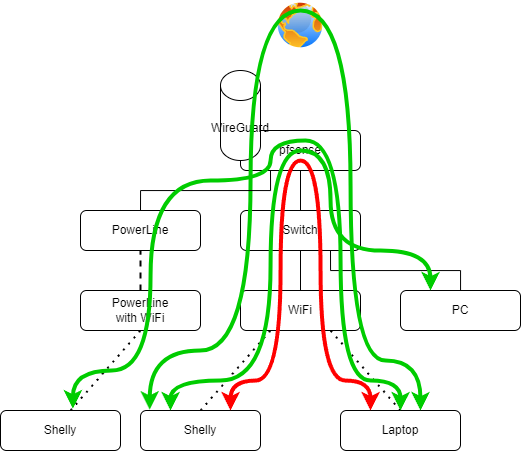
Bridge = PLC on port 3 + data with VLAN10 tag (tagged by TEW-923DAP) arriving on port 1
-
Hmm, hard to see why that outbound NAT rule would do anything given that the subnets in play are the same in both cases.
I would download those pcaps and look at them in wireshark to see what happening. I note in the failing case there are no large packets sent so you could have some MTU issue. And that might line up with the fact you can access things on the wired side on the bridge but not the wifi side? And the wifi side is using the VLAN.
-
I was thinking of the MTU, too
WireGuard is more stable/reliable with an MTU of 1420, so it's configured that way. And to have "everywhere the same" (I don't know if it's useful, but at least "it's everywhere the same") all my interfaces are configured with this same MTU value.
I tried configuring the LAN with the default MTU, then the IoT... Then both, same result.
I opened a ticket with Trendnet to get their opinion on my isolation hypothesis...
-
Try setting a low mss value on the bridge and see if it makes any difference. Something that will definitely pass like 1300.
-
OK thanks
I'm trying this weekend
Currently, the MSS is 1380 (according to the MTU - 40 recommendation displayed in pfSense).
-
Hi !!!
Bad news;
I've tried many MTUs and MSSs (1342, 1280, 1500, etc.): not OK....
I liked the idea because while searching I found problems accessing some sites with too high MTU (8 bits story, MTU to 1508 not accepted on some cards etc...)...
Reduce the MTU to skip the TEW-923DAP "trace"...
But it doesn't work.... T_T
-
Then I would still be looking at the actual packet captures in Wireshark to see what's not passing (or being sent).