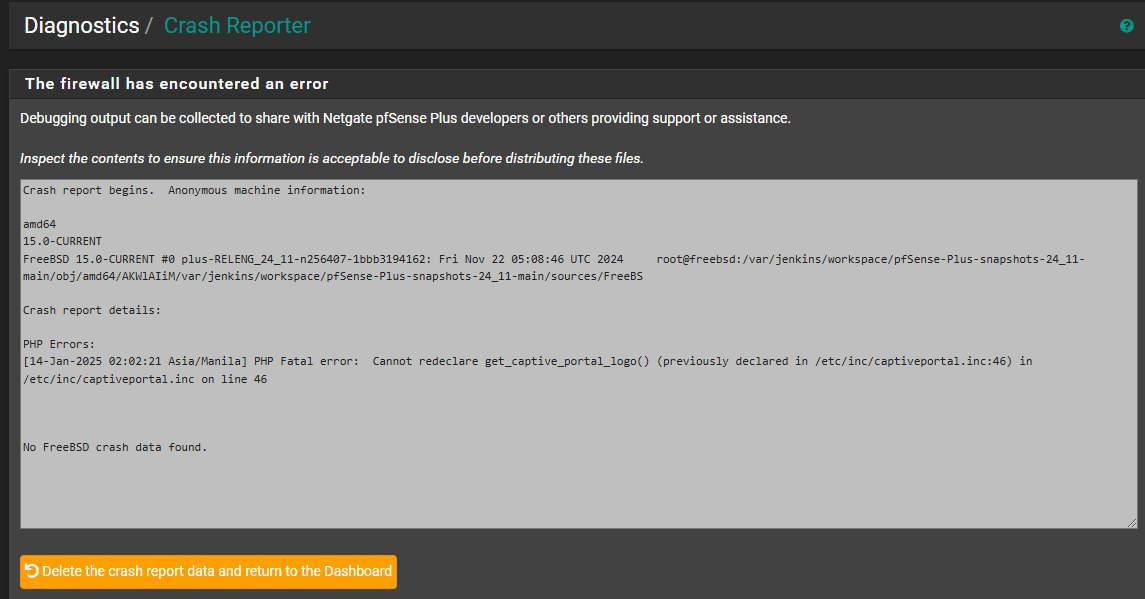@stompro said in Captive portal only works on mobile or Chromebook not yet logged in:
It seems like the GoGuardian extension might be trying to check the captive portal page to see if it is in their filter... but since the captive portal blocks the https connection it tries to make, the extension doesn't allow the page to render.
In my case there must be a 5 minute timeout for goguardian to check a url because the captive portal page will load after about 5 minutes.
It looks like that application is created for a world where there are no captive portals.
Ok, why not.
Use the app, and then don't bring your device to public networks, McDonald's, plains, trains, etc etc etc. Just use it 'at home' and you'll be fine
On the other hand, every OS created since ... not sure, 2012 ? is captive portal aware.
Connect any phone, pad, PC, whatever over a cable ( ! ) or wifi connection and you see that right after DHCP did it's work, the PC got a lease and knows in what network it is, it sends out a http (not https !) request.
Example : Apple device use this request : http://captive.apple.com/hotspot-detect.html - click on it and you'll see what happens.
If the reply on the http request wasn't 'Success', then the device knows it hasn't a direct Internet connection and a portal is presumed.
A browser will open, the same request will be repeated in that browser and the actual answer back will be ... the portal login page.
Using an app that does 'DNS' requests from the start and if it can't do them then blocks/locks up is .... then you can't use that if there is a portal.
On the other hand, some devices are not meant to be used behind a captive portal. A portal is there for the 'public' that wants to use an Internet connection, and don't want to use their own 3G/4G/5G device capabilities (or because it doesn't have a sim card, etc).