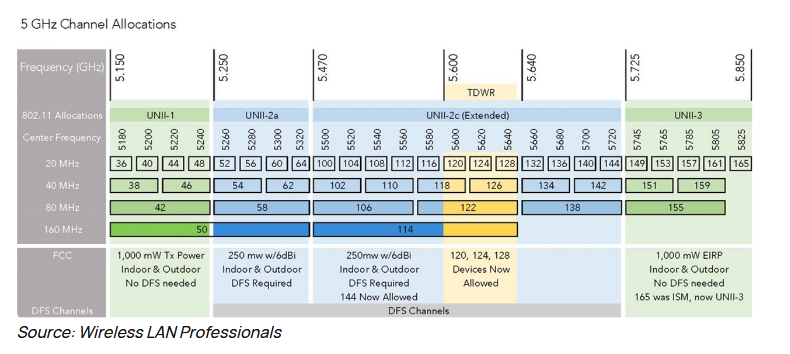Seamless roaming
-
To chime in on that as well - if you really really want to get fancy.. You might even be able to get by with just 1 ssid.. where you assign vlans based on mac of the devices.
Maybe just 2 if you want a enterprise auth ssid, and for those iot devices and such just use psk, I did a test a while back they first came out with the dynamic vlan support, and I did get it to work based on mac for psk devices..
I was thinking at one time to go down this path.. But haven't gotten back to it ;) Lots of devices - all working, segmented out how I want.. Haven't found the motivation to change it all up just to drop a couple of ssids ;)
While sure the fewer the ssids the better if your looking to max tweak your setup.. A couple of extra ssids not going to be a big difference in overall performance ;)
Here this might help
https://help.ui.com/hc/en-us/articles/360015268353-UniFi-USG-Configuring-RADIUS-ServerYou can use freerad on pfsense for this vs using the radius server of usg..
I currently use 4 ssids = 4 different vlans
1 wpa2-enterprise with eap-tls auth, this is for my trusted devices. My phone, Wife's phone, my laptop, my tablet, etc.
2 wpa2-psk for iot devices, thermostat, alexa devices, smart bulbs, the like
3 wpa2-psk for roku/tv stuff. My harmony remote, tv, roku sticks
4 wpa2-psk for guest devices.. Even setup QR code on a business card I can give guest so they can just scan the qr code with their phone and get on.. Zero reason for them to type out the very long and complex psk ;) -
Thanks guys and thanks john, for now I will stay on 4 ssids = 4 different vlans ;)
@johnpoz First things first reporting back, I tried the link to remove the element ssid using the classic settings, alas no avial. Then the new settings and deleted it, worked like a charm.
Second, I have encountered a strange problem and after more than 2 hours I just can't quite put my finger on it. I have 2 nodes each none connected to a different wireless bridge, both of the same vendor, both with the same firmware version. They are in different vlans, until I switched over from Engenius to UniFI the both worked like a charm. With UniFi one is connected to the AP and the other one not. It doesn't seem to be related to the wireless bridge, because when I switched the wireless bridge that could not access the vlan to the other vlan it connected, I have no idea why it cannot access the one vlan an no the other?
btw is see this
Channel Auto(8(6,+1) HT40What channels are these?
-
@Qinn said in Seamless roaming:
Auto(8(6,+1) HT40
Yeah that is horrible setup.. HT40 is not a supported option on 2.4... I would HIGHLY suggest you set 20 VHT on your 2.4 even if some clients and vendors say they support this.. It is not a standard that is supported and it will and does cause all kinds of issues.. And also use of anything other than 1,6 or 11 on 2.4 is just pointless.. Even if some auto config says hey lets use channel 8.. It's Borked!! with 2.4 the only channels that do not overlap are 1,6 and 11..
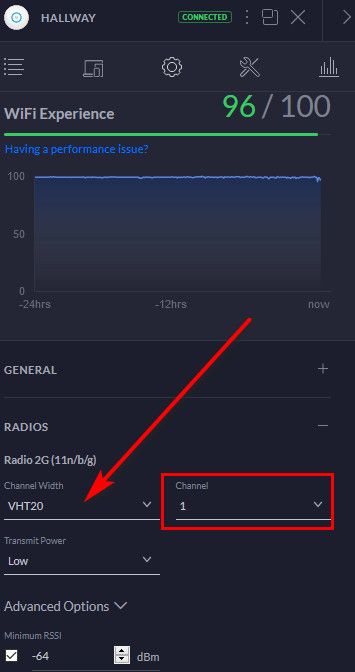
I have no idea why it cannot access the one vlan an no the other?
Your going to need to give a bit more detail on how exactly you have this setup.. What are you rules on the vlans you created? How you have it actually wired up, etc. etc..
These wireless bridges? How do you have them connected? What make/model of these devices? You have them connecting to your AP ssids? and then what wired devices hanging off them?
-
@johnpoz Thanks I will change this setting to HT20
After 4 hours I found it

High Performance Devices (Beta): Connects high performance clients to 5 GHz only... the above feature was enabled in the vlan that the wireless bridge could not access, once removed it can access
-
Do these devices support 5ghz? That is something like band steering.. Trying to push clients to 5ghz.. but sure there could be problems with that depending on the client.
-
@johnpoz What do you say about the transmit power, auto, high or manual? btw no the wireless bridge only supports 2.4 and never enabled this on on that vlan, strange...
-
I have mind set manually.. But I have a small house and not a lot of distance between AP so 2.4 is always set to low..
You can play with that.. Transmit power is a very misunderstood setting - many people think hey should always be HIGH.. That is not true at all.. Doesn't make any sense for a client to see an AP 300 ft away, if its little transmitter can not get back, etc.. So power should be setup for your layout and clients and possible interference/walls, etc.
You can try just auto and give it some testing.. And then only tweak if you run into issues with connectivity or roaming problems.
-
@johnpoz Could you explain me why not use HT40 on 2.4, it means higher speeds. For 5GHz you use 40HT? btw why can't I set the both channels manually, so like 6+11, here I have no interference at all.
-
There are only 3 non overlapping channels @ 2.4 Ghz 1, 6 & 11 or 1, 7 & 13 in Europe.
If you set HT40 @ 2.4 Ghz you'd have even less non overlapping channels, both these are HT20 @2.4 Ghz.
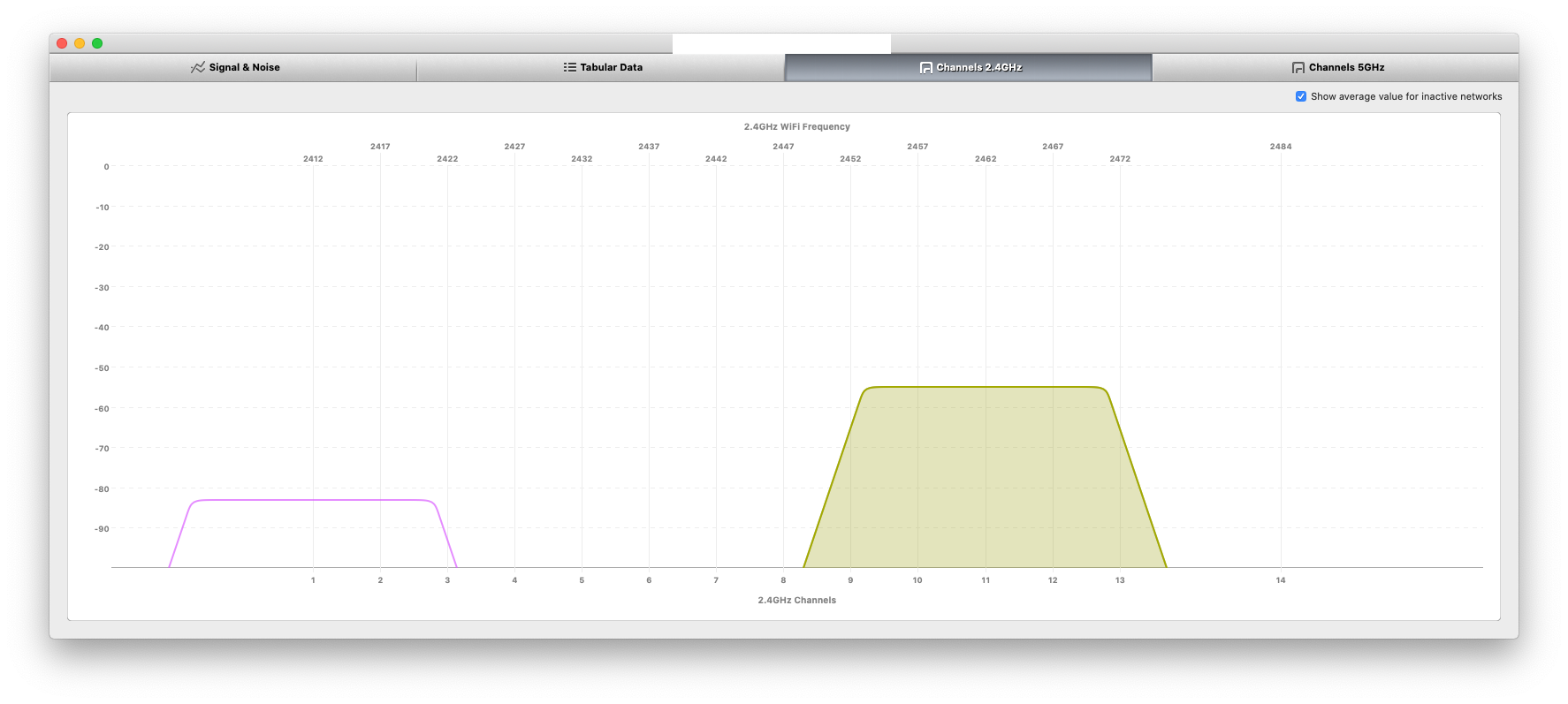
-
@NogBadTheBad said in Seamless roaming:
If you set HT40 @ 2.4 Ghz
True - and its not a valid standard either.. Even you had no other networks in the area at all, and only 2 AP or even just 1.. its not a standard - and will be hit or miss based upon your client.. So ok if you have 1 client and it supports it, and you have zero other wifi in the area on 2.4 you might be able to get away with it.. But if what your after is speed 2.4 is not the way to go anyway.. .You should be on AC on 5ghz ;) Going to just blow away even a 3x3 2.4 client on 40mhz..
2.4 best you could get with 3 stream client.. Those are like unicorns in the first place, rare as F.. Is a 450 PHY with short GI and 40 VHT.. With 2 stream client your talking only 300 PHY.
With AC 2x2 client using just 40 vht can get 400, which is very common.. Or even more common is use 80 VHT (standard) on 2 streams a 867 PHY which over double would could ever get on 2.4 even using the unsupported and non standard 40 vht on it..
-
@johnpoz Second one up and running, adoption went smooth
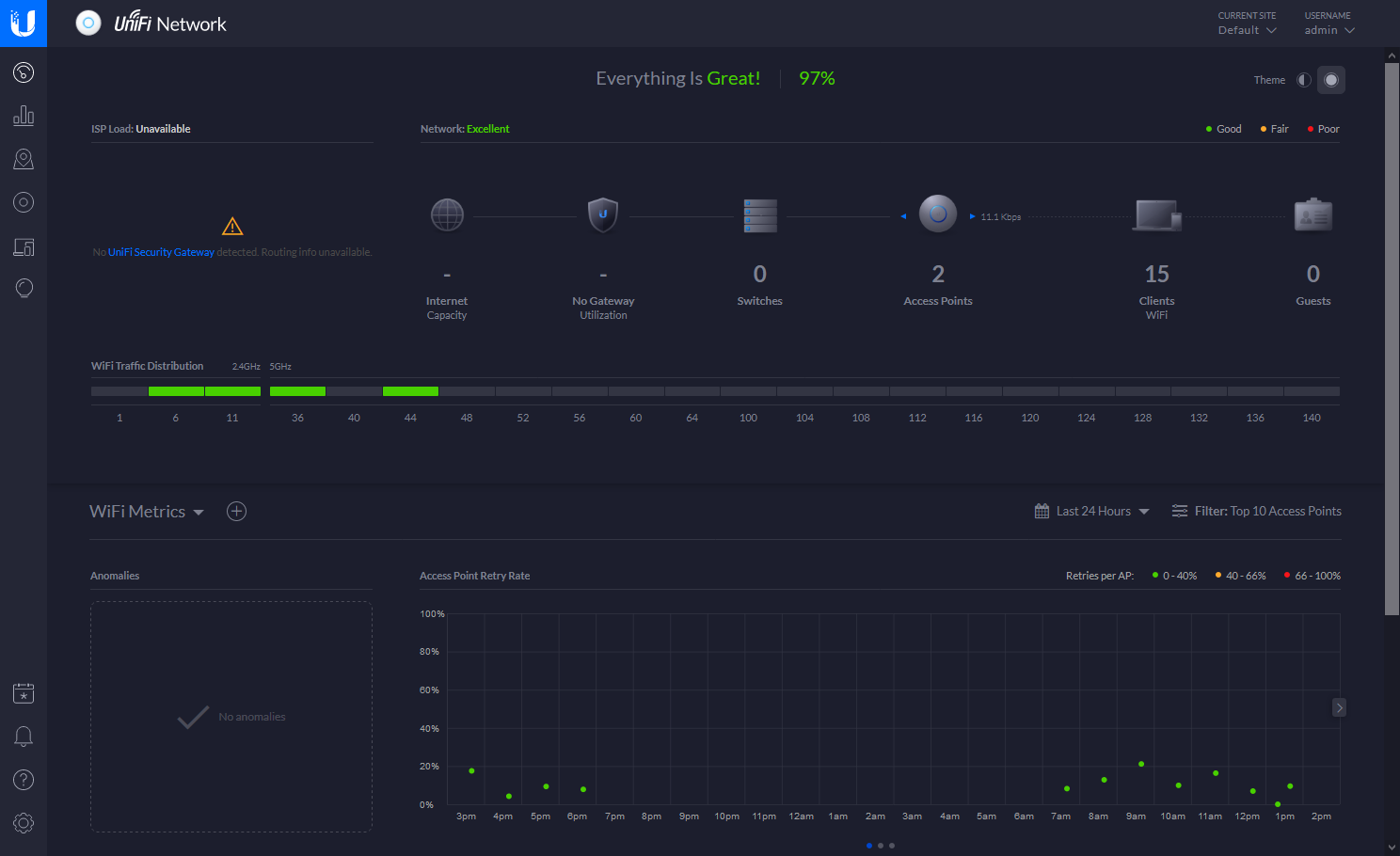
-
36 and 44 are bad choices if you want to run 80 vht.. Since they overlap..
Thought we went over this already 36 and 149 are the 2 5ghz channels that do not overlap for 80 vht.
-
I can only choose from
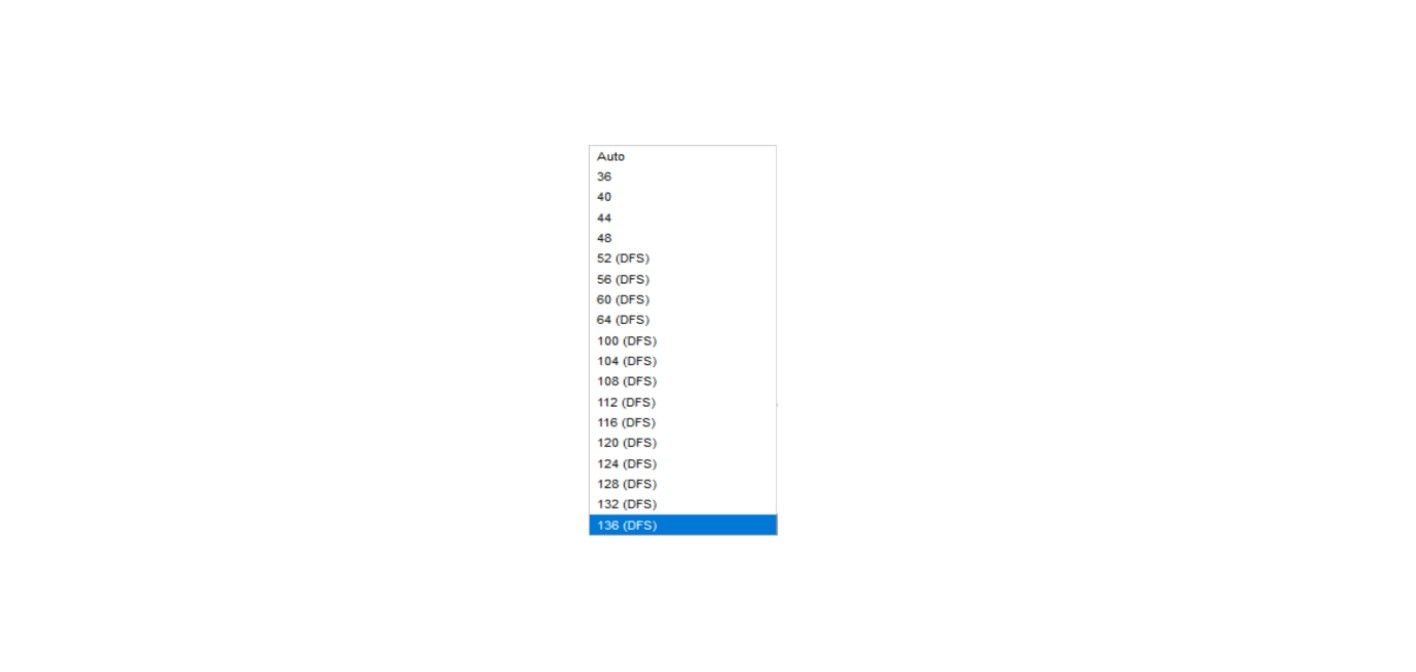 when on VHT40 when I switch to VHT80 136 is removed from that list?
when on VHT40 when I switch to VHT80 136 is removed from that list? -
Oh your in Europe - yeah I don't believe unii-3 is used in Europe.. Hmm your kind of screwed then for non overlapping Unless your clients are ok with dfs channels.
-
@johnpoz Wi-Fi AI en Airtime Fairness would you recommend them and are there any other settings you would advise to be set?
-
Airtime fairness would depend on your environment and how you use wireless.. If you want to make sure no wifi client hogs up all the bandwidth then yeah you can turn that on... But will most likely notice that your top speed will drop for any single client.. For example - values will depend on your internet and how your testing.. But with off you might see say 400mbps from a client, while on maybe only 300.. And if lots of other clients on maybe only 200..
Something you will have to experiment with for your own setup and clients and use case and what exactly you want to accomplish.. I have it off.. But maybe you want it on?
The name kind of describes what it does - it tries to be fair to all clients on how much of the airtime (wifi) they can use.
If you were doing something stupid like trying to do torrents over wifi, more than likely you would like it on ;) If you have a client that likes to download large files over wifi while your trying to stream netflix, again you might want it on.. etc. etc.
if you like to see max possible speed when doing speedtest over your wifi - you prob want it off ;)
-
@johnpoz Thanks John, are there any settings you would advise?
-
Pretty much default should work for you out of the box... But everyone's wants out of their wifi is different.. Their client make is going to be different..
What is so nice about unifi is feature set - if you need X you can use it, Maybe I don't want X but Y as setting.. Unifi exposes and allows for pretty much all the major settings that you would find in a very expensive enterprise wifi setup.. While being a reasonable price for the home enthusiast to be able to leverage..
Unlike your typical home soho router that allows for user to like set a ssid, and then turn it off and back on again if something is not working.. And that is pretty much the extent of what you can do with it ;) It either works for you or it doesn't - there is really nothing else to do.. .The maker of said device made all the choices of what features to support or not support for you.. And then they will abandon that model in a year, and say oh you want to do X - yeah buy this years model ;)
Have you updated to the beta firmware and controller?
-
@johnpoz Nope not yet, and that's why I love opensource, support and people who can spend time to make something good and not are forced to fray, just to get it out and sold.
I am always amazed, how many people complain about there WiFi and still use the All-in-One thingy from the ISP provider that's stored in the cupboard.btw why I am not on beta, I wanted this setup to be thoroughly tested, so that I know that everything is stable. As you pointed out earlier beta quiet stable, so I will move over tomorrow.
Btw is there any way I can analyze why/where the interference of UAP-nanaHD-1.8 comes from?
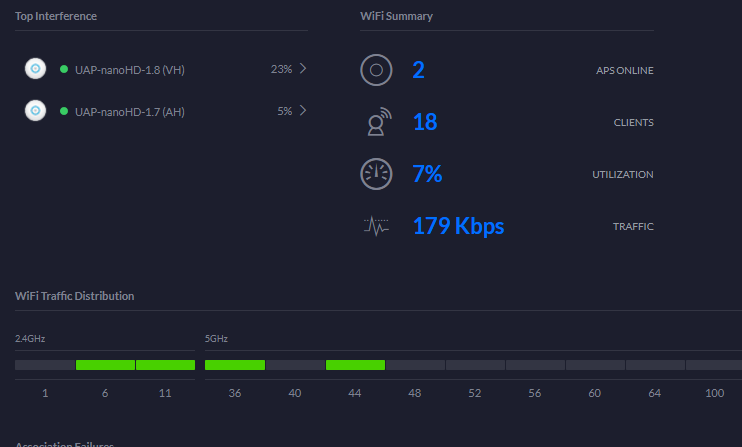
-
It might be the other ap try dropping the power down and see if it improves.
You can look at the RF environment in the unifi app, If you look about you’ll find it.
There is a windows program called inssider that would show other wifi in the area.
https://www.metageek.com/products/inssider/