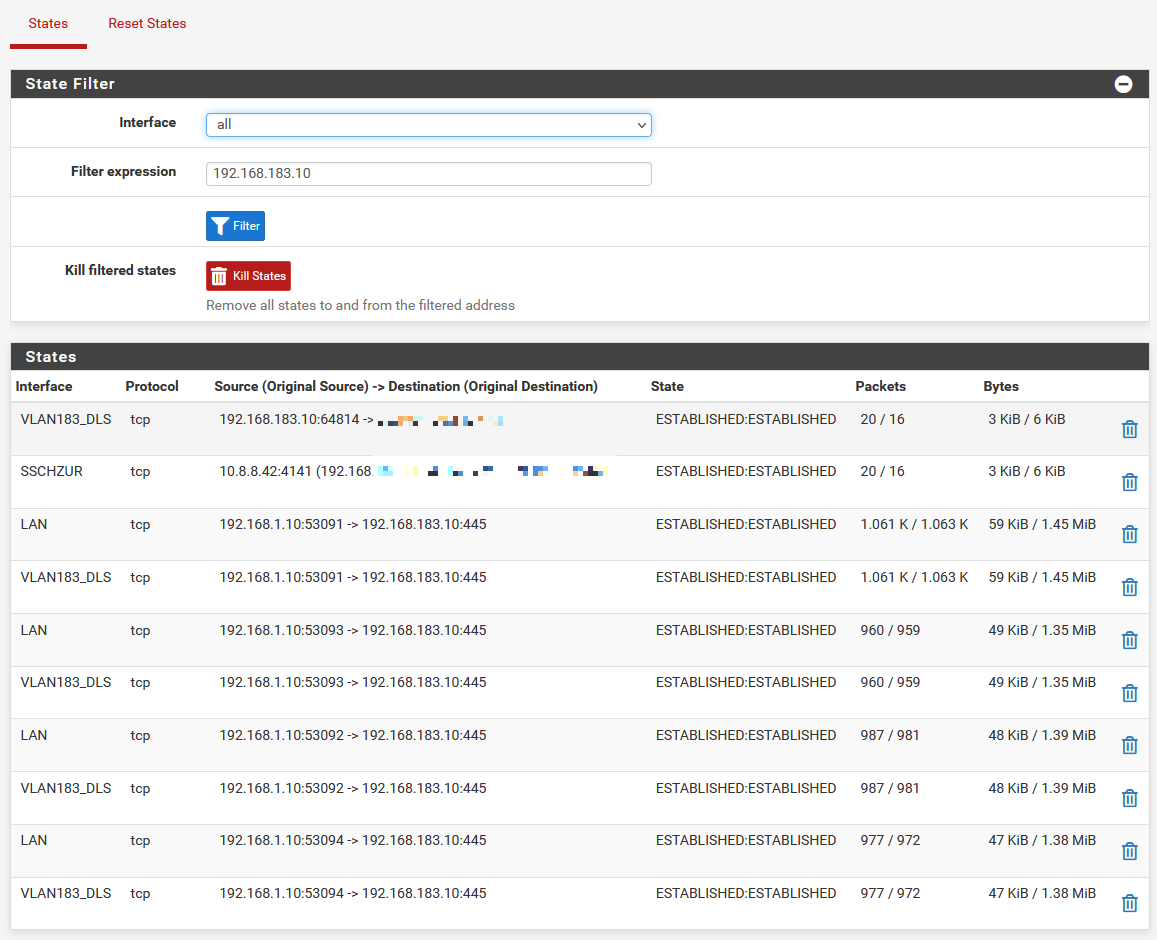[solved] pfSense (2.6.0 & 22.01 ) is very slow on Hyper-V
-
I figured out an interim solution for me. I created two external Switches, one for pfSense and one for all the other VMs. With that it does work, no slow speed anymore. Drawback is, it is using one more port and everything goes through a physical Switch.
-
So that's no routing between VMs in the same host? That seems like it's what should trigger this.
-
@stephenw10 I think the key point is that pfsense is not using the same vSwitch then the others. This is an untypical setup and no one with a right mind would do it like this, but I did. And it does work here. I think I simulated "having two (vm) hosts", where it is natural, that the VMs can't use the same vSwitch.
-
It feels like coming home, finally.

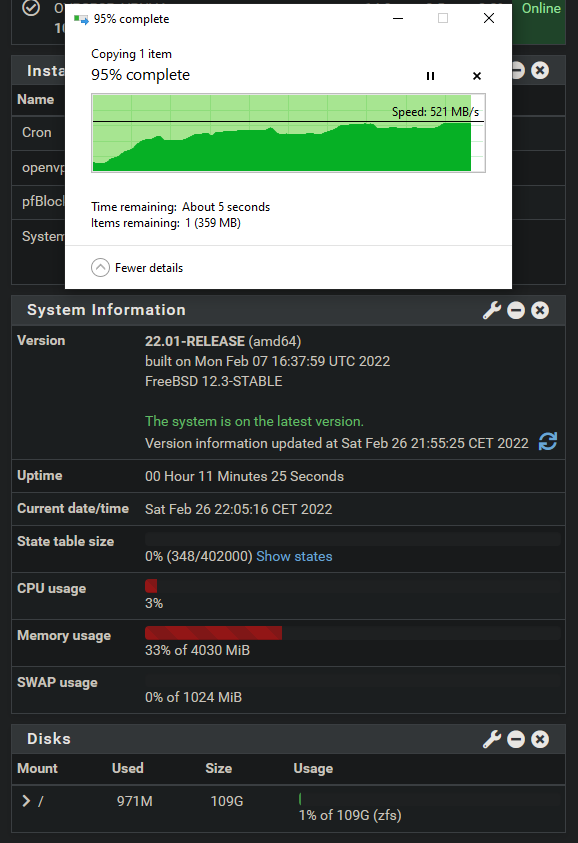
Still hope for a real fix to that situation some have for the future.
-
Set-VMSwitch -Name "*" -EnableSoftwareRsc $false Get-VMNetworkAdapter -VMName "vmname" | Where-Object {$_.MacAddress -eq "yourmacaddress"} | Set-VMNetworkAdapter -RscEnabled $falseSeems to have worked for restoring both my wan upload and inter vlan throughput. Is there any official guidance on this?
-
@dd Did you downgrade without a reinstall? The one time I forgot to take a snapshot and now I'm left with dialup speeds on my 10G server.
-
@i386dx said in After Upgrade inter (V)LAN communication is very slow (on Hyper-V).:
damn this did the trick right now
Get-VMNetworkAdapter -VMName "vmname" | Where-Object {$_.MacAddress -eq "yourmacaddress"} | Set-VMNetworkAdapter -RscEnabled $falsewe were just concentrating of disabling RSC on the vSwitch but there is also a variable for the VMs.
so the workaround should be:- disable RSC support on the vSwitch
Set-VMSwitch -Name "vSwitchName" -SoftwareRscEnabled $false- disable RSC support on the VM
Get-VMNetworkAdapter -VMName "VMname" | Set-VMNetworkAdapter -RscEnabled $falseone important side note: right now, you have to enable & disable RSC on the VM after every VM reboot even when the value is still $false!
at least on my host... -
 W werter referenced this topic on
W werter referenced this topic on
-
@m0nji said in After Upgrade inter (V)LAN communication is very slow (on Hyper-V).:
one important side note: right now, you have to enable & disable RSC on the VM after every VM reboot even when the value is still $false!
at least on my host...Yes, same behaviour on my host too (Windows server 2022, gen2 vm, I350-T2 adapter, sr-iov unavailable, vmq disabled).
In my case I could even leave-SoftwareRscEnabledenabled on the vswitches and just flip-RscEnabledon and off on the vm network adapter(s) to restore normal bandwidth.Unfortunately I'm not aware if there are ways to enforce nvs version 5 (327680) on the hn driver.
-
Indeed I was hoping there would be some way to force it but I don't see any way.
-
@stephenw10
we should keep an eye on this: https://reviews.freebsd.org/D29075?id=85183 -
I have two Server 2019 hosts (Host1 & Host2) in my homelab, with both the same hardware. Both experienced slow WAN speeds since the update to 2.6. Normally WAN would reach about 1 Gbit, but after the update it was only about 30 Mbit. The servers each have two separate virtual switches for LAN and WAN. Inter-VLAN communication was as expected in 2.6.
The virtual switches are attached as follows:
- WAN vSwitch -> Intel Pro/1000 PT, not shared with host
- LAN vSwitch -> Microsoft Network Adapter Multiplexer Driver -> NIC Team, static teaming, dynamic load balance
On both hosts I did:
Get-VMSwitch | Set-VMSwitch -SoftwareRscEnabled $falseThen I confirmed both servers returned
Falsefor both switches using:Get-VMSwitch | Select-Object *RSC*This fixed the issue on Host1. On Host2, now the WAN speeds were OK too, BUT: Inter-VRF traffic became insanely slow. After troubleshooting I found that the only difference was that Host2 was more recently installed and had yet to get a bunch of Windows updates. I couldn't tell you which one it was, but the updates fixed it.
So if you have inter-VLAN performance issues after disabling RSC, try installing Windows updates.
-
 B bmeeks referenced this topic on
B bmeeks referenced this topic on
-
 B bmeeks referenced this topic on
B bmeeks referenced this topic on
-
 B bmeeks referenced this topic on
B bmeeks referenced this topic on
-
 B bmeeks referenced this topic on
B bmeeks referenced this topic on
-
 B Bob.Dig referenced this topic on
B Bob.Dig referenced this topic on
-
 B bmeeks referenced this topic on
B bmeeks referenced this topic on
-
 B bmeeks referenced this topic on
B bmeeks referenced this topic on
-
@drumdevil said in After Upgrade inter (V)LAN communication is very slow (on Hyper-V).:
installing Windows updates.
For anyone who is having throttled uploads. I found a fix.
Go to the your vNIC Properties > Configure > Advanced, and disable "Large Send Offload Version 2" for IPv4/ IPv6, and the upload speed goes back to normal.
I think this also will fix your inter-VLAN performance after disabling RSC.
-
@fiblimitless said in After Upgrade inter (V)LAN communication is very slow (on Hyper-V).:
@drumdevil said in After Upgrade inter (V)LAN communication is very slow (on Hyper-V).:
installing Windows updates.
For anyone who is having throttled uploads. I found a fix.
Go to the your vNIC Properties > Configure > Advanced, and disable "Large Send Offload Version 2" for IPv4/ IPv6, and the upload speed goes back to normal.
I think this also will fix your inter-VLAN performance after disabling RSC.
Cannot confirm this. I still need to enable & disable RSC on the VM after every VM Reboot!
Just for Clarification: I disabled Large Send Offload on the virtual Switch and the physical NIC. But i didnt reboot the host yet. -
@m0nji said in After Upgrade inter (V)LAN communication is very slow (on Hyper-V).:
Just for Clarification: I disabled Large Send Offload on the virtual Switch and the physical NIC. But i didnt reboot the host yet.
I think he meant the NIC in the vms, pretty easy to do that for a windows vm, more hard on a linux machine without GUI I guess. That's why I have not tested this.
I have my wacky solution for now using two external switches and wait for a permanent solution, probably coming with 2.7... lets hope.
-
S SteveITS referenced this topic on
-
 W werter referenced this topic on
W werter referenced this topic on
-
 W werter referenced this topic on
W werter referenced this topic on
-
 W werter referenced this topic on
W werter referenced this topic on
-
 W werter referenced this topic on
W werter referenced this topic on
-
@fiblimitless said in After Upgrade inter (V)LAN communication is very slow (on Hyper-V).:
@drumdevil said in After Upgrade inter (V)LAN communication is very slow (on Hyper-V).:
installing Windows updates.
For anyone who is having throttled uploads. I found a fix.
Go to the your vNIC Properties > Configure > Advanced, and disable "Large Send Offload Version 2" for IPv4/ IPv6, and the upload speed goes back to normal.
I think this also will fix your inter-VLAN performance after disabling RSC.
I tried your suggestion, but it made no difference. I'm experiencing erratic dead slow uploads and downloads. Is it necessary to reboot after making this change?
I'm running pfSense 2.6.0 on Windows Server 2019 in a Generation 2 VM. There are virtual switches on the WAN and LAN. The WAN and LAN NICs are Intel I350. Not using VLANs. VMQ, IPsec task offloading, SR-IOV enabled.
-
@bimmerdriver
I have same system as you except for SR-IOV I have it disabled.For the download as mentioned before disable RSC via powershell.
For the uploads: Make sure you disable Large Send Offload v2 on the
virtual Switch and the physical NIC on the Host Machine.No boot needed, maybe disable/enable NICs.
If that doesn't work, start disabling all these offload options you'll find in the v/NICs properties. and see if the speed goes back to normal. then work your way through by enabling them one by one. until you find the cause.
I'v had a previous experience with win2016 when it was in preview, with regular Windows VM on Hyper-V. The speed was so slow, and had this offloading disabled, until Microsoft pushed an update and fixed it, or it was a NIC driver update. I don't remember.
.
-
 S stephenw10 referenced this topic on
S stephenw10 referenced this topic on
-
 S stephenw10 referenced this topic on
S stephenw10 referenced this topic on
-
 W werter referenced this topic on
W werter referenced this topic on
-
@bimmerdriver did you try flipping
-RscEnabledon and off on your pfsense vm network adapters?
This fixes both wan upload and inter vlan bandwidth for me on ws 2022.I ended up scheduling this at startup until a fix is available:
Start-Sleep -Seconds 120 ; ` Get-VMNetworkAdapter -VMName "yourvmname" | Set-VMNetworkAdapter -RscEnabled $true ; ` Start-Sleep -Seconds 10 ; ` Get-VMNetworkAdapter -VMName "yourvmname" | Set-VMNetworkAdapter -RscEnabled $false -
@i386dx said in After Upgrade inter (V)LAN communication is very slow (on Hyper-V).:
I ended up scheduling this at startup until a fix is available:
Start-Sleep -Seconds 120 ; ` Get-VMNetworkAdapter -VMName "yourvmname" | Set-VMNetworkAdapter -RscEnabled $true ; ` Start-Sleep -Seconds 10 ; ` Get-VMNetworkAdapter -VMName "yourvmname" | Set-VMNetworkAdapter -RscEnabled $falseThis works great, or not I am getting mixed results here, but how do you start that with Windows exactly? -
@i386dx said in After Upgrade inter (V)LAN communication is very slow (on Hyper-V).:
@bimmerdriver did you try flipping
-RscEnabledon and off on your pfsense vm network adapters?
This fixes both wan upload and inter vlan bandwidth for me on ws 2022.I ended up scheduling this at startup until a fix is available:
Start-Sleep -Seconds 120 ; ` Get-VMNetworkAdapter -VMName "yourvmname" | Set-VMNetworkAdapter -RscEnabled $true ; ` Start-Sleep -Seconds 10 ; ` Get-VMNetworkAdapter -VMName "yourvmname" | Set-VMNetworkAdapter -RscEnabled $falseI did this yesterday. I didn't have a chance to post an update. It seems to have fixed the problem. I also noticed in the advanced settings for the virtual ethernet adapter that there are settings to enable and disable RSC for Ipv4 and IPv6. I will enable RSC on the switches and try disabling it in the driver to see if it accomplishes the same thing or not.
-
Here are the settings I'm using for Windows Server 2019 with a Generation 2 VM. I'm not suggesting these settings are optimal for everyone, but in my case, pfSense is working properly with them, unlike before I disabled RSC in the virtual switches.
My LAN and WAN NICs are I350-T2.
I'm not using VLANs.
In my system, the LAN and WAN NICs are connected to virtual switches. pfSense NICs are virtual, connected to LAN and WAN virtual switches.
Virtual switches: RSC disabled, SR-IOV enabled in external switches.
In all NICs (physical and virtual), VMQ, IPsec task offloading and SR-IOV are enabled. The only advanced feature I have enabled is port mirroring on WAN NICs so I can capture packets.
NIC Drivers: Jumbo packets (9014) are enabled. All possible offloading is enabled. IRRC, the only non-default setting is enabling jumbo packets.
In pfSense:
Disable hardware checksum offload: not checked
Disable hardware TCP segmentation offload: checked
Disable hardware large receive offload: checked
Enable the ALTQ support for hn NICs: not checkedI have not tried disabling RSC (IPv4 and IPv6) in the virtual NIC driver settings. Perhaps that would have the same effect as disabling RSC in the virtual switches.
YMMV.