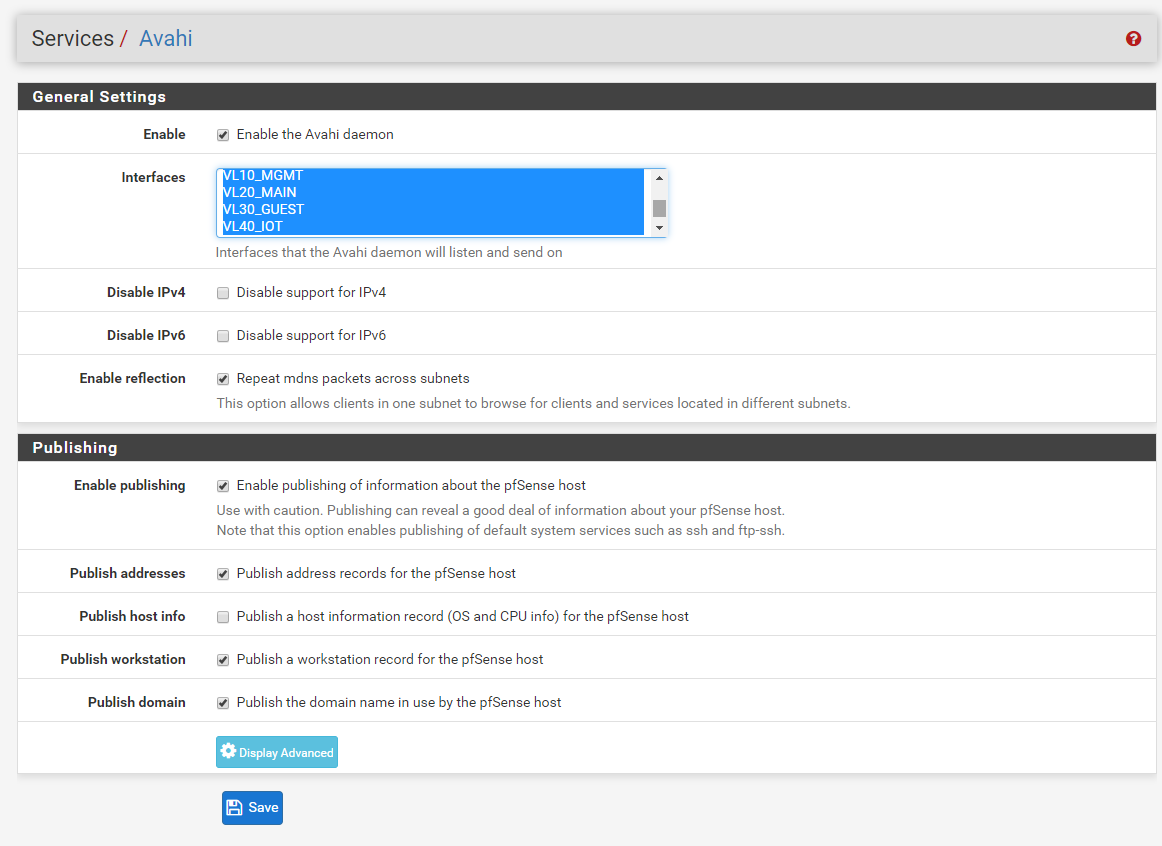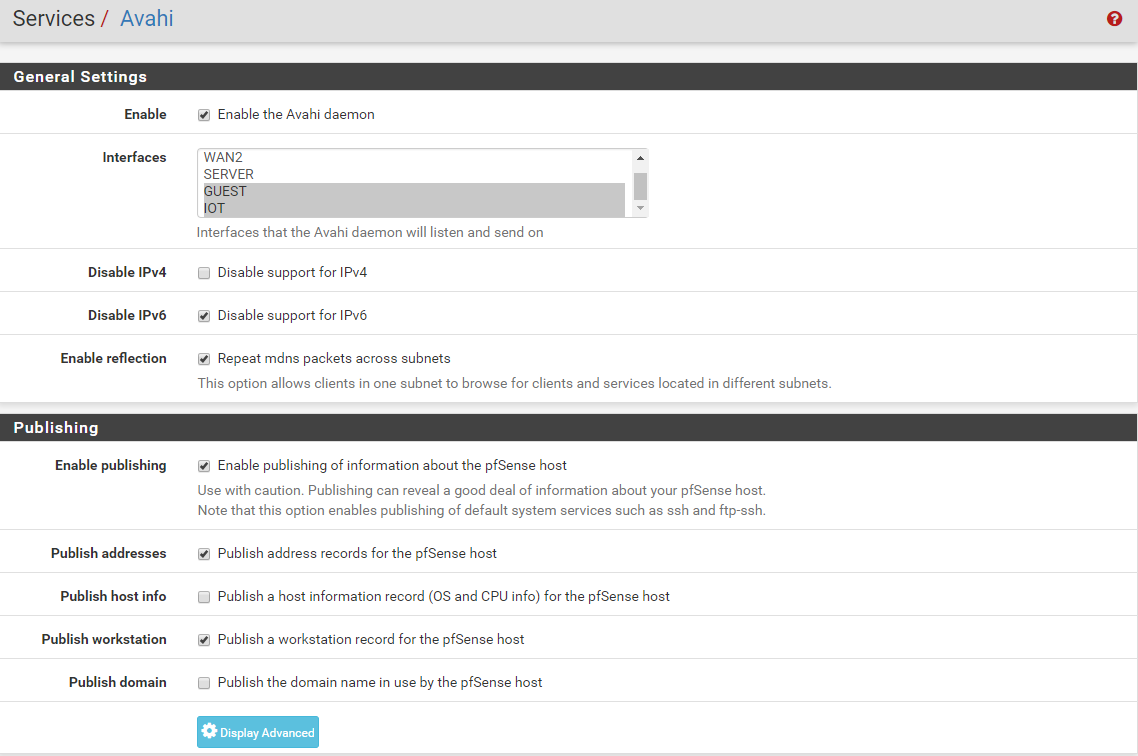I'm brand new here so this may not be of much use...
I'm doing something similar to you, but with different software, except for the ubiquiti equipment and controller. In my setup, I had checked the checkbox in the unifi controller, wireless networks, advanced options; "Block Wireless LAN to WLAN Broadcast and Multicast Data" in the hopes that the avahi package on the pfsense router would handle all mDNS traffic. However I was not able to get anything on my wireless networks to resolve under mDNS until I cleared that checkbox and reprovisioned the unifi AP. I have a vm host set up on the NoT, which I installed the "avahi-tools" package and ran avahi-resolve -n somehost.local. That started working after I cleared the checkbox. I ran pftop and set up filter for port 5353 while I ran the avahi-resolve command and started seeing the requests come through. I have the dns forwarder set up to a local adguard host. When the pfsense box forwards the request, the ip shows that of the pfsense vlan adapter. When the devices make the request themselves, the ip origin in pftop is the device that makes the request.
Our setups aren't exactly the same, but if you'd like me to try something out on my network, let me know.
welbo97
R710 x5650 72GB
pfsense 2.4.4-p3 router in proxmox 6 vm
OVS and Ubiquiti for tagging VLAN's (no hardware switch)
isolated NoT, IoT, guest and general networks